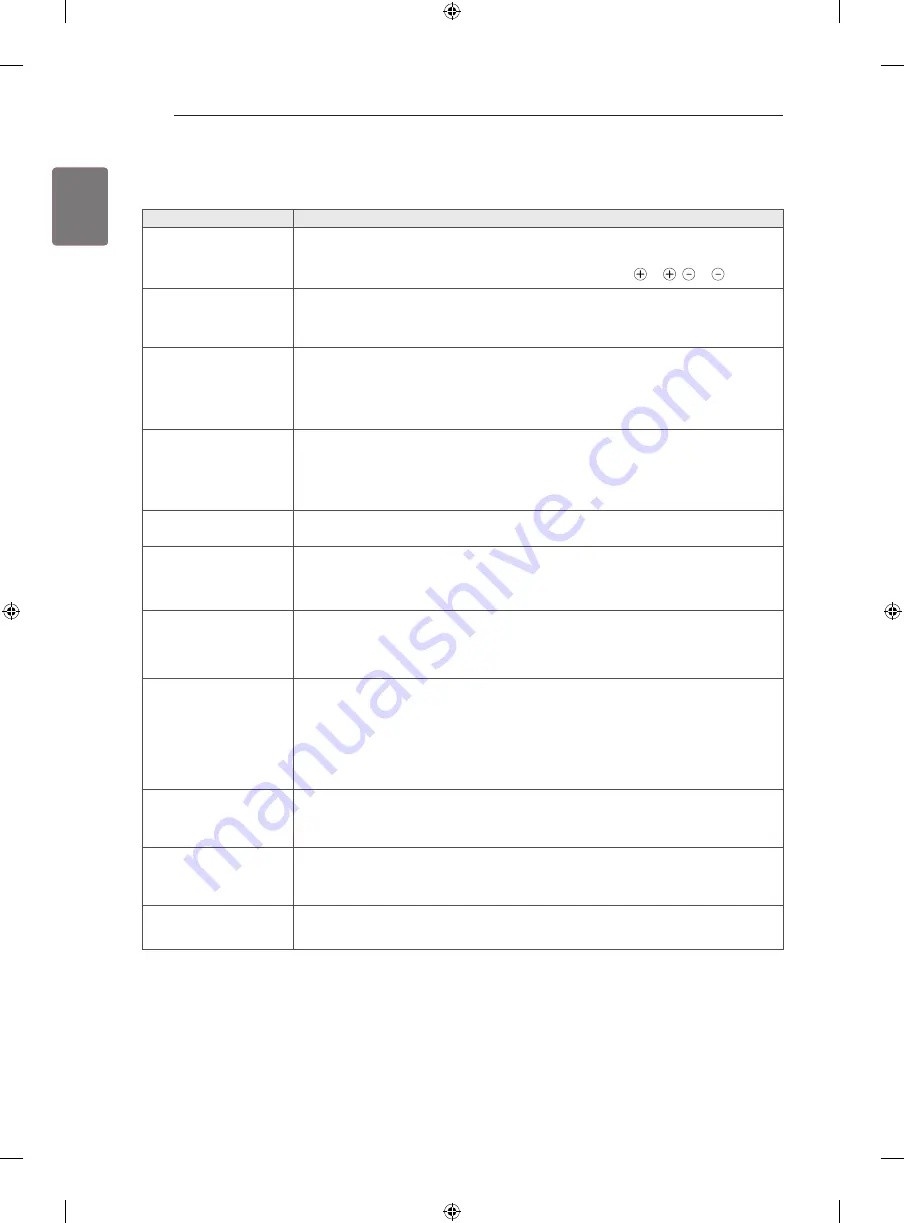
36
ENG
ENGLISH
TROUBLESHOOTING
TROUBLESHOOTING
Problem
Solution
Cannot control the TV with
the remote control.
y
Check the remote control sensor on the product and try again.
y
Check if there is any obstacle between the product and the remote control.
y
Check if the batteries are still working and properly installed ( to , to ).
No image display and no
sound is produced.
y
Check if the product is turned on.
y
Check if the power cord is connected to a wall outlet.
y
Check if there is a problem in the wall outlet by connecting other products.
The TV turns off
suddenly.
y
Check the power control settings. The power supply may be interrupted.
y
Check if the
Sleep Timer
or
Off Time
feature is activated in the
TIME
settings.
y
If there is no signal while the TV is on, the TV will turn off automatically after 15 minutes
of inactivity.
When connecting to the
PC (HDMI/DVI), ‘No sig-
nal’ or ‘Invalid Format’ is
displayed.
y
Turn the TV off/on using the remote control.
y
Reconnect the HDMI cable.
y
Restart the PC with the TV on.
If doesn’t start
y
Check whether the Video Call Camera is properly connected to the USB port on the TV.
y
Check the network connection status.
If the Notification Window
is not displayed when a
call is received
y
Check that your status is not set as “Do not disturb”.
y
When using certain TV functions, incoming calls can’t be received
(e.g. during a software update, etc.).
y
Check ‘Privacy Settings’ is “Allow calls from people in my contact list only”.
If there’s echo (e.g. when
you hear your own voice
played back through the
speakers)
y
Change the home theater audio setting to stereo rather than surround.
y
Reduce the speaker volume.
y
Too much echo in the room can decrease audio quality.
y
Test microphone using the ‘Echo / Sound Test Service’.
If you’re not able to receive
any video or if it is of low
quality
y
Internet or network congestion can degrade video quality.
y
Using wireless can also degrade video quality. We recommend using a wired internet
connection.
y
Screen quality can decrease when using Zoom-In. We recommend you use minimum
zoom during video calls.
y
Check whether the call quality information is marked as “critical”. If this is the case,
video quality can be degraded.
If the call ends abruptly
y
When certain TV functions are activated, the call may be disconnected. (e.g. Sleep
timer, etc.)
y
Do not unplug the Video Call Camera during a call.
If the menu does not
appear on the
Premium menu
y
Connect the camera to your TV, then update the software. For details about how to
update the software, refer to your TV manual.
Other issues
y
Issues may arise from network congestion of problems with the network.
y
For
further inquiries about functions, visit www.com.
















































