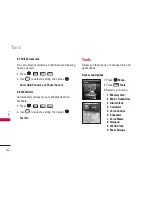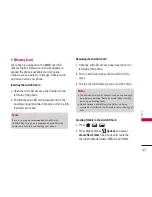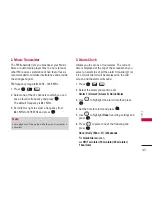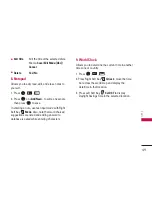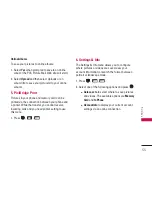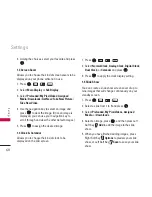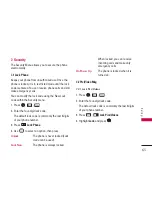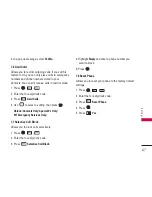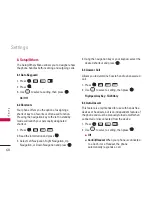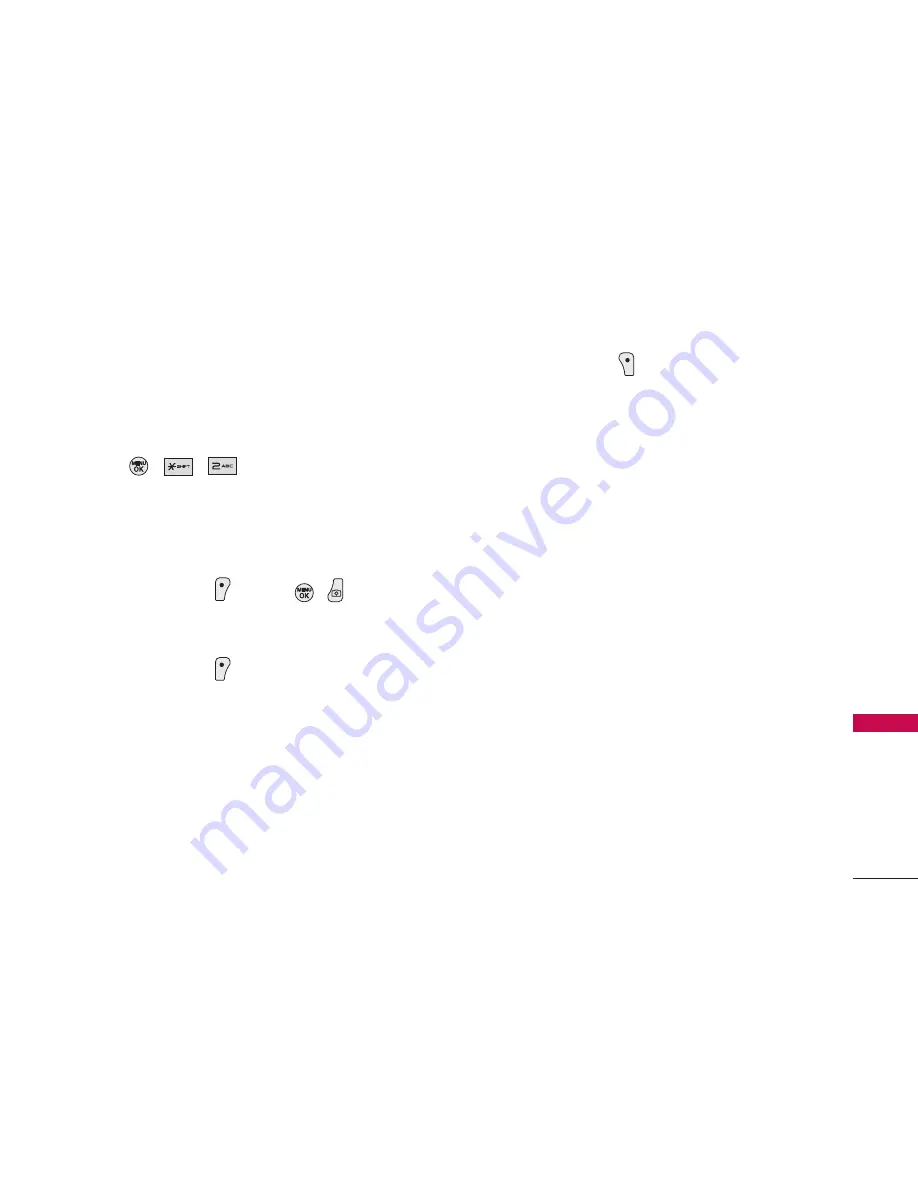
2. Camcorder
In addition to taking pictures, you can also record,
view, and send videos to your friends and family with
your phone’s built-in video camera.
1. Press , , .
2.
Video Mail
or
Long Video
to activate video mode.
3. Using the phone’s main LCD as a viewfinder, aim
the camera lens at your subject.
4. Press Left Soft Key
Record
,
,
, or the
side camera key to begin recording (The maximum
recording time is 30 seconds).
5. Press Left Soft Key
Done
or the side camera
key to stop recording. (The video will be
automatically saved to the In Phone Folder if you
do not have a microSD card inserted. If you have a
microSD card in the phone then the video will be
automatically saved to your memory card instead.
To change this option go to the Pictures menu,
select
Settings & Info
, and then select the
Auto
Save to
option. Select
Memory Card
or
In Phone
.)
6. Press Right Soft Key
Options
for more options:
Play
to play the video that was just captured.
Send
to send the video.
Upload
to upload videos from the In Phone
Folder to the PCS Picture Mail Web site.
Depending on your settings, you may be
prompted to accept a PCS Vision connection.
Choose from the following options:
Assign
to assign the video as an animated
screen saver or ringer.
Screen Saver
to display the currently
highlighted picture as a screen saver.
Delete
to delete videos in the In Phone folder.
Post to Service
to send the image to a number
of popular third-party Web image services.
Review/Send Media
Take New Video
to return to camcorder mode.
53
Pic/V
ideo