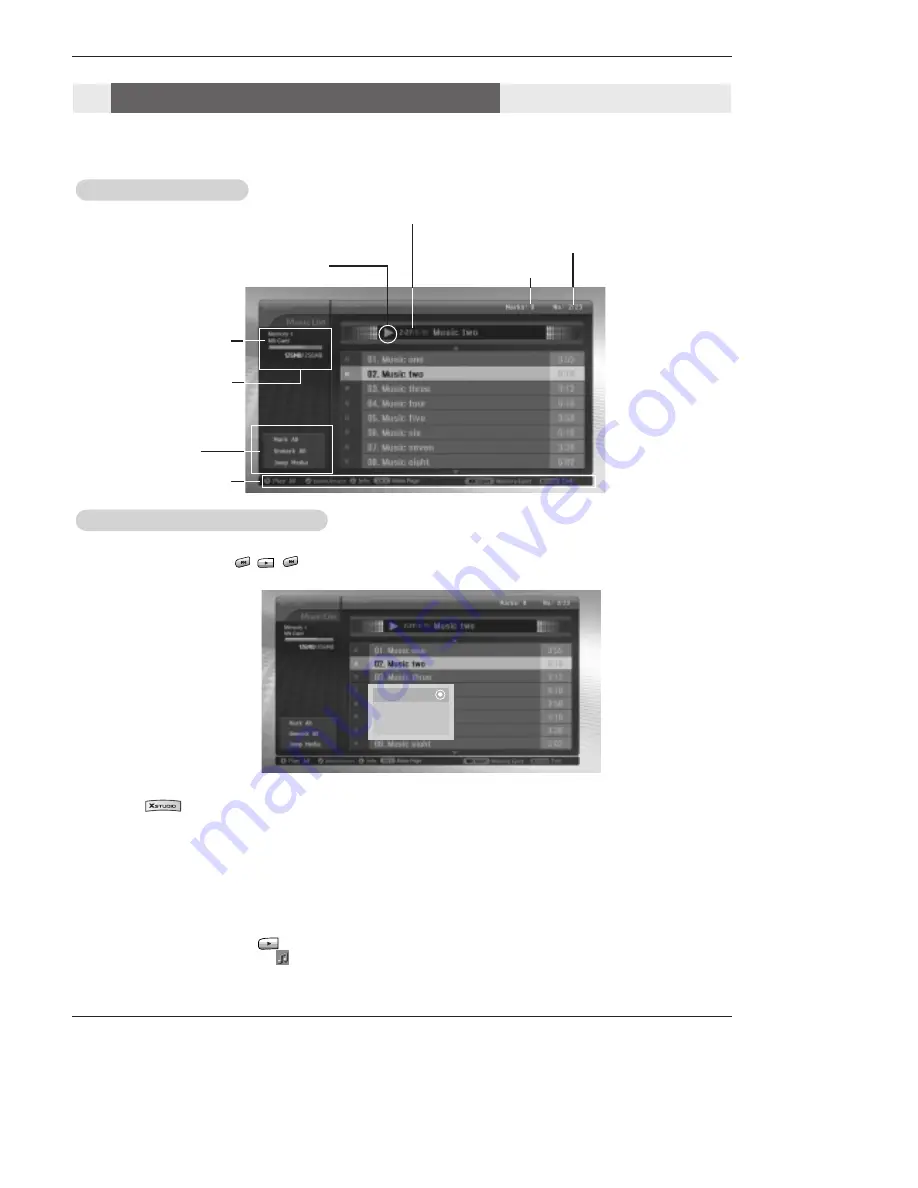
Owner’s Manual 83
Operation
Marked MP3 file number
Current Playing Time/Total Playing Time
Current file number/Total file number
Using Card memory/
Total Card memory
Direct Buttons
Play
Delete
Cancel
1. Insert the memory card to Slot 1 and/or Slot 2 on the TV front panel.
2. Press the button.
3. Use
D
/
E
/
F
/
G
button to select music media for slot1 or slot 2.
4. Press the
ENTER
button to enter the music media.
Note:
It’s possible to display 8 MP3 files per page.
5. Press the
D
/
E
button to select desired MP3 file and then press the
ENTER
button.
6. Press the
D
/
E
button to select
Play
or
Play Marked
and then press the
OK
button.(If you mark the file with using
MARK
button,
Play Marked
is displayed on screen.)
Notes:
Left Menu
- MP3 file Selection and deletion function don’t work while playing the music.
- If pressing any button except
, , button on the remote control while playing the music, the music playing is stopped.
-
Moves from the current 8 files list to the next files list with
CH
D
/
E
button.
- Purchased MP3/music files may contain copyright restrictions. Playback of these files may not be
supported by this model.
MP3 File Playing Operation
MP3 File Playing Operation
Screen Components
Screen Components
Card type
MP3 File Selection and Playback
MP3 File Selection and Playback
• You can also play the music with button directly.
• The current playing MP3 file displays in front of the title.
• While playing the music, press the
I
FF
or
GG
I
button to select the previous or next music directly.
• If you press the
I
FF
button while playing the music, the MP3 replay from beginning.
(If you press the
I
FF
button within 1~2 seconds after playing the music, the MP3 plays previous file.)
G
G
: Play
II
: Pause
A
A
: Stop
Содержание 52SX4D
Страница 101: ...Owner s Manual 101 Notes Notes ...
Страница 102: ...102 DLP Projection TV Notes Notes ...






























