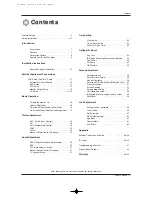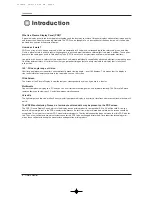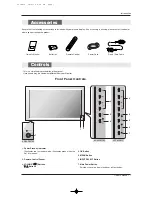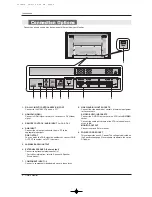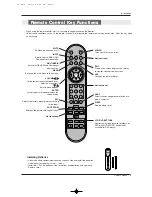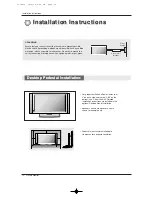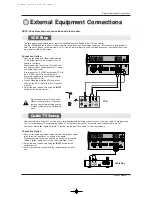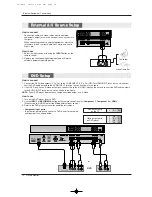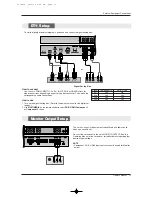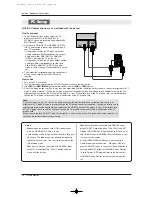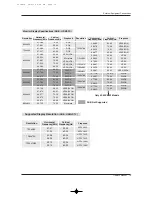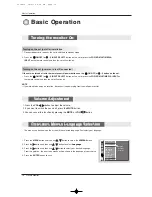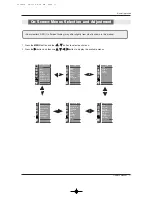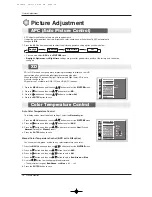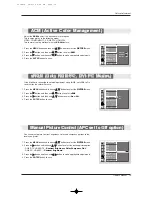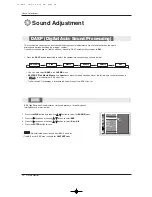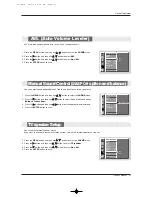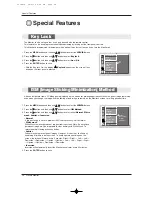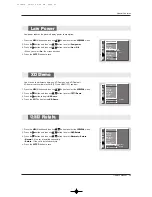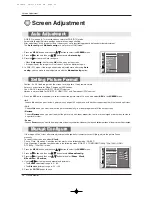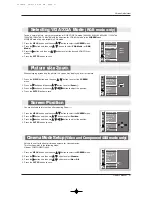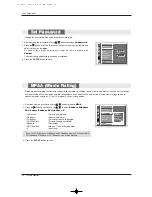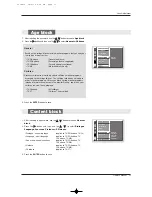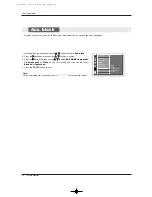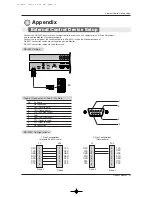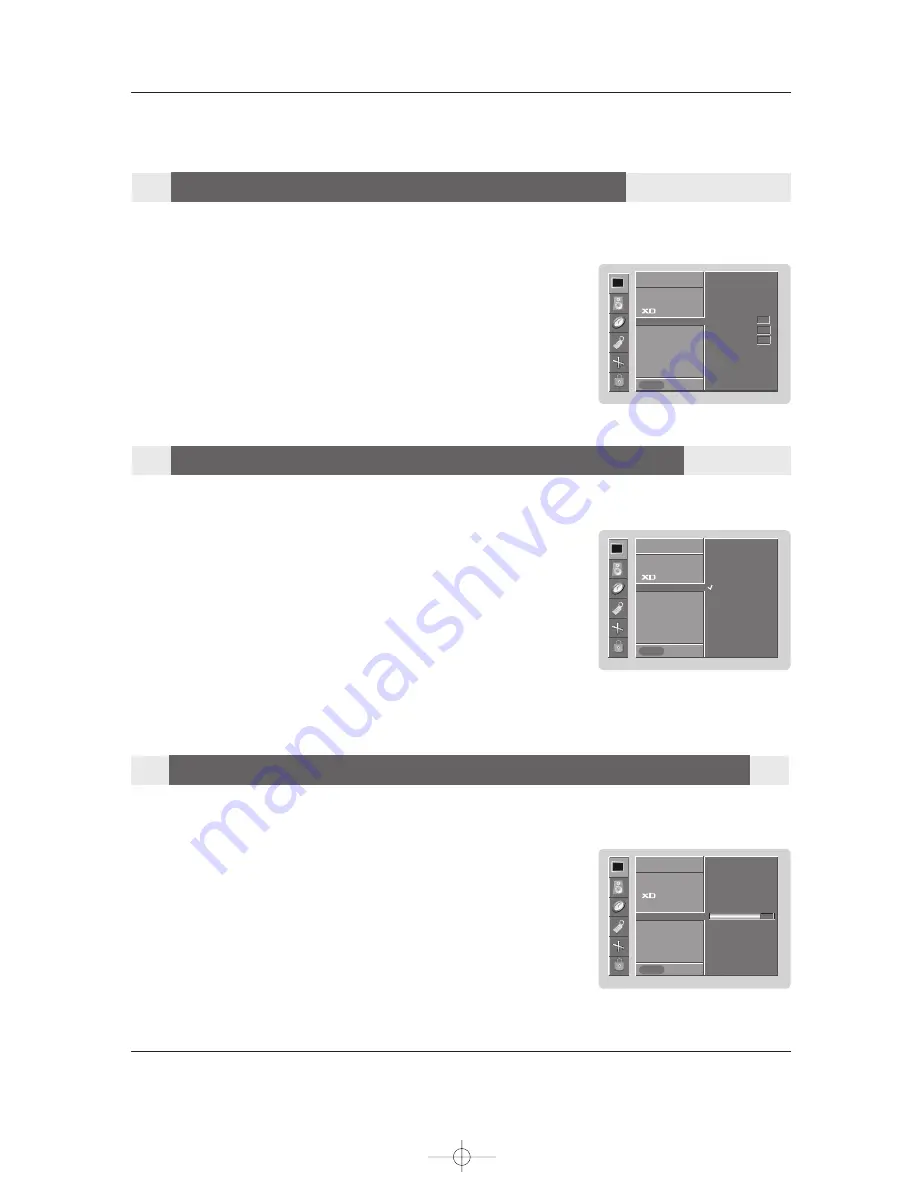
Owner’s Manual 19
Picture Adjustment
- You can adjust picture contrast, brightness, color and sharpness options to the
levels you prefer.
1. Press the
MENU
button and then use
D
D
/
E
E
button to select the
PICTURE
menu.
2. Press the
G
G
button and then use
D
D
/
E
E
button to select the desired picture option
: RGB-DTV, HDMI-DTV : (
Contrast
,
Brightness
,
Color
,
Sharpness
,
Tint
)
.
: RGB-PC, HDMI-PC: (
Contrast
,
Brightness
)
.
3. Press the
G
G
button and then use
F
F
/
G
G
button to make appropriate adjustments.
4. Press the
ENTER
button to save.
- If the Monitor is connected to external equipment using sRGB, set sRGB to On
to adjust for the color difference.
1. Press the
MENU
button and then use
D
D
/
E
E
button to select the
PICTURE
menu.
2. Press the
G
G
button and then use
D
D
/
E
E
button to select
sRGB
.
3. Press the
G
G
button and then use
D
D
/
E
E
button to select
On
or
Off
.
4. Press the
ENTER
button to save.
- Adjust the
ACM
to select the desired skin color option.
- This function works in the following mode:
VIDEO, COMPONENT1, 2, RGB-DTV, HDMI-DTV.
- This feature is not operational with the
XD Off
feature.
1. Press the
MENU
button and then use
D
D
/
E
E
button to select the
PICTURE
menu.
2. Press the
G
G
button and then use
D
D
/
E
E
button to select
ACM
.
3. Press the
G
G
button and then use
F
F
/
G
G
button to make appropriate adjustments.
4. Press the
ENTER
button to save.
PICTURE
Prev.
APC
ACC
sRGB
G
G
Contrast 80
Brightness 60
PICTURE
MENU
On
Off
PICTURE
Prev.
APC
ACC
ACM
Contrast 80
G
G
Brightness 60
Color 50
Sharpness 50
Tint 50
PICTURE
MENU
ACM (Active Color Management)
ACM (Active Color Management)
sRGB (Only RGB-PC, DVI-PC Modes)
sRGB (Only RGB-PC, DVI-PC Modes)
Manual Picture Control (APC set to Off option)
Manual Picture Control (APC set to Off option)
PICTURE
Prev.
APC
ACC
ACM
G
G
Contrast 80
Brightness 60
Color 50
Sharpness 50
Tint 0
PICTURE
MENU
Fleshtone 0
Greentone 0
Bluetone 0
U514Aen 98/2/18 4:26 AM Page 19