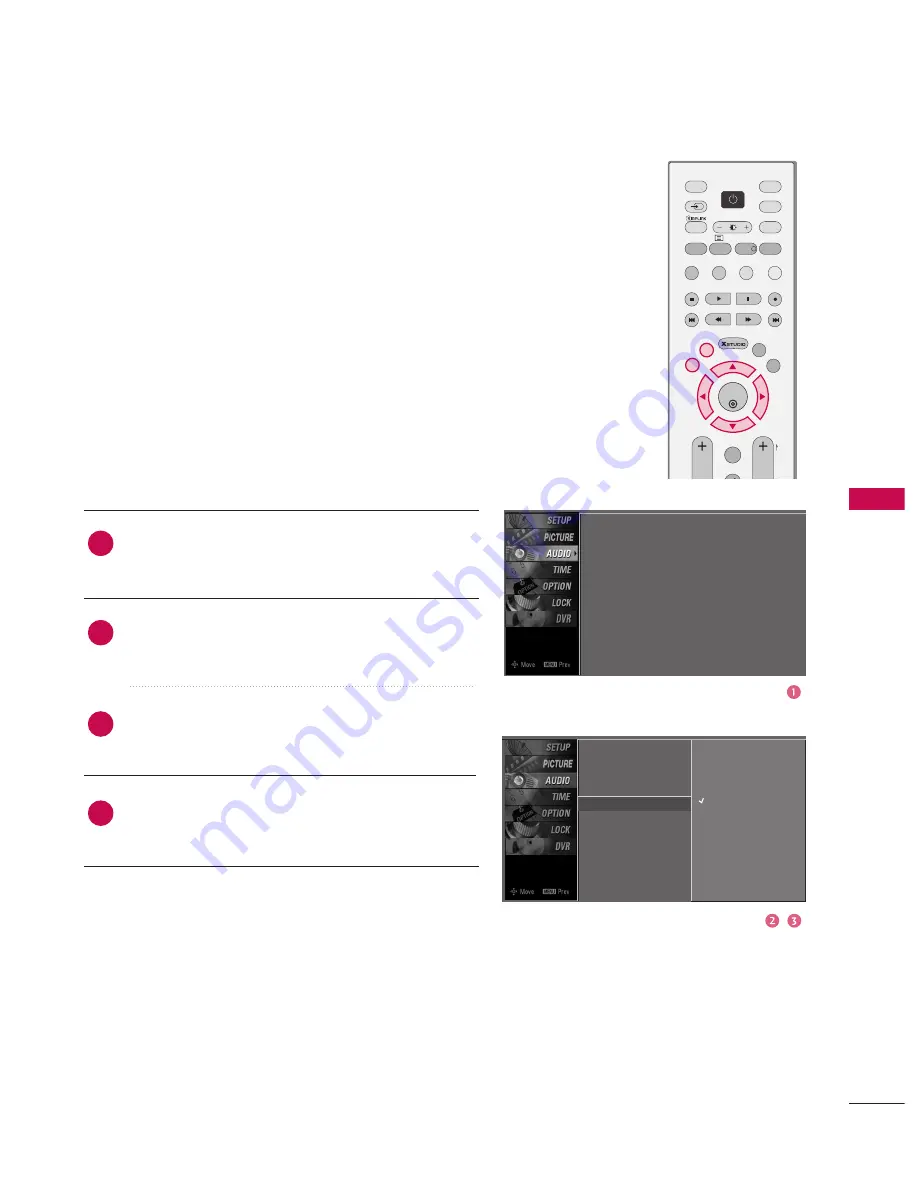
SOUND
&
LANGU
A
GE
CONTR
OL
93
TV SPEAKERS ON/OFF SETUP
Press the
M
ME
EN
NU
U
button and then use
D
D
or
E
E
button
to select the A
AU
UD
DIIO
O menu.
Press the
G
G
button and then use
D
D
or
E
E
button to
select T
TV
V S
Sp
pe
eaakke
err.
Press the
G
G
button and then use
D
D
or
E
E
button to
select O
On
n or O
Offff.
Press
E
EX
XIIT
T
button to return to TV viewing or press
M
ME
EN
NU
U
button to return to the previous menu.
Turn the TV speakers off if using external audio equipment.
Feature turns the TV Speakers option On or Off.
2
3
4
1
Sound Mode
Auto Volume
Balance
TV Speaker
G
Off
On
Sound Mode : Standard
Auto Volume
: On
Balance : 0
TV Speaker : On
OK
TV
D/A
INPUT
DVD
SIMPLINK
EXIT
VOL
Q.VIEW
PR
MARK
LIVE
TEXT
GUIDE
VCR
POWER
MODE
BRIGHT
MENU
INPUT
PAGE
INFO
i
PIP PR-
PIP PR+
PIP INPUT
SWAP
TIME
SHIFT
TIME
SHIFT
PIP
POWER
















































