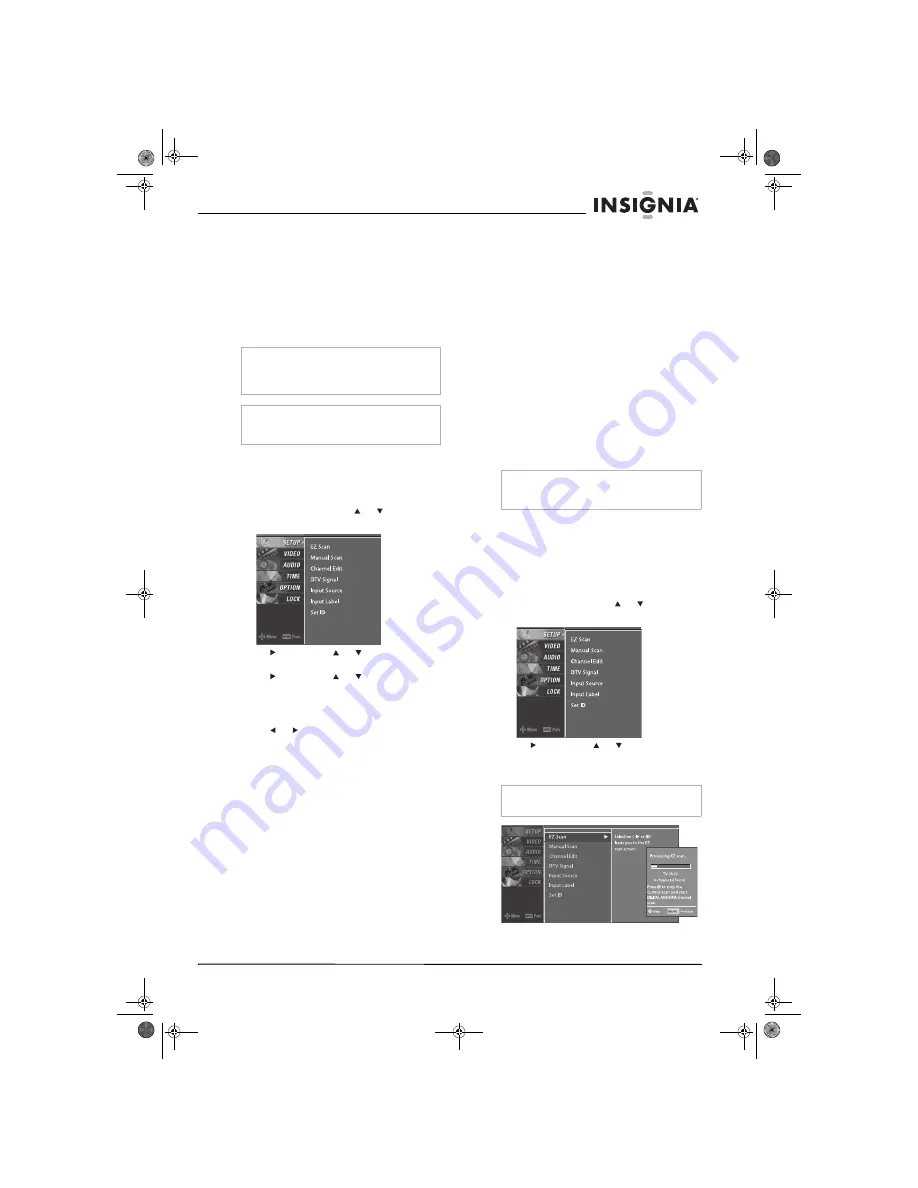
13
Insignia NS-PDP50 50" Plasma TV-720P
www.insignia-products.com
Selecting the video input source
To select the video input source:
•
Press
TUNER
or
INPUT
to select the video
source.
If you press
TUNER
, you can select digital or
analog TV.
If you press
INPUT
, you can select
TV
,
AV1
,
AV2
,
Component 1
,
Component 2
,
RGB-PC
,
HDMI1/DVI
, or
HDMI2
.
Labeling a video input source
You can label a video input source to make it
easier to recognize.
To label a video input source:
1
Press
MENU
, then press or to select
SETUP
. The
SETUP
menu opens.
2
Press , then press or to select
Input
Label
.
3
Press , then press or to select the
input source you want to label. You can
select
AV1
,
AV2
,
Component 1
,
Component 2
,
RGB-PC
,
HDMI1/DVI
, or
HDMI2
.
4
Press or to select the label.
5
Press
EXIT
to return to TV viewing or press
MENU
to return to the previous menu.
Changing channels
To change channels:
•
Press
CH+
or
CH–
to go to the next higher or
lower channel.
•
Or, press the number buttons for the channel
you want.
•
Or, to select a digital sub-channel, select the
main channel, press
–
, then press the
number button for the sub-channel.
Adjusting the volume
To adjust the volume:
•
Press
VOL+
or
VOL–
to increase or
decrease the volume.
•
To mute the sound, press
MUTE
. To restore
the sound, press
MUTE
,
VOL+
, or
VOL–
.
Creating the channel list
When you press
CH+
or
CH–
, your plasma TV
goes to the next or previous channel in the
channel list.
You should set up the channel list when you first
set up your plasma TV. You should update the
channel list when your antenna or cable
connection changes.
You can create the channel list automatically
from the
EZ Scan
menu, or you can create the
channel list manually.
You can still select a channel that is not in the
channel list by pressing the number buttons for a
channel.
Creating the channel list from the EZ Scan menu
When you scan from the
EZ Scan
menu, your
plasma TV scans for available channels in your
area and stores them in the channel list. Your
plasma TV skips any channels that have a weak
signal or no signal.
To create the channel list with EZ Scan:
1
Press
MENU
, then press or to select
SETUP
. The
SETUP
menu opens.
2
Press , then press or to select
EZ Scan
. The
EZ Scan
menu opens.
3
Press
ENTER
to start scanning for channels.
Note
Your plasma TV automatically detects connected
devices. When you press
INPUT
, only the video
sources that have devices connected to them
appear.
Note
Your plasma TV remembers the last selected
video input source even if the power cord is
unplugged.
Note
If you have turned on the Lock System, you need
to enter the password before you can create the
channel list.
Note
Make sure that you let your plasma TV scan for
both
ANTENNA
and
CABLE
channels.
07-287_NS-PDP50_English Only.fm Page 13 Wednesday, July 11, 2007 12:05 PM




























