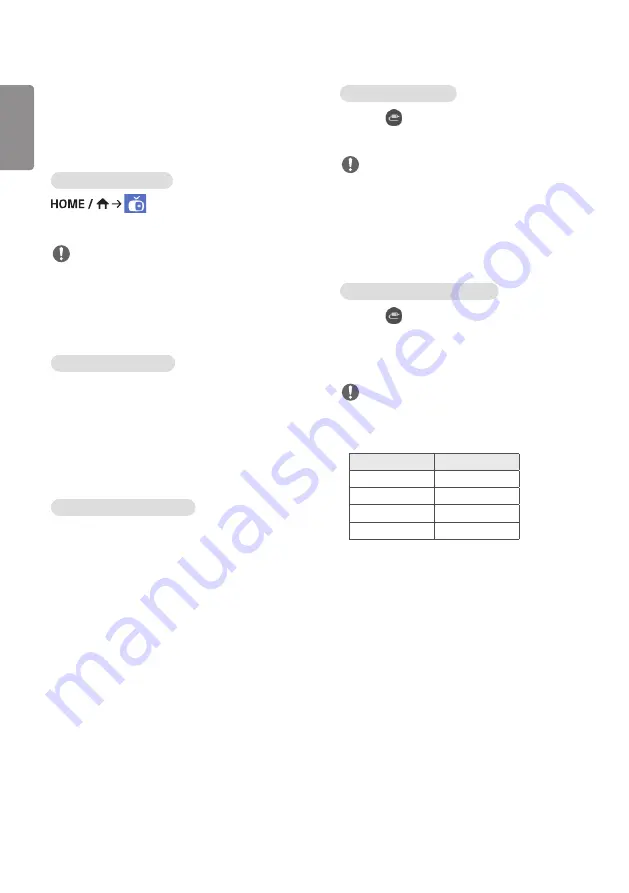
ENGLISH
_inde
x
34
Multi-Screen
•
Only applies to certain models.
This feature allows you to view multiple external inputs
and videos on a single screen.
Accessing Multi-Screen
Enter [Multi-screen] to select the screen layout.
NOTE
•
When entering [Multi-screen], the screen may flicker
and the picture may appear abnormal on certain
devices while the optimal resolution is selected
automatically. If this happens, please restart the
monitor.
Selecting Screen Layout
When you enter [Multi-screen] without having set
any screen layout, the screen layout selection menu
appears.
If the screen layout menu does not appear, you can
press the up arrow key on the remote control to go to
the screen layout menu bar and select it to show the
screen layout menu.
Closing Screen Layout Menu
From the screen layout menu, press the up arrow key
on the remote control to go to the screen layout menu
bar and select it or press the 'BACK' key to close the
screen layout menu.
Changing Screen Input
Press the
button on the top right of each split
screen to select the desired input.
NOTE
•
Inputs which have already been selected for other
split screens cannot be selected again. To select them,
press the 'RESET' button to reset the inputs for all
screens first.
•
PIP mode is only available when Content Rotation and
OSD Portrait are set to 0.
Playing Videos on Split Screens
Press the
button on the upper right of each split
screen, select Video File, and then select a storage
device to view the list of videos in the selected device.
Next, select your desired video from the list to play it.
NOTE
•
Videos created with HEVC, MPEG-2, H.264, or VP9
codecs can be played on split screens. When using PIP
mode, the following combinations cannot be used.
Main
Sub
HEVC
HEVC
H.264
HEVC
MPEG-2
HEVC
VP9
VP9
Содержание 49XS4F
Страница 21: ...21 ENGLISH _Index Using the Input List HOME HDMI1 HDMI2 DVI D DISPLAYPORT ...
Страница 61: ...ENGLISH _index 32 On FireFox 1 Click Advanced 2 Click Add Exception ...
Страница 96: ......
Страница 125: ......
















































