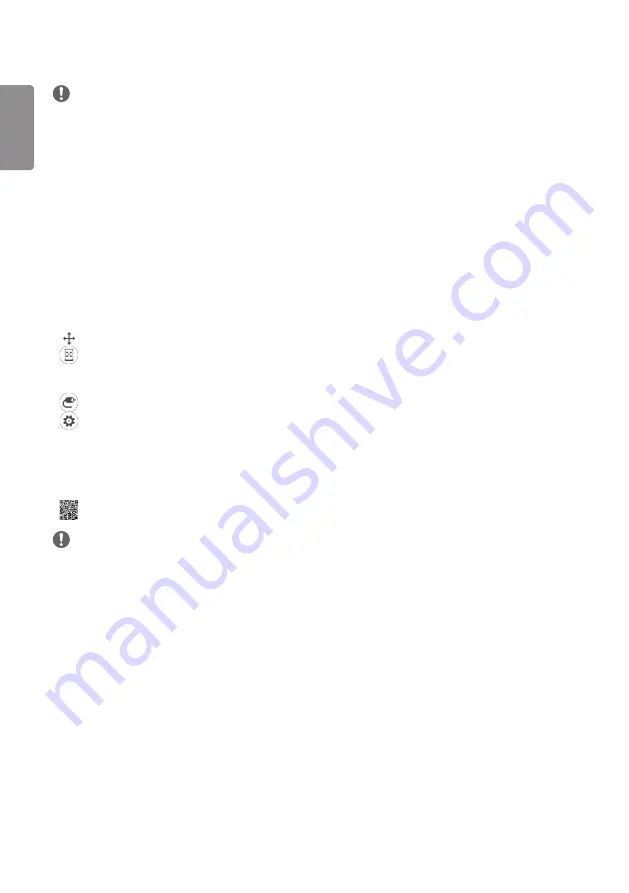
ENGLISH
4
NOTE
•
Software-related content may be changed without prior notice due to upgrades of the product functions.
•
Some features described in the User Manual may not be supported in certain models and countries.
•
SNMP 2.0 is supported.
SETTINGS
Home
Global Buttons
•
[Position]: Navigate to the OSD Output Position Selection screen.
•
[MOBILE URL]: Provides information necessary to access the monitor set through an external device's browser.
With this feature, you can view QR code and URL information. In addition, by accessing the URL, you can also run
Content Manager and Group Manager 2.0, and Control Manager. (This featured is optimized for Google Chrome.)
•
[Input]: Navigate to the external input selection screen
•
[Setting]: Navigate to the Settings screen
Dashboard
•
This feature displays key information about your Signage monitor in the center of the home screen. In the Dashboard,
you can manually change settings by selecting the corresponding items.
•
[Manual Download]: Downloads a manual by scanning a QR code.
NOTE
•
If the dashboard is locked, the focus does not move.
•
Depending on the QR Code app on your mobile device, you may not be able to access the page. (Use the address
provided to access the manual download page.)
[Content Manager]
•
[Player]: Play a variety of content including images, videos, and SuperSign content.
•
[Scheduler]: Manage schedules for content that will be played at different times.
•
[Template]: You can create your own content using templates and media files.
•
[Group Manager 2.0]: Distribute content schedules and setting data to the connected device.
Содержание 49XE4F
Страница 16: ...16 ENGLISH Pixel Sensor Pixel Sensor Pixel Sensor Measures the RGB of pixels in that area ...
Страница 23: ...23 ENGLISH Case 3 Case 4 Partition Partition ...
Страница 25: ...25 ENGLISH Case 2 Partition ...
Страница 146: ......















































