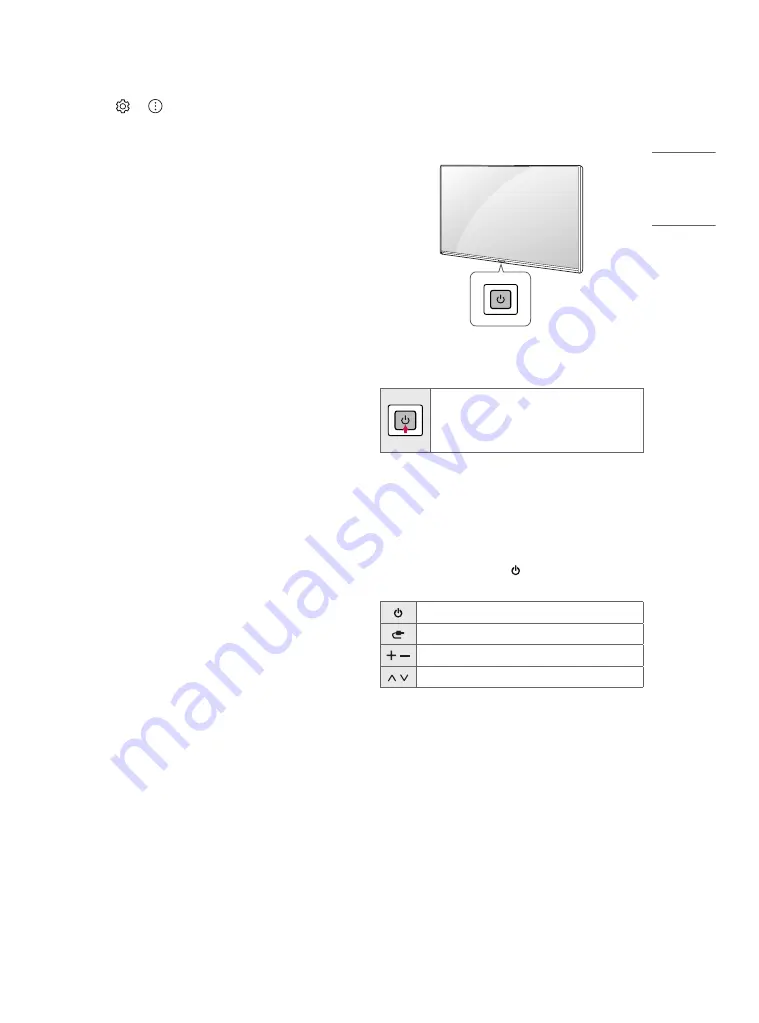
9
ENGLISH
_inde
x
•
→ →
[Picture]
→
[Additional Settings]
→
[HDMI Ultra
HD Deep Color]
(Only NANO81*)
-
On: Support 4K @ 50/60 Hz (4:4:4, 4:2:2, 4:2:0)
-
Off: Support 4K @ 50/60 Hz (4:2:0)
(Except for NANO81*)
-
On: Support 4K @ 50/60 Hz (4:4:4, 4:2:2, 4:2:0),
<3,4 port Only> 4K @ 100/120 Hz (4:4:4, 4:2:2, 4:2:0)
-
Off: Support 4K @ 50/60 Hz (4:2:0)
If the device connected to Input Port also supports Ultra HD Deep
Color, your picture may be clearer. However, if the device doesn’t
support it, it may not work properly. In that case, change the TV’s
[HDMI Ultra HD Deep Color] setting to off.
-
This feature is available only on certain models which support
HDMI Ultra HD Deep Color.
External Devices
Supported external devices are: Blu-ray player, HD receivers, DVD
players, VCRs, audio systems, USB storage devices, PC, gaming devices,
and other external devices.
•
If you record a TV program on a Blu-ray/DVD recorder or VCR, make
sure to connect the TV signal input cable to the TV through a DVD
recorder or VCR. For more information about recording, refer to the
manual provided with the connected device.
•
The external device connections shown may differ slightly from
illustrations in a manual.
•
Connect external devices to the TV regardless about the order of
the TV port.
•
If you connect a gaming device to the TV, use the cable supplied
with the gaming device.
•
Refer to the external equipment’s manual for operating
instructions.
•
In PC mode, there may be noise associated with the resolution,
vertical pattern, contrast or brightness. If noise is present, change
the PC output to another resolution, change the refresh rate to
another rate or adjust the brightness and contrast on the [Picture]
menu until the picture is clear. Depending upon the graphics card,
some resolution settings may not allow the image to be positioned
on the screen properly.
•
Some USB Hubs may not work. If a USB device connected through
a USB Hub is not detected, connect it directly to the USB port on
the TV.
•
When connecting via a wired LAN, it is recommended to use a CAT
7 cable.
Using Button
You can simply operate the TV functions, using the button.
Basic functions
Power On (Press)
Power Off
1
(Press and Hold)
Menu Control (Press
2
)
Menu Selection (Press and Hold
3
)
1 All running apps will close, and any recording in progress will stop.
2 You can access and adjust the menu by pressing the button when
TV is on.
3 You can use the function when you access menu control.
Adjusting the menu
When the TV is turned on, press the button one time. You can adjust
the Menu items using the button.
Turns the power off.
Changes the input source.
Adjusts the volume level.
Scrolls through the saved channels.
Содержание 49NANO81DNA
Страница 34: ...18 ESPAÑOL ...
Страница 35: ...19 ESPAÑOL ...
Страница 49: ......
Страница 62: ......










































