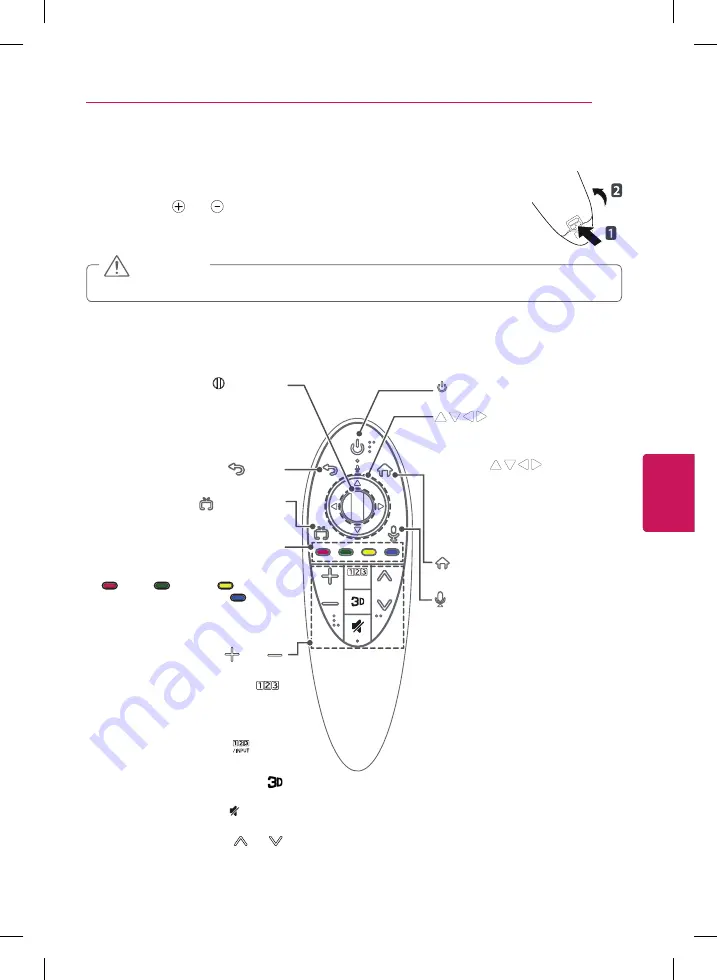
ENG
ENGLISH
33
MAGIC REMOTE FUNCTIONS
MAGIC REMOTE FUNCTIONS
When the message
Magic remote battery is low. Change the battery.
is displayed,
replace the battery. To install batteries, open the battery cover, replace batteries (1.5
V AA) matching and ends to the label inside the compartment, and close the
battery cover. Be sure to point the remote control at the remote control sensor on
the TV. To remove the batteries, perform the installation actions in reverse.
y
Do not mix old and new batteries, as this may damage the remote control.
CAUTION
This remote uses infrared light. When in use, it should be pointed in the direction of the TV’s remote
sensor.
(POWER)
Turns the TV on or off.
Navigation buttons
(up/down/left/right)
Press the up, down, left or right button
to scroll the menu.
If you press
buttons while
the pointer is in use, the pointer will
disappear from the screen and Magic
Remote will operate like a general
remote control.
To display the pointer on the screen
again, shake Magic Remote to the left
and right.
(Home)
Accesses the Home menu.
(BACK)
Returns to the previous screen.
(EXIT to LIVE)
Switches among broadcast (antenna)
and various inputs.
Wheel (OK)
Press the center of the Wheel button to
select a menu.
You can change programmes or channels
and scroll the menu by using the Wheel
button.
VOL
Adjusts the volume level.
/INPUT
Displays the Screen Remote.
* Accesses the Universal Control Menu
in some regions.
* Pressing and holding the
button
will display a menu to select an external
device that is connected to the TV.
Used for viewing 3D video.
(MUTE)
Mutes all sounds.
CH
Scrolls through the saved channels.
/INPUT
P
VOL
CH
(Voice recognition)
Network connection is required to use
the voice recognition function.
1. Press the voice recognition button.
2. Speak when the voice display
window appears on the left of the TV
screen.
* Use the Magic remote no further than
10 cm from your face.
* The voice recognition may fail when
you speak too fast or too slowly.
* The recognition rate may vary
depending upon the user’s
characteristics (voice, pronunciation,
intonation, and speed) and the
environment (noise and TV volume).
Color buttons
These access special functions in some
menus.
(
: Red,
: Green,
: Yellow,
: Blue)
















































