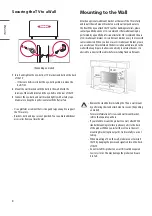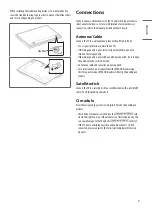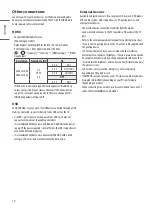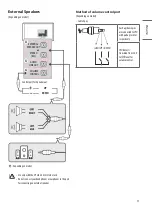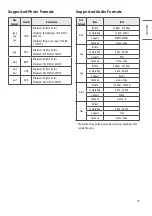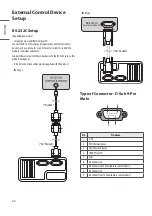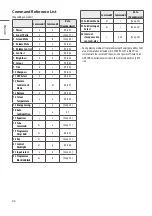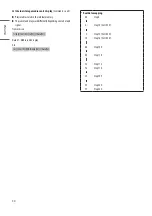22
ENGLISH
_inde
x
Precautions for Protecting
the OLED TV Screen
Unlike regular LED/LCDs, OLED TVs produce images that emit light for
each pixel, achieving a perfect black colour and delivering clear images
without blurring.
Due to the nature of the organic materials used to achieve high-
resolution image quality, OLED displays generally experience image
retention on the screen, which can be a persistent phenomenon.
This phenomenon is observed in all OLED panels, and although
recommended picture modes can minimise image retention, current
technology cannot completely prevent this from occurring.
Displaying the same image for a long time or repeatedly displaying
the same image can cause image retention on the screen, which is a
common phenomenon in OLED panel products due to the nature of the
product. This product has a built-in screen protection feature. Avoid
displaying images that are likely to cause image retention, and follow
the recommendations.
Images that are likely to cause image
retention
•
Images with black areas on the top and bottom and/or the left and
right sides of the screen.
•
Images whose aspect ratio is 4:3 or 21:9.
•
Images that are fixed for a long time, such as program number,
station logo, game console icon, set-top box menu, etc.
•
Other fixed screen images or repeatedly displayed images.
Running [Pixel Cleaning] to Protect the
OLED TV Screen
The OLED TV is equipped with a pixel cleaning feature to check the
status of the screen by itself and prevent image retention that leaves
an image on a screen. This feature automatically calculates the
optimal execution time based on the accumulated viewing time and
is automatically executed when the TV is turned off. While this feature
is running, horizontal lines may appear at the top and bottom of the
screen. The pixel cleaning feature works when the product is connected
to the power cord and main power.
•
To run this function manually, press the button on the remote
control, go to
→
[General]
→
[OLED Care]
→
[OLED Panel Care]
and press [Pixel Cleaning].
Recommendations for Minimising Image
Retention
When watching the TV for a long time, press the button on the
remote control, go to
→
[Picture]
→
[Select Mode] and set the
mode to [Eco], go to [Advanced Settings]
→
[Brightness] and set [OLED
Pixel Brightness] to a lower level. In addition, press the button on
the remote control, go to
→
[General]
→
[OLED Care]
→
[OLED
Panel Care] and set the [Adjust Logo Brightness] value to [High].
When showing images with black bars at the top/bottom/left/right
side of the screen, press the button on the remote control, press
, and go to [Picture]
→
[Aspect Ratio]
→
[User Selection]
→
[Vertical
Zoom] or [4-Way Zoom] to remove the black bars.
Turn off the menus for setting up devices such as set-top boxes so that
they are not displayed on the screen for a long time.
•
When the screen is showing one fixed image for a long time,
the screen brightness will be automatically reduced and then
restored once the screen content changes. This is a normal
function to minimise image retention.