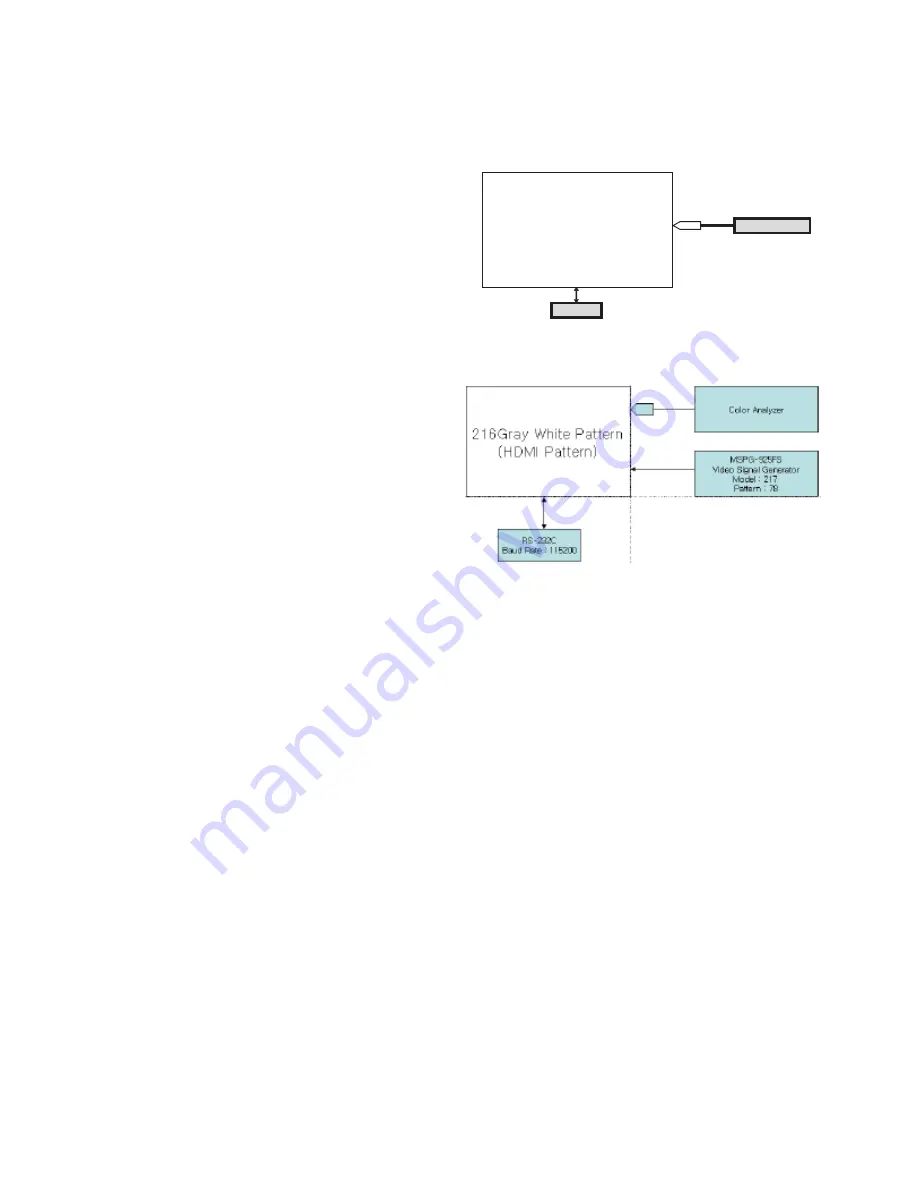
(2) Component 1, RGB adjustment method
(A) Enter the Color Bar Pattern of each 1080p 60Hz Mode
that can support Component 1 and RGB input, and select
Component 1 as the input mode.
(B) 1 second after receiving the signal, press the ADJ key on
adjustment R/C to enter Ez-Adjust. Select '2. Adjust 1080p
Comp1/RGB' and press the Vol£´KEY to have Component
1 adjusted automatically.
(C) When the adjustment is properly done, you will see a
message saying "ADC Component1 Success". When the
adjustment is not done properly, you will see a message
saying 'ADC Component1 1080P Fail'. When Component
1 adjustment is completed, it is automatically switched to
RGB-DTV Mode to start RGB adjustment. When the
adjustment is normally completed, you will see a message
saying "ADC RGB 1080P Success".
(D) When the adjustment is not done normally, make the
adjustments again after checking the Pattern or
adjustment conditions. The error message is as shown as
(D) of 4.2.3.1.
(E) When the adjustment is completed, press the ADJ key to
exit the adjustment mode.
7. White Balance adjustment
7-1. Using device
A. Color Analyzer : CA-100+ or CA-210 (CH 9)
When adjusting the LCD white balance, channel No. 9 with
Matrix adjustment (White, Red, Green, Blue adjustment) with
CS-1000 must be used for the color analyzer (CA-210), and it
must be adjusted in accordance with the white balance
adjustment coordinate shown below. .
B. Automatic adjuster (Necessary for automatic adjustment, must
be able to communicate with RS-232C, Baud Rate : 115200)
C. Video Signal Generator MSPG-925F 720p, 216Gray (Model
:217, Pattern 78)
7-2. Measuring device connection diagram
(for automatic adjustment)
=> Connection diagram for internal pattern
=> Connection diagram for HDMI input
7-3. White Balance adjustment method
When internal pattern is basically not possible to use, you can
select HDMI input for adjustment. You can select NONE, INNER
and HDMI through the lowest part option from Ez Adjust Menu
5.White Balance menu, and initially it is set to INNER. If you
cannot make adjustments using the internal pattern, select HDMI
for adjustment.
For manual adjustment, press the ADJ key on the adjustment
remote controller to enter Ez Adjust 7.White-Balance so that the
pattern can automatically be set. (When you set the Option to
INNER, initially INNER is always selected initially)
(A) Connect to inner pattern or HDMI input depending on the
measuring device connection diagram of 4.3.2.
(B) Set the Baud Rate of RS-232C to 115200. It is set to 115200
by default.
(C) Connect the RS-232C Cable to the set.
(D) Connect the HDMI Cable to the set. (Limited to HDMI option)
(E) Select and adjust the model applicable to LB75B chassis
from the adjustment device.
- 15 -
Copyright © 2007 LG Electronics. Inc. All right reserved.
Only for training and service purposes
LGE Internal Use Only
C A -100+
C O L O R
A N A L Y Z E R
T Y P E ; C A -100+
F u l l W h i t e P at t er n
R S-232C
Содержание 47LY3DE Series
Страница 46: ...Oct 2007 Printed in Korea P NO MFL40360705 ...
















































