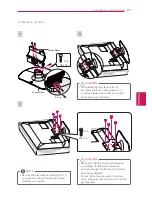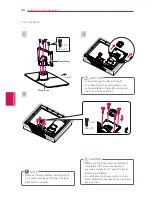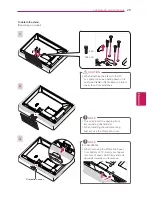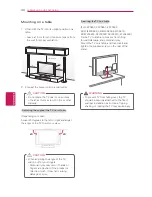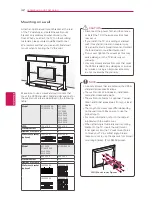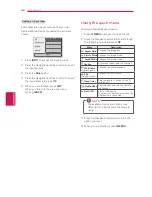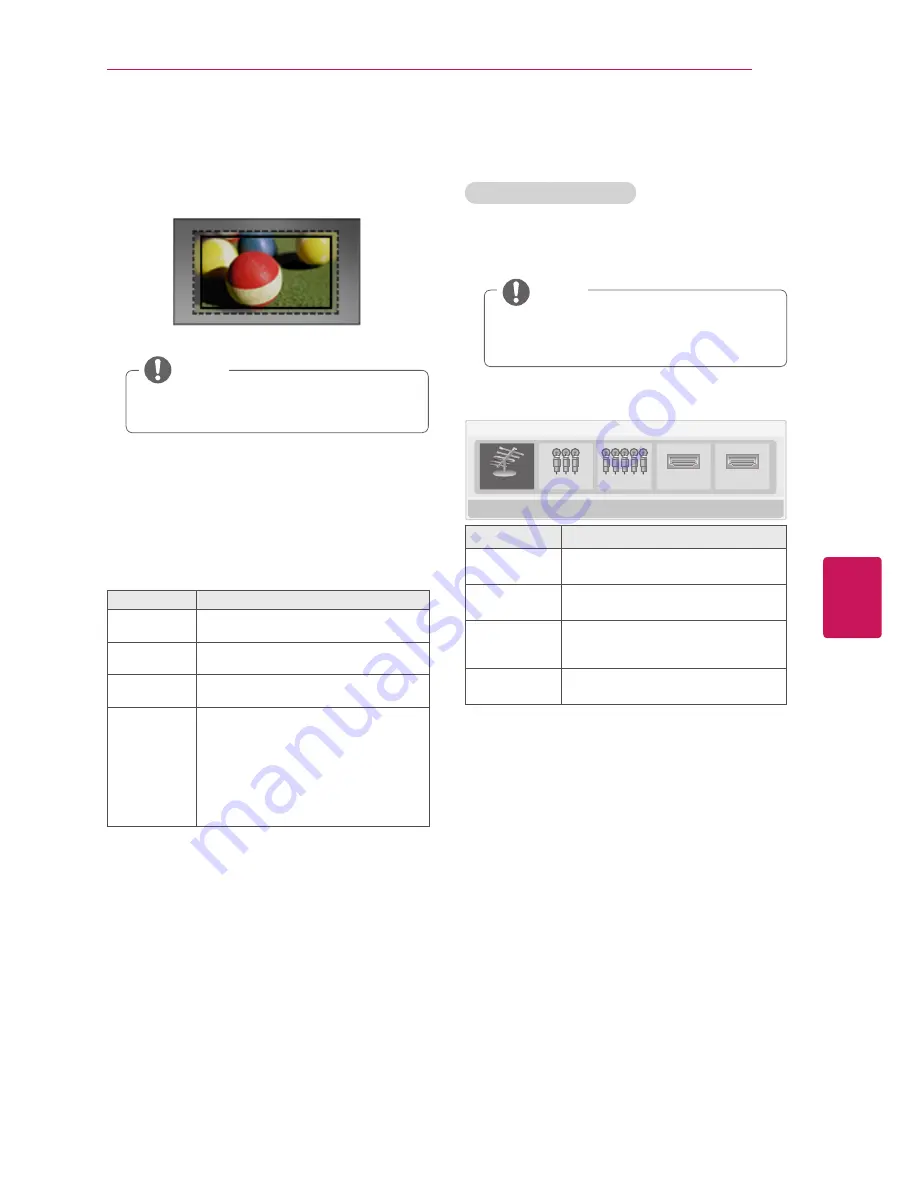
ENGLISH
41
WATCHING TV
-
Cinema Zoom1
: Formats an image to the
cinemascope ratio, 2.35:1.
y
y
To change the ratio of the cinema zoom,
press
<
or
>
and its range is from 1 to 16.
y
y
If you enlarge or reduce an image, the
image may be distorted.
NOTE
Changing AV modes
Each
AV mode
has optimized image and sound
settings.
Press
AV MODE
repeatedly to select an
appropriate mode.
Mode
Description
Off
Changes to the previously customized
settings.
Cinema
Uses the optimized image and sound
settings for a cinematic look.
Sport
Uses the optimized image and sound
settings for dynamic action sports.
Game
Uses the optimized image and sound
settings for fast gaming.
When playing a video game using
PlayStation or Xbox. it is recommended
to use the Game mode.
When in Game mode, functions related
to picture quality will be optimized for
playing games.
Using the input list
Selecting an input source
1
Press
INPUT
to access the input sources.
- The connected device displays on each input
source.
y
y
You can also access the input source
list by selecting
INPUT
in the
SETTINGS
menu.
NOTE
2
Press the Navigation buttons to scroll to one of
the input sources and press
OK
.
Input List
TV
AV
Component
HDMI1
HDMI2
ꕯ Exit
Input source
Description
TV
Watch TV over the air, cable, and
digital cable broadcast.
AV
Watch video from a VCR or other
external devices.
Component
Watch video from a DVD or other
external devices, or through a digital
set-top box.
HDMI
Watches video from a HTS or other
high definition devices.
The disconnected input sources will be gray.
- To add an input label, press the
Blue
button.
You can easily identify a device connected to
each input source.
- If you connect a new external device to the
TV, a pop-up window appears. Select Yes on
the pop-up window to switch to that input
source.