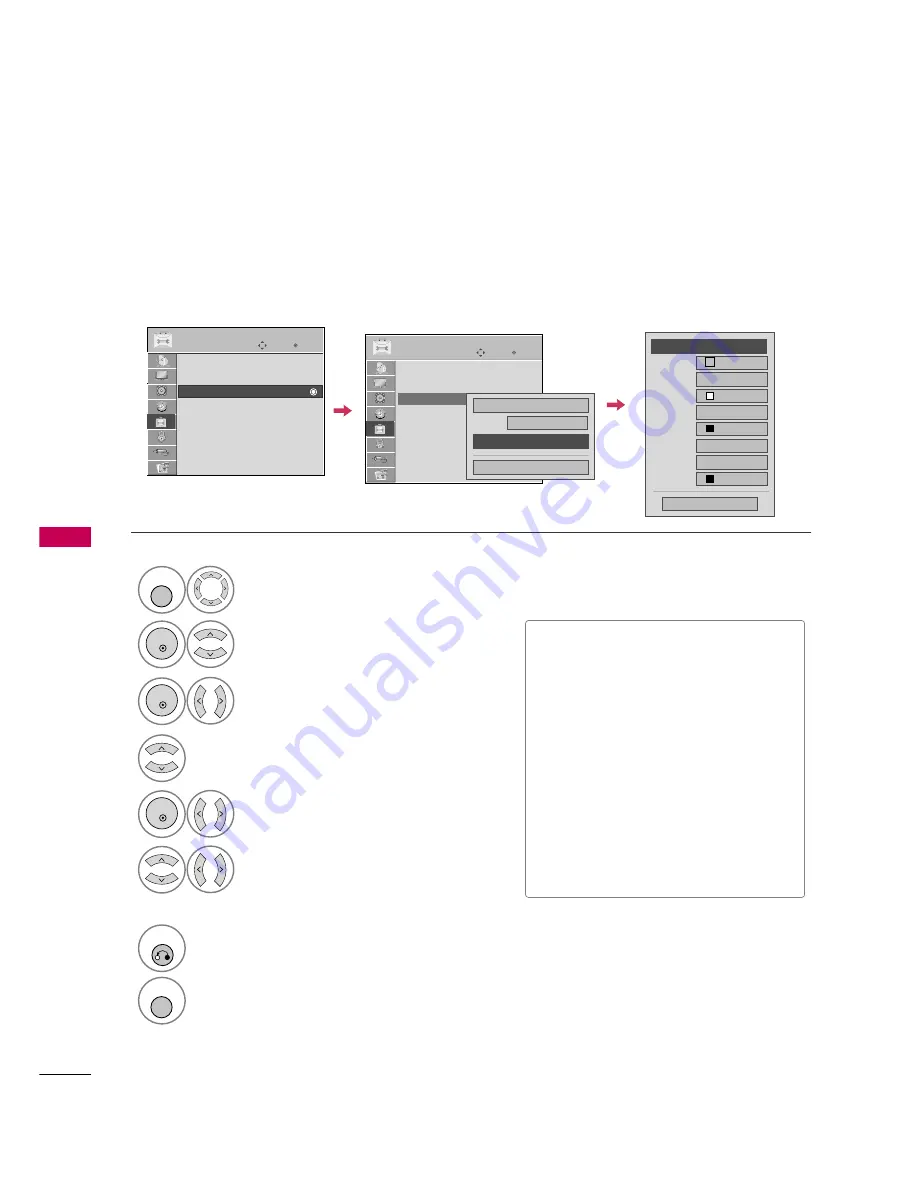
SOUND & LANGU
A
GE CONTR
OL
80
SOUND &LANGUAGE CONTROL
Customize the DTV captions that appear on your screen.
This function in only available when
Caption
Mode is set
On
.
Caption Option
Select OPTION.
Select Caption.
Select O n.
1
MENU
3
2
ENTER
ENTER
Select Custom.
5
ENTER
Customize the S i z e, F o n t, etc., to your
preference. A preview icon is provided at
the bottom of the screen, use it to see the
caption language.
6
Select Digital Option.
4
■
S i z e: Set the word size.
■
F o n t: Select a typeface for the text.
■
Text Color: Choose a color for the
text.
■
Text Opacity: Specify the opacity
for the text color.
■
Bg (Background) Color: Select a
background color.
■
Bg (Background) Opacity: Select
the opacity for the background color.
■
Edge Type: Select an edge type.
■
Edge Color: Select a color for the
edges.
7
RETURN
Return to the previous menu.
MENU
Return to TV viewing.
Size
A Standard
Font
Font 1
Text Color
White
Text Opacity
Solid
Edge Type
None
Edge Color
Black
Bg Color
Black
Bg Opacity
Solid
Close
F
Custom
G
Enter
Move
OPTION
Enter
Move
OPTION
Menu Language
: English
Audio Language
: English
Caption
: Off
Set ID
: 1
Demo Mode
: Off
Data Broadcasting
Menu Language
: English
Audio Language
: English
Caption
: Off
Set ID
: 1
Demo Mode
: Off
Data Broadcasting
Mode
CC1
Close
Digital Option
On
Содержание 47LD650H
Страница 75: ...APPENDIX 149 ...
Страница 76: ...APPENDIX APPENDIX 150 ...





















