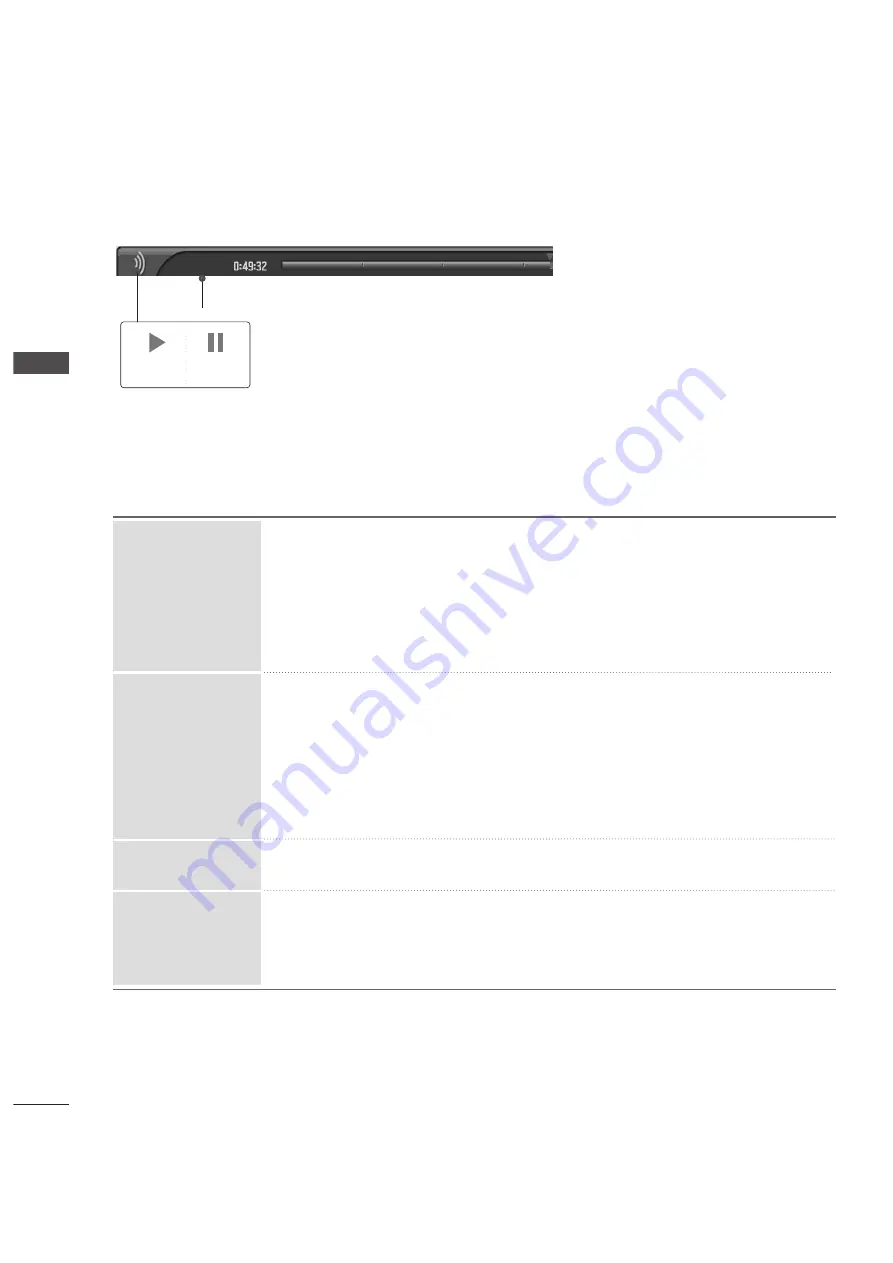
46
TIME MA
CHINE
TIME MACHINE
DELA
DELA
YED
YED
When playing,
repeatedly, press the R
R E
E W
W((
F
FF
F
)) button to speed up
F
FF
F
->
F
FF
FF
F
->
F
FF
FF
FF
F
->
F
FF
FF
FF
FF
F
->
F
FF
FF
FF
FF
FF
F
.
repeatedly, press the FF FF((
G
GG
G
)) button to speed up
G
GG
G
->
G
GG
GG
G
->
G
GG
GG
GG
G
->
G
GG
GG
GG
GG
G
->
G
GG
GG
GG
GG
GG
G
.
■
Pressing these buttons repeatedly increases the fast forward/reverse speed.
During playback, press the P
Paau
ussee((II II)) button.
■
Still screen is displayed.
■
Repeatedly press the P
Paau
ussee((II II)) button to advance frame by frame.
■
Press the P
Paau
ussee((II II)) button and then use the FF FF ((
G
GG
G
)) button for slow
motion (the II
G
G
icon is displayed.)
■
Press the P
Paau
ussee((II II)) button and then use the FF FF ((
F
FF
F
)) button for slow
motion (the
F
F
II icon is displayed.)
■
When using the
F
F
or
G
G
button during playback a cursor indicating the posi-
tion can be viewed on the screen.
Press the P
P LL A
A Y
Y((
G
G
)) button to return to normal playback.
If you want to return to the current live broadcast, press the
LIVE TV
button.
F
FF
F
/
G
GG
G
F
F
/
G
G
LIVE TV
P
P LL A
A Y
Y((
G
G
))
II II
Using the TimeShift Mode function, play
- When in timeshift mode, the following options are available.
Indicates that the current broadcast and displayed video differ.
Using the remote control
You can shift playback to any point within the recorded programme
Play
Pause
■
When pressing the
O
O
button delaying Timeshift, Timeshift
is dumped. And delayed time is recording.
Содержание 47LC70ED-CA
Страница 110: ......






























