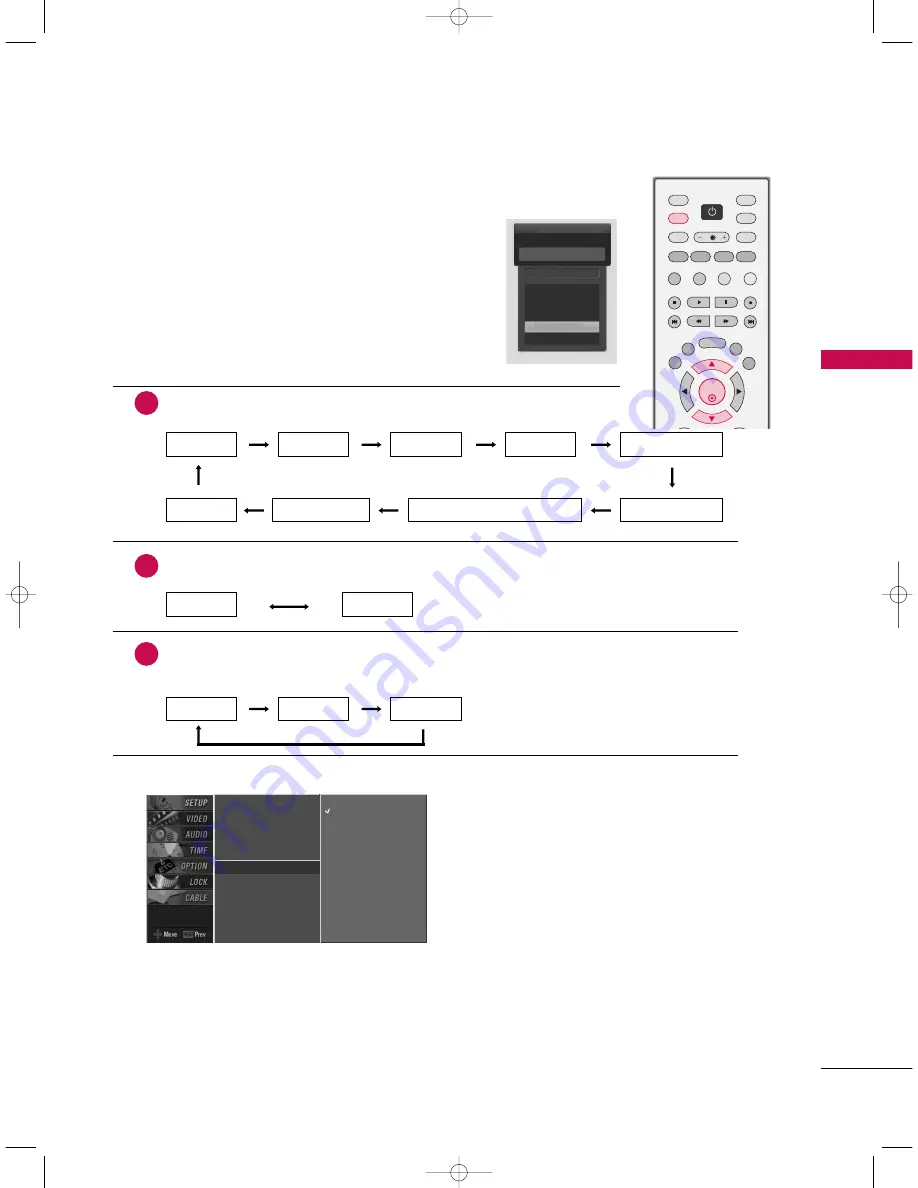
CONNECTIONS
&
SETUP
17
CONNECTIONS & SETUP
AUTO LINK
■
You can also select M
Maaiinn IInnppuutt in the SSEETTU
UPP menu.
■
AAnntteennnnaa: Select it when watching the TV/DTV.
■
CCaabbllee: Select it when watching the CATV/CADTV.
■
AAVV 11--22: Select it when watching the VCR or external equipment.
■
CCoom
mppoonneenntt 11--22: Select it when using the DVD or the Digital set-top box depend on connector.
■
RRG
GBB--PPCC//RRG
GBB--D
DTTVV: Select it when using PC or Digital set-top box depend on connector.
■
H
HD
DM
MII11//D
DVVII,, H
HD
DM
MII22: Select it when using DVD, PC or Digital set-top box depend on connector.
Press the
IIN
NPPU
UTT
button and then displays the connected
external equipment list on the screen.
Press the
EEN
NTTEERR
button to change the main input to the active
external equipment. Use the
D
D
or
E
E
button to select the main
input source.
EZ Scan
Manual Scan
Channel Edit
DTV Signal
Main Input
G
Sub Input
Input Label
Set ID
Antenna
Cable
AV 1
AV 2
Component1
Component2
RGB-PC
HDMI1/DVI
HDMI2
Antenna
Cable
AV 1
AV 2
Component1
Auto Link
AV 2
AAnntteennnnaa
CCaabbllee
When every external equipment is connected:
1
When any external equipment is not connected:
2
When some External Equipment is connected:
(ex: When connected to AV 2)
3
AAnntteennnnaa
CCaabbllee
AAVV11
AAnntteennnnaa
CCaabbllee
AAVV22
AAVV22
CCoom
mppoonneenntt11
H
HD
DM
MII22
H
HD
DM
MII11//D
DVVII
RRG
GBB--PPCC ((oorr RRG
GBB--D
DTTVV))
CCoom
mppoonneenntt22
ENTER
TV
TV
INPUT
INPUT
MODE
DVD
RATIO
EXIT
SAP
CC
DAY -
DAY+
TV GUIDE
MENU
PIP
Ez PIC
SWAP
INFO
Ez SOUND
PIP CH +
PIP CH -
PIP INPUT
VCR
POWER
E
E
1_512Ven-Edit1 06/10/11 2:51 PM Page 17
Содержание 47LB1DA
Страница 1: ...P NO 38289U0512V 0610 REV00 LCD TV LCD TV 47LB1DA 47LB1DA ...
Страница 2: ......






























