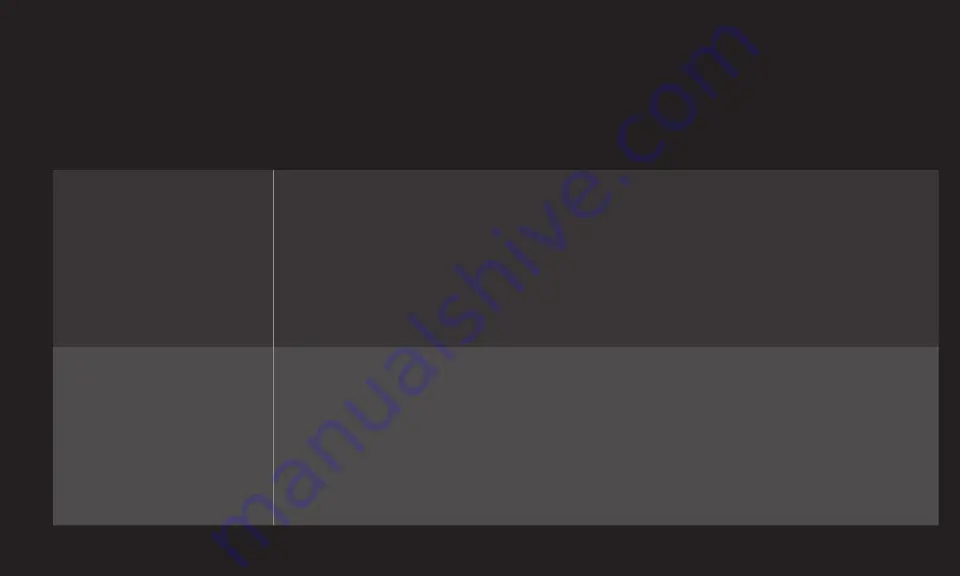
GP4
ENG
❐
Time Machine II Options
Wheel (OK)
➾
Option
You can change the settings for Time Machine Ⅱ even while using it.
Recording Quality
[Depending on model]
Sets the picture quality of recordings. You can set it to
High Quality
or
Normal Quality
.
✎ The recording time will vary depending on the
recording quality and subject material.
TimeShift
Automatically records the Program you are watching so
you can can pause or rewind it.
•
ON
: Enables the TimeShift function automatically
when you turn on the TV.
•
OFF
: Disables the TimeShift function.






























