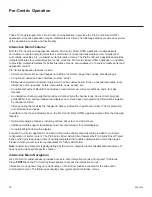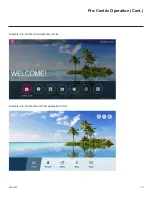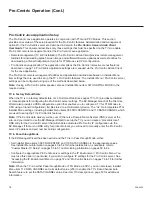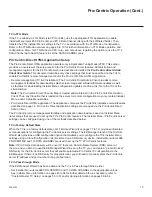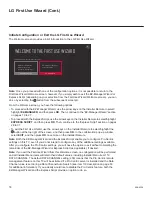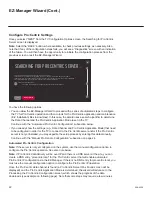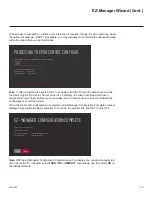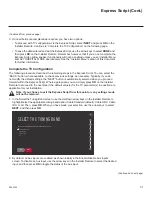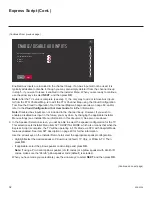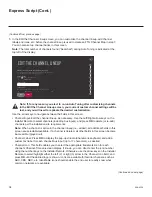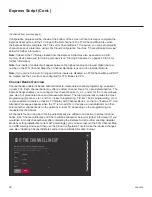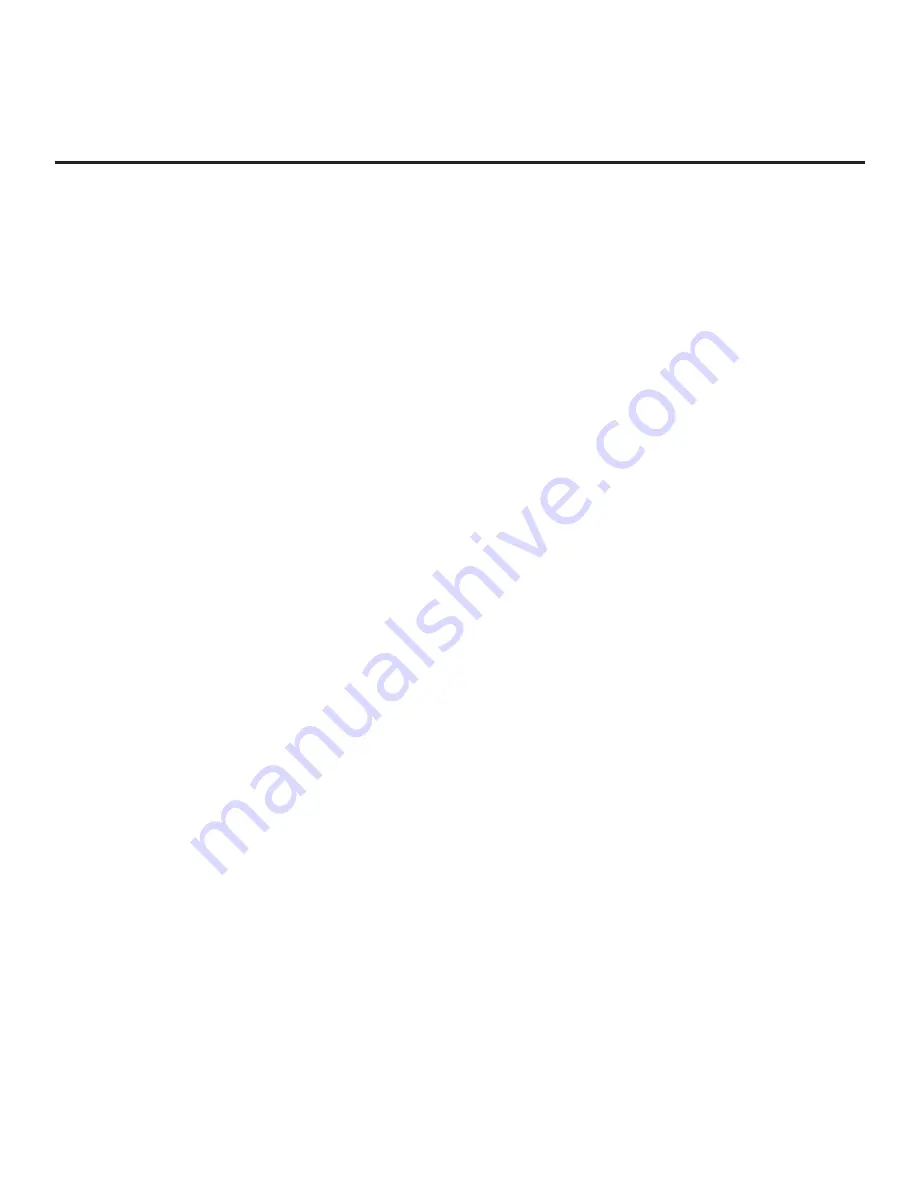
26
206-4324
EZ-Manager Wizard (Cont.)
(Continued from previous page)
If you opt to initiate a real-time download in the last step, the EZ-Manager Wizard will proceed with
the Pro:Centric application and/or E-Z Installation data downloads (see Processing the Pro:Centric
Configuration screen example on page
When the Pro:Centric configuration is complete, an
EZ-Manager Configuration Complete screen (see example on page
23) is displayed, and after 10
seconds, the wizard exits, and the TV turns OFF.
Note:
With the EZ-Manager Configuration
Complete screen on display, you can also manually turn
off or reboot the TV. If desired, select
TURN OFF
or
REBOOT
, respectively, and then press
OK
on
the Installer Remote.
USB Configuration
TV Manager / USB download
options enable you to download configuration or software files
individually from a USB memory device to the TV.
You can also use
the Ez Download utility
available from the menu to select multiple types
of files to be downloaded at one time using one
process.
Each of the USB download
functions requires that you have the appropriate file(s) loaded on a USB
memory device. If you wish to perform a software update or download splash screen/background
image files, the software update/image file(s) must be stored in a folder named “LG_DTV” in the root
directory of the USB memory device.
Clone/Configuration (.tlx) files should simply be stored in the
root directory of the USB device.
The procedure below assumes the desired file(s) is/are already loaded onto the USB device. For
further information on the TV Manager / USB download options and file requirements, and/or for
information on creating Clone/Configuration (.tlx)
files, refer to the appropriate section(s) in this
document.
Before You Begin
• If you intend to use the Zoning feature(s) on this TV, make sure to assign the appropriate TV
Zone # and/or Wi-Fi Zone # in the EZ-Manager’s Zones, Label, and Room Number screen
BEFORE continuing with USB Configuration. See “TV Configuration Options” on page
further information.
• Ensure the USB device to be used has been formatted with FAT format.
•
When creating files to be downloaded, avoid using special characters (?, &, @, etc.) in filenames.
• Refer to “Ez Download Utility” on pages 39 to 42 for further information on the Ez Download
utility.
• Refer to “Custom Master TV Setup” on pages 55 to 57 for information on creating a Clone (.tlx)
file, and/or
refer to “Creating an FTG Configuration File” on pages
creating an FTG Configuration (.tlx) file for FTG Mode via CPU configuration.
• See Reference section, “Downloading a Splash Screen Image using a USB Memory Device,”
for splash screen image guidelines.
• See Reference section, “Downloading Background Images using a USB Memory Device,”
for background image guidelines.
• See Reference section, “Updating TV/PTC Software using a USB Memory Device,” for further
information on software updates.