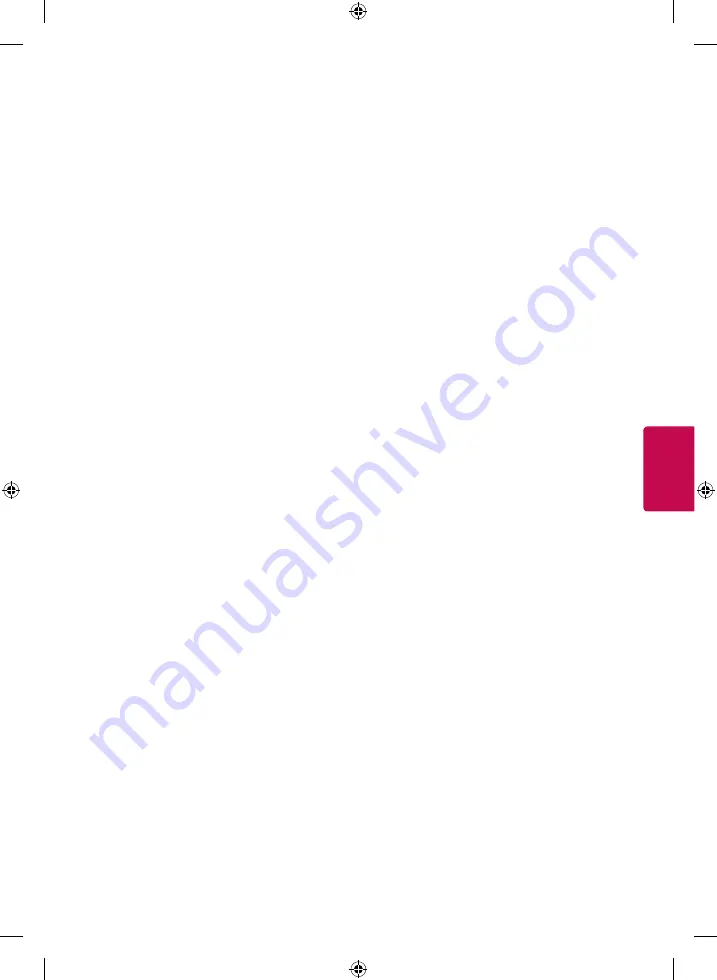
15
ENGLISH
To use SIMPLINK
SIMPLINK controls and manages multimedia
devices conveniently with the TV remote control
through the SIMPLINK menu.
1
Connect the
HDMI IN
terminal and SIMPLINK
device’s HDMI output terminal using an HDMI
cable.
- [Depending upon model] For home theater
units with SIMPLINK function, connect HDMI
terminals as above, and use an optical cable
to connect Optical Digital Audio Out from the
TV to Optical Digital Audio In of the SIMPLINK
device.
2
Select
INPUT
➾
SIMPLINK
.
SIMPLINK menu window appears.
3
In SIMPLINK Setting window, set SIMPLINK
function to
ON
.
4
In SIMPLINK menu window, select the device to
control.
•
This function is only compatible with devices
having the SIMPLINK logo.
•
To use SIMPLINK function, use a high-speed
HDMI
®
cable (with CEC (Consumer Electronics
Control) feature added). High-speed HDMI
®
cable
has pin 13 connected for information exchange
between devices.
•
When changing to another input, the SIMPLINK
device stops.
•
If a third-party device with HDMI-CEC support
is added, the SIMPLINK device may not work
normally.
•
[Depending upon model] When selecting or
playing the media of the device with home
theater function,
HT Speaker
is automatically
connected. Be sure to connect with Optical cable
(sold separately) to use
HT Speaker
function.
SIMPLINK function description
•
Direct Play
Plays the multimedia device on the
TV instantly.
•
Select multimedia device
Selects the desired
device through SIMPLINK menu and control the
device from the TV screen instantly.
•
Disc playback
Manages the multimedia device
with the TV remote control.
•
Power off all devices
When you power off the
TV, all connected devices are turned off.
•
Sync Power on
When the equipment with
SIMPLINK function connected HDMI terminal
starts to play, the TV will automatically turn on.
•
Speaker
[Depending upon model] Selects either
home theater unit or TV speaker.
To set the password
SETTINGS
➾
LOCK
➙
Set Password
Set or change the TV password.
•
The initial password is set to
0000
.
To set the caption
SETTINGS
➾
OPTION
➙
Caption
View captions when the TV station provides
captioned programming. Program captions work
only on digital/analog broadcasts or external input.
Change
Caption
to
On
and select caption settings.
•
Mode
CC 1-4
(Closed Captioning) /
Text 1-4
Displays the audio portion of a TV
program as text on the TV screen. CC1 is the
most common mode in use.
Field 1 data channels: two Captions (CC1, CC2),
two Text (T1, T2).
Field 2 data channels: two Captions (CC3, CC4),
two Text (T3, T4).
Service 1-6
This is only available for the digital
broadcasting system.
•
Digital Option
: Set up the size and color of the
captions on
Digital Option
. Please select
Set By
Program
or
Custom
. Select
Custom
to adjust
minute options such as the captions’ size and
color.
To return to initial settings
SETTINGS
➾
OPTION
➙
Initial Setting
Returns to initial default mode by deleting all
optional setup. Once initialization is completed,
the TV will turn off and on by itself.
•
When
Lock System
is in place, a pop-up window
appears and asks for password.
•
Do not turn off the power during initialization.
Содержание 43UF6700
Страница 20: ......
Страница 21: ......
Страница 22: ......
Страница 38: ...1 1 2 2 1 2 2 b 3 b c 4 5 a 6 M4 x L20 M4 x L7 M4 x L7 ...
Страница 40: ...B ...
Страница 41: ...3 5 4 1 2 3 4 ...
















































