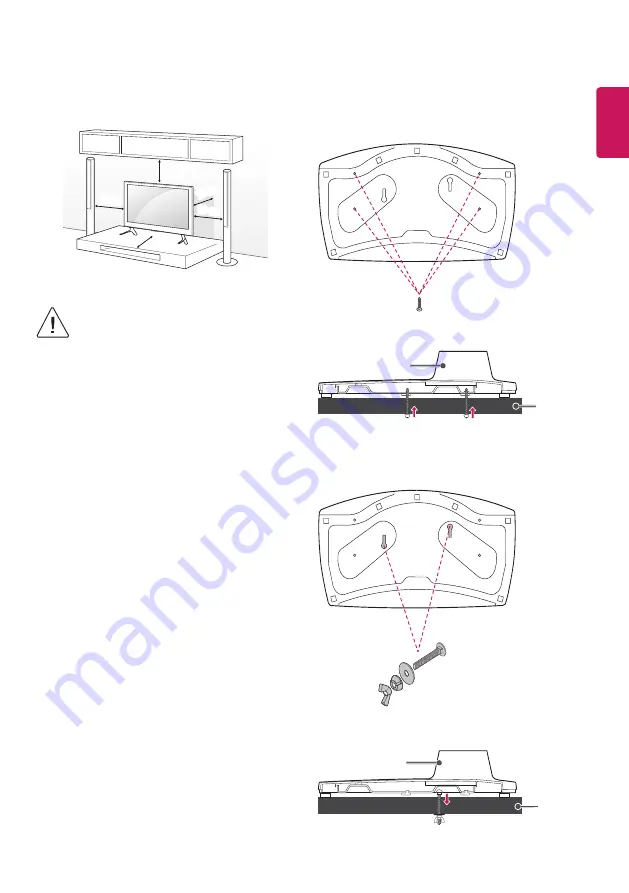
ENGLISH
7
Mounting on a table
1 Lift and tilt the TV into its upright position on a table.
•
Leave a 10 cm (minimum) space from the wall for proper
ventilation.
10 cm
10 cm
10 cm
10 cm
10 cm
2 Connect the power cord to a wall outlet.
•
Do not place the TV near or on sources of heat, as this
may result in fire or other damage.
•
Do not apply foreign substances (oils, lubricants, etc.)
to the screw parts when assembling the product.
(Doing so may damage the product.)
•
If a television is not positioned in a sufficiently stable
location, it can be potentially hazardous due to falling.
Many injuries, particularly to children, can be avoided
by taking simple precautions such as:
»
Using cabinets or stands recommended by the
manufacturer of the television.
»
Only using furniture that can safely support the
television.
»
Ensuring the television is not overhanging the edge
of the supporting furniture.
»
Not placing the television on tall furniture (for
example, cupboards or bookcases) without
anchoring both the furniture and the television to a
suitable support.
»
Not standing the televisions on cloth or other
materials placed between the television and
supporting furniture.
»
Educating children about the dangers of climbing
on furniture to reach the television or its controls.
Attaching the TV to a desk
(This feature is not available for all models.)
The TV should be attached to a desk so it cannot be pulled in a forward/
backward direction, potentially causing injury or damaging the product.
4-Screws
(Not supplied with TV)
A type)
Stand
Desk
•
Screw : M5 x L (*L: Table depth + 8~10 mm)
ex) Table depth: 15 mm, Screw : M5 x L25
2-Screws for Stand Fixing,
2-Washers for Stand Fixing,
2-Nuts for Stand Fixing
(Supplied with TV)
B type)
Stand
Desk
Содержание 43LV541H-TA
Страница 2: ......
Страница 3: ...32 43 49LV54 a b 1 a b 2 a b e e 4 A 5 e 4 B 32LV54 43 49LV54 3 A 3 B 32LV54 43 49LV54 ...
Страница 4: ...55LV54 1 2 c d f f c d 3 4 5 ...
Страница 5: ...HDMI IN USB IN H P OUT ANTENNA CABLE IN OPTICAL DIGITAL AUDIO OUT T ...
Страница 6: ...PCMCIA CARD SLOT CLOCK COMPONENT IN AV IN ...
Страница 8: ...AUDIO OUT DVI OUT HDMIIN VIDEO Y PB PR L MONO AUDIO R HDMI DVI IN ...
Страница 9: ...1 2 4 3 ...






























