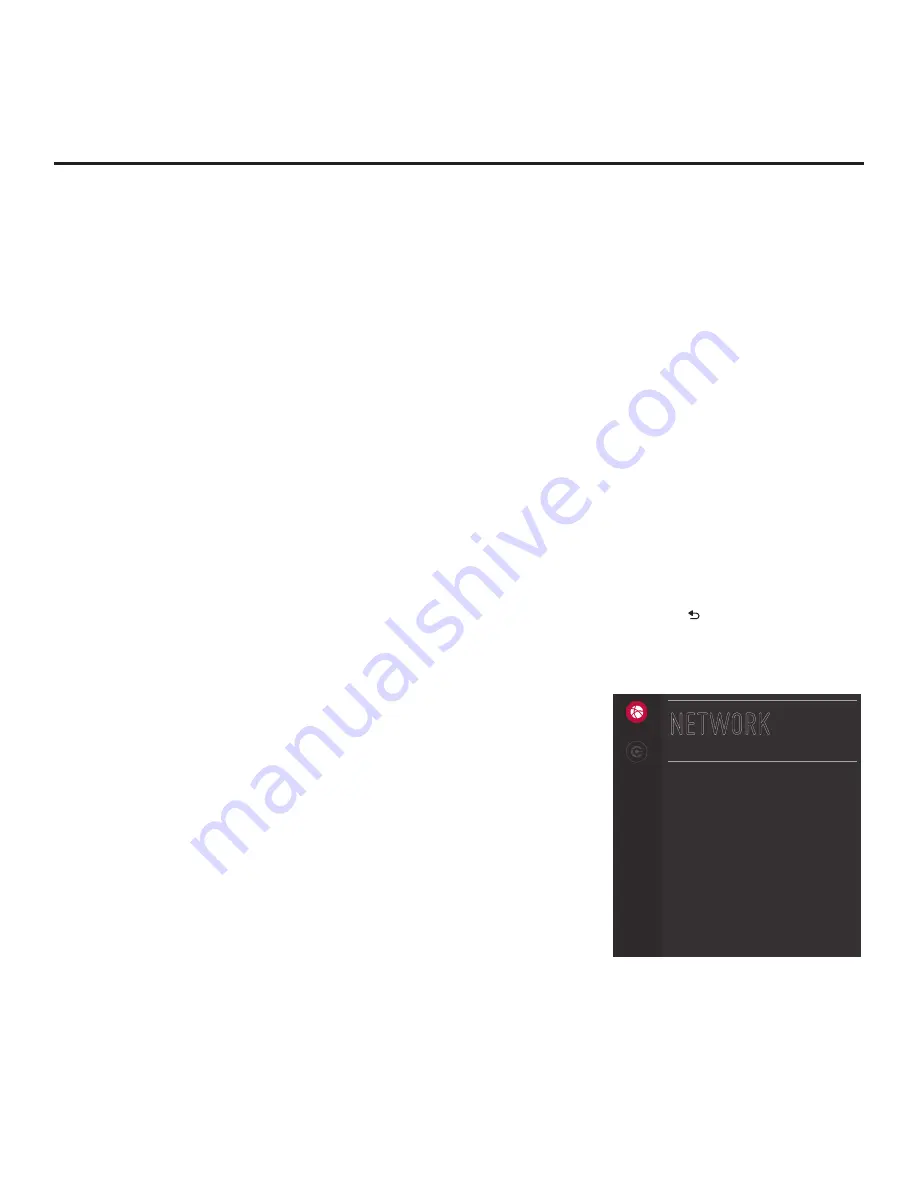
51
206-4340
IP Environment Setup
The IP Environment Menu enables you to set up the network features of the TV. If you intend to
create a Master TV Setup for cloning purposes (see Master TV Setup procedure on pages 36 to
38), all IP Environment settings, with the exception of the network settings, may be cloned.
Note:
With the exception of network settings, the IP Environment settings are editable (with the
Installer Remote) only if the TV is in Pass-through Mode and read-only when the TV is not in Pass-
through Mode.
Accessing the IP Environment Menu
Note:
When you enter the IP Environment Menu, the Installer Menu is exited (all current settings
are saved automatically upon exit). If you are also in the process of updating Installer Menu
items, you may wish to set all items as needed before you access the IP Environment Menu.
Otherwise, after exiting the IP Environment Menu, you will need to reaccess the Installer Menu
to set additional items.
1. Use the Installer Remote to access the Installer Menu (see “Accessing the Installer Menu” on page
2. Navigate to Installer Menu item 119 DATA CHANNEL, and press
2
-
5
-
3
+
MENU SETTINGS
to
launch the IP Environment Menu.
Use the Up/Down arrow keys on the Installer Remote to select the desired menu option and
then press
OK
. Refer to the following sections for information on each of the IP Environment setup
options.
When you have completed your IP Environment configuration as required
, press
EXIT
or
on the Installer Remote to exit the IP Environment Menu.
Configuring the Network Connection
This option enables you to set up the TV’s wired network connection.
1. With the IP Environment Menu on display, use the arrow keys on
the Installer Remote to select the
Network
menu option. Then,
press
OK
.
Note:
The TV’s MAC address is displayed on the Network Menu
screen and cannot be modified.
2. Connect the appropriate cable between the TV and the network.
3. With the Network Menu on display, use the arrow keys on
the Installer Remote to select
Network Setting
. Then, press
OK
.
A Network Setting window (see example on following page) will
be displayed on the screen.
4. Use the arrow keys on the Installer Remote to select
START
CONNECTION
and press
OK
.
(Continued on next page)
Network Setting
Network Status
MAC Address
C8:08:E9:40:49:F5
NETWORK
Network
Pro:Centric






























