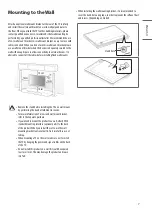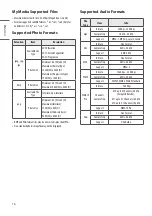ENGLISH
8
Connections
Connect various external devices to the TV and switch input modes to
select an external device. For more information of external device’s
connection, refer to the manual provided with each device.
Antenna/Cable
Connect the TV to a wall antenna socket with an RF cable (75 Ω).
•
Use a signal splitter to use more than 2 TVs.
•
If the image quality is poor, install a signal amplifier properly to
improve the image quality.
•
If the image quality is poor with an antenna connected, try to realign
the antenna in the correct direction.
•
An antenna cable and converter are not supplied.
Satellite dish
Connect the TV to a satellite dish to a satellite socket with a satellite RF
cable (75 Ω). (Depending on model)
CI module
View the encrypted (pay) services in digital TV mode. (Depending on
model)
•
Check if the CI module is inserted into the PCMCIA card slot in the
right direction. If the module is not inserted properly, this can cause
damage to the TV and the PCMCIA card slot.
•
If the TV does not display any video and audio when CI+ CAM is
connected, please contact to the Terrestrial/Cable/Satellite Service
Operator.
Other connections
Connect your TV to external devices. For the best picture and audio
quality, connect the external device and the TV with the HDMI cable.
Some separate cable is not provided.
HDMI
•
Supported HDMI Audio format (Depending on model):
Dolby Digital / Dolby Digital Plus (32 kHz / 44.1 kHz / 48 kHz),
PCM (32 kHz / 44.1 kHz / 48 kHz / 96 kHz / 192 kHz)
USB
It is recommended that you use an external USB HDD with a rated
voltage of 5 V of less and a rated current of 500 mA or less.
External Devices
Available external devices are: Blu-ray player, HD receivers, DVD players,
VCRs, audio systems, USB storage devices, PC, gaming devices, and
other external devices.
•
The external device connection may differ from the model.
•
Connect external devices to the TV regardless of the order of the TV
port.
•
Refer to the external equipment’s manual for operating instructions.
•
If you connect a gaming device to the TV, use the cable supplied with
the gaming device.
•
In PC mode, there may be noise associated with the resolution,
vertical pattern, contrast or brightness. If noise is present, change the
PC output to another resolution, change the refresh rate to another
rate or adjust the brightness and contrast on the [Picture] menu until
the picture is clear.
•
In PC mode, some resolution settings may not work properly
depending on the graphics card.
•
When connecting via a wired LAN, it is recommended to use a CAT 7
cable. (Only when
port is provided.)