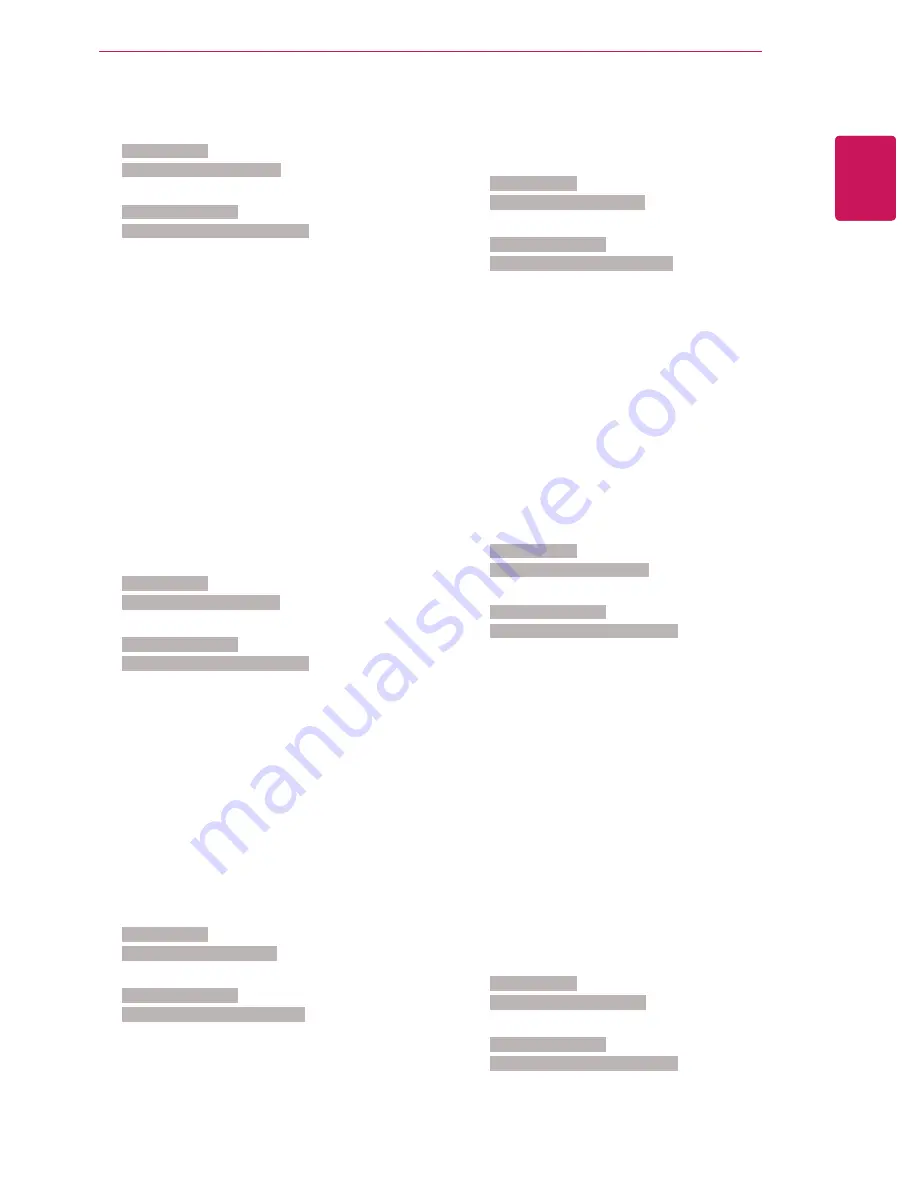
83
ENG
ENGLISH
CONTROLLING THE MULTIPLE PRODUCT
07. Brightness (Command: k h)
To adjust the screen brightness.
Transmission
[k][h][ ][Set ID][ ][Data][Cr]
Data 00 to 64: Brightness 0 to 100
Acknowledgement
[h][ ][Set ID][ ][OK/NG][Data][x]
08. Sharpness (Command: k k)
To adjust the screen sharpness.
* This function is available only in AV/Component
input.
Transmission
[k][k][ ][Set ID][ ][Data][Cr]
Data 00 to 64: Sharpness 0 to 100
Acknowledgement
[k][ ][Set ID][ ][OK/NG][Data][x]
09. Color (Command: k i)
To adjust the screen color.
* This function is available only in AV/Component
input.
Transmission
[k][i][ ][Set ID][ ][Data][Cr]
Data 00 to 64: Color 0 to 100
Acknowledgement
[i][ ][Set ID][ ][OK/NG][Data][x]
10. Tint (Command: k j)
To adjust the screen tint.
* This function is available only in AV/Component
input.
Transmission
[k][j][ ][Set ID][ ][Data][Cr]
Data 00 to 64: Tint R50 to G50
Acknowledgement
[j][ ][Set ID][ ][OK/NG][Data][x]
11. Color Temperature (Command: x u)
To adjust the screen Color Temperature.
Transmission
[x][u][ ][Set ID][ ][Data][Cr]
Data 00 to 64: Warm 50 to Cool 50
Acknowledgement
[u][ ][Set ID][ ][OK/NG][Data][x]
12. H Position (Command: f q)
To adjust the screen Horizontal Position.
* This function is available only when the Tile Mode is
set to Off.
* The operational range varies depending on the
RGB input resolution.
(Only available for RGB-PC input.)
Transmission
[f][q][ ][Set ID][ ][Data][Cr]
Data 00 to 64: min. -50 (Left) to max. 50 (Right)
Acknowledgement
[q][ ][Set ID][ ][OK/NG][Data][x]













































