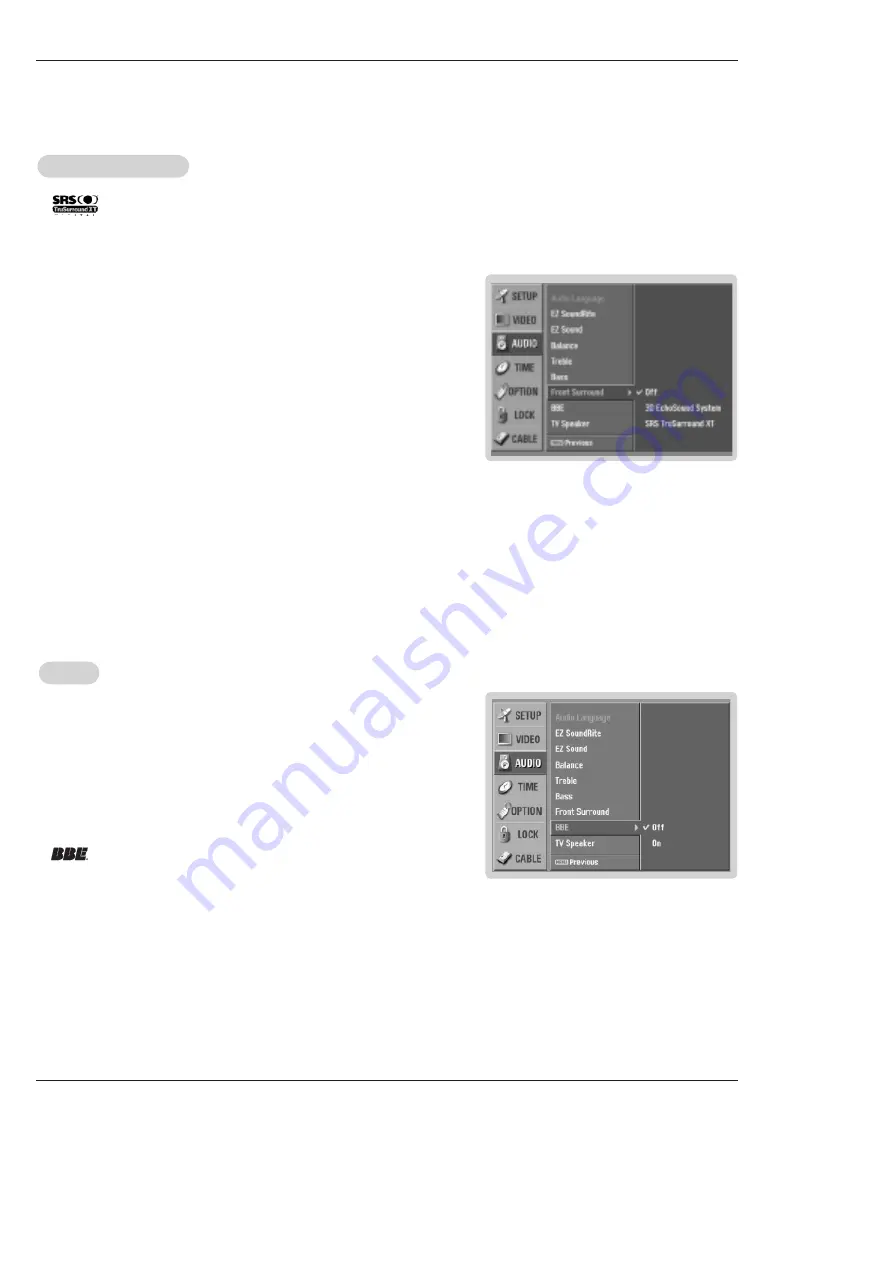
28 Plasma TV
Operation
1.
Press the
MENU
button and then use
D
/
E
button to select the
AUDIO
menu.
2. Press the
G
button and then use
D
/
E
button to select
Front Surround
.
3. Press the
G
button and then use
D
/
E
button to select
Off
,
3D EchoSound
System
or
SRS
(Sound Retrieval System)
TruSurround XT.
.
•
3D EchoSound System
Creates a stunning simulated stereo effects from any mono sound and a real-
istic three-dimensional sound with a very wide and deep sound stage into
stereo sound.
•
SRS TruSurround XT
Takes advantage of any multi-channel format without needing to add extra
speakers or equipment. Dialog clarity, bass enrichment, and the addition of
stereo audio enhancement that produces an immersive sound experience from
standard stereo material.
4. Press
EXIT
button to return to TV viewing or press
MENU
button to return to the
previous menu.
Front Surround
Front Surround
-
is a trademark of SRS Labs, Inc.
- TruSurround XT technology is incorporated under license from SRS Labs, Inc.
- Manufactured under license from Dolby Laboratories. “Dolby” and the double-D symbol are trademarks of Dolby Laboratories.
1. Press the
MENU
button and then use
D
/
E
button to select the
AUDIO
menu.
2. Press the
G
button and then use
D
/
E
button to select
BBE
.
3. Press the
G
button and then use
D
/
E
button to select
On
or
Off
.
4. Press
EXIT
button to return to TV viewing or press
MENU
button to return to the
previous menu.
BBE
BBE
- BBE High Definition Sound restores clarity and presence for better speech
intelligibility and music realism.
•
Manufactured under license from BBE Sound, Inc.
• Treble, Bass or BBE aren’t suitable for
SRS TSXT
mode.
Содержание 42PX1D
Страница 58: ...58 Plasma TV Notes Notes ...






























