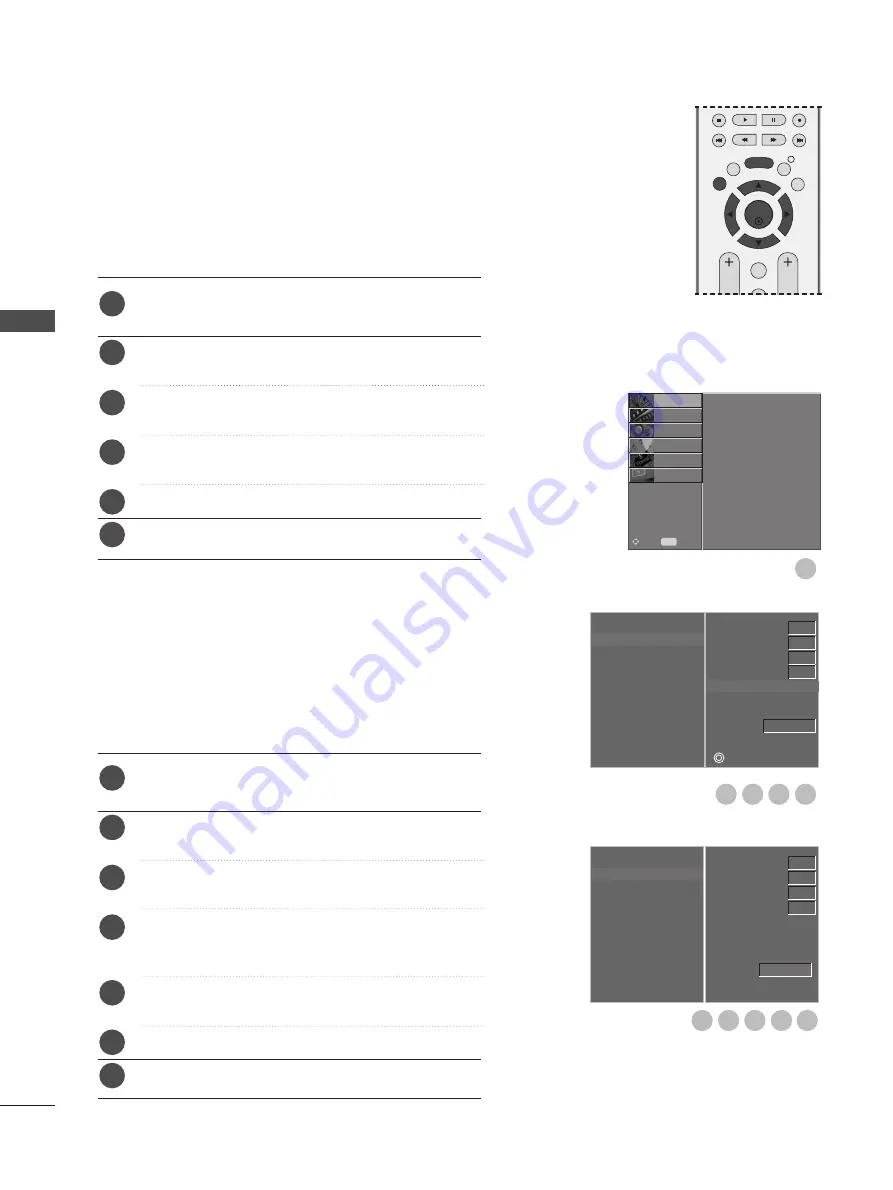
42
WATCHING TV / PROGRAMME CONTROL
Press the
MENU
button and then
D
or
E
button to
select the
SETUP
menu.
Press the
G
button and then
D
or
E
button to select
Manual Tuning
.
Press the
G
button and then
D
or
E
button to select
Name
.
Press the
G
button and then
D
or
E
button. You can
use the alphabet A to Z, numbers 0 to 9, +/ -, and
blank.
Press the
F
or
G
button to select the position and
make your choice of the second character, and so on.
Press the
OK
button to store it.
Press the
EXIT
button to return to normal TV viewing.
Normally fine tuning is only necessary if reception is poor.
Press the
MENU
button and then
D
or
E
button to
select the
SETUP
menu.
Press the
G
button and then
D
or
E
button to select
Manual Tuning
.
Press the
G
button and then
D
or
E
button to select
Fine
.
Press the
G
button and then
F
or
G
button to fine
tune for the best picture and sound.
Press the
OK
button to store settings.
Press the
EXIT
button to return to normal TV viewing.
FINE TUNING (IN ANALOGUE MODE)
ASSIGNING A STATION NAME
(IN ANALOGUE MODE)
You can assign a station name with five characters to each
programme number.
Auto Tuning
Manual Tuning
Programme Edit
1
1
2
3
4
5
6
1
2
3
4
5
6
7
Auto Tuning
Manual Tuning
Programme Edit
PICTURE
O
AUDIO
O
TIME
O
OPTION
O
SCREEN
O
Prev.
MENU
Move
SETUP
G
5
4
3
2
5
4
3
2
6
OK
EXIT
VOL
PR
GUIDE
BACK
MENU
INFO i
FAV
Storage
System
Band
Channel
Fine
Search
Name
C 01
F
G
D
E
Auto Tuning
Manual Tuning
Programme Edit
1
1
C 01
BG
V/UHF
Storage
System
Band
Channel
Fine
Search
Name
F G
Store
1
BG
V/UHF
1
W
A
TCHING
TV
/
PR
OGR
AMME
CONTR
OL
















































