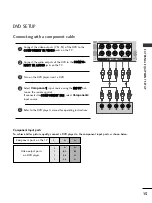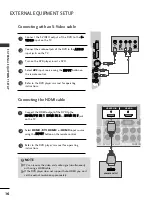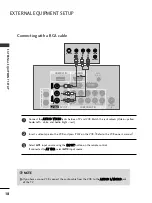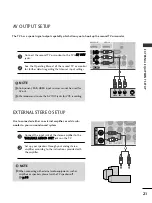EXTERNAL
EQ
UIPMENT
SETUP
26
EXTERNAL EQUIPMENT SETUP
Screen Setup for PC mode
Picture Mode
Colour Temperature
Advanced
Aspect Ratio
Picture Reset
Screen
Demo
SETUP
O
AUDIO
O
TIME
O
OPTION
O
PICTURE
G
Prev.
MENU
TIME MACHINE
O
Press the M
M E
E N
N U
U button and then use
//
button to
select the
PICTURE
menu.
Press the
button and then use
//
button to select
Screen
.
Press the
button and then use
//
button to select
Auto Config.
.
Press the
button to start
Auto Config
..
• When A
Au
utto
o cco
on
nffiig
g.. has finished, OK will be shown on
screen.
• If the position of the image is still not correct, try Auto
adjustment again.
• If picture needs to be adjusted again after Auto adjust-
ment in RGB (PC), you can adjust the
Manual Config.
.
Press the E
E X
X II T
T button to return to TV viewing.
Automatically adjusts picture position and minimizes image
instability. After adjustment, if the image is still not correct,
your TV is functioning properly but needs further adjustment.
A
Au
utto
o cco
on
nffiig
gu
urre
e
This function is for automatic adjustment of the screen posi-
tion, clock, and phase. The displayed image will be unstable for
a few seconds while the auto configuration is in progress..
1
2
3
4
5
Auto Configure (RGB mode only)
1
3 4
2
To Set
Auto Config.
G
Manual Config.
XGA Mode
Reset
To Set
Picture Mode
Colour Temperature
Advanced
Aspect Ratio
Picture Reset
Screen
G
Demo
FAV
TV
INPUT
STB
POWER
MENU
EXIT
LIVE TV
TIME MACHINE
AV MODE
REC/STOP
MARK
TIM
E
S
H
IF
T
TI
M
E
S
H
IF
T
O K
Screen