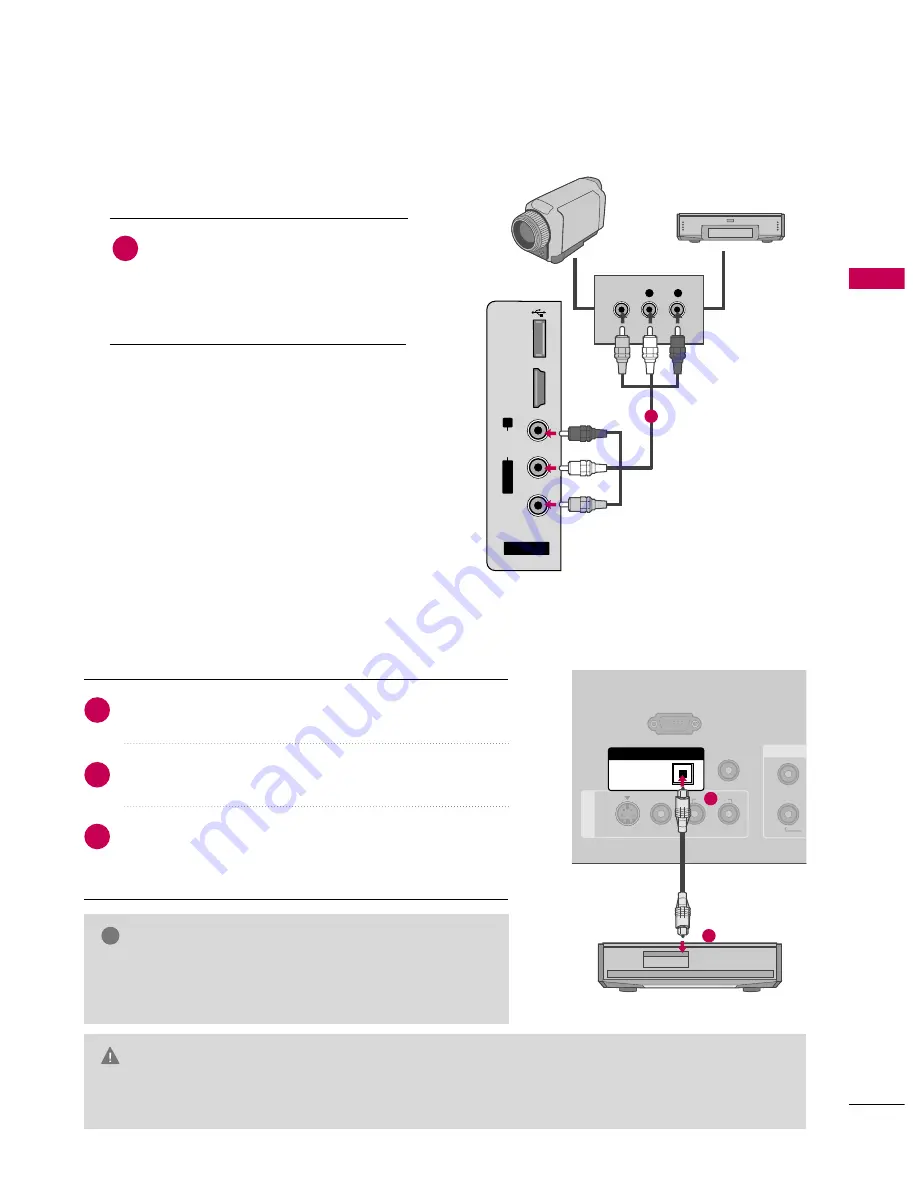
EXTERNAL
EQ
UIPMENT
SETUP
23
OTHER A/V SOURCE SETUP
AUDIO OUT CONNECTION
AV IN 2
L
/MONO
R
AUDIO
VIDEO
HDMI IN 3
L
R
VIDEO
USB
SER
VUCE ONL
Y
Camcorder
Video Game Set
Connect the A
AU
UD
DIIO
O/V
VIID
DEEO
O jacks
between TV and external equipment.
Match the jack colors.
(Video = yellow, Audio Left = white, and
Audio Right = red)
1. How to connect
2. How to use
■
Select the
A
A V
V 2
2
input source on the TV using
the
IIN
NPPU
UT
T
button on the remote control.
■
If connected to
A
AV
V IIN
N1
1
input, select the
A
A V
V 1
1
input source on the TV.
■
Operate the corresponding external equipment.
1
1
REMOTE
CONTROL IN
RS-232C IN
(CONTROL & SERVICE)
A
V
IN 1
AUDIO
S-VIDEO
1
2
Y
OPTICAL
DIGITAL AUDIO OUT
1
2
G
G
When connecting with external audio equipments, such as
amplifiers or speakers, you can turn the TV speakers off in
the menu. (
G
G
p
p..6
61
1
)
NOTE
!
G
Do not look into the optical output port. Looking at the laser beam may damage your vision.
G
G
Block the SPDIF out (optical) about the contents with ACP (Audio Copy Protection) function.
CAUTION
Connect one end of the optical cable to the TV’s O
OPPT
TIIC
CA
ALL
port of D
DIIG
GIIT
TA
ALL A
AU
UD
DIIO
O O
OU
UT
T.
Connect the other end of the optical cable to the digital
audio input on the audio equipment.
Set the “TV Speaker option - Off” in the AUDIO menu. (
G
G
p
p..6
61
1
). See the external audio equipment instruction manual
for operation.
1. How to connect
2
3
1
Send the TV’s audio to external audio equipment via the Audio Output port.
















































