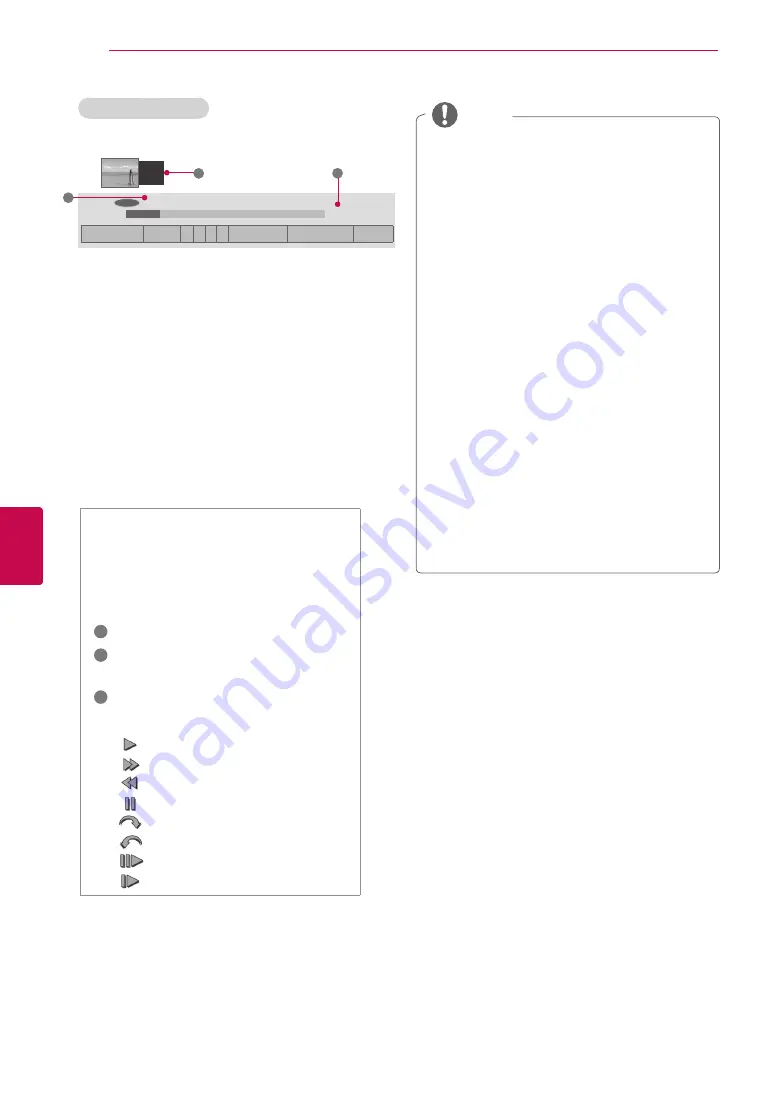
82
ENG
ENGLISH
DVR Function
Timeshift Progress
The ‘Progress Bar’?
This function indicates what Timeshift
reviewing is possible, a current on-
screen and live broadcasting posi-
tion.
1
Preview
2
Current location and progress time
in playback
3
Total progress time of the Timeshift
1
After connecting USB device, press the
OK
button.
-
As soon as Timeshift starts, a progress bar
indicating the current recording status is
displayed in the bottom of the screen.
-
It Press the
BACK
button to hide the ‘Progress
Bar’ or press the
OK
button to display the
‘Progress Bar’.
-
This function is preserved even though
changing a programme on progressing the
Timeshift.
NOTE
y
In order to save hard-disk space, nothing is
saved when there is no signal.
y
Timeshift can be used for maximum of 2
hours.
y
You can’t do the programme change or input
conversion on recording.
y
When turning power on, it may take up to a
maximum of 3 minutes to initialize the HDD.
y
Recording or playing the recorded pro-
gramme may not initiate for a copy-protected
programme.
y
Instant recording time is set to 3 hours and
supported maximum time is up to 5 hours.
y
A thumbnail is created every 3 minutes for
recordings longer than 18 minutes and every
1 to 3 minutes for recordings shorter than 18
minutes.
y
Up to 6 thumbnails are created on one
screen.
y
DVR is available in DTV channel.
y
Radio or satellite programmes or some scramble
programmes cannot be recorded.
y
You can record and enjoy DTV programmes in
3D.
Playback
Fast forward
Rewind
Pause
Direct view +
Direct view -
By one screen
Slow playback
00:35
05:35
��
ꔄ
Recording starts
�
Live TV
� � ꕚ ꕙ ꔅ
Recorded List
ꔅ
Rec./Schedule
�
Hide
2
3
�
1
Содержание 42LV55 Series
Страница 3: ...3 ENG ENGLISH LICENSES ...
















































