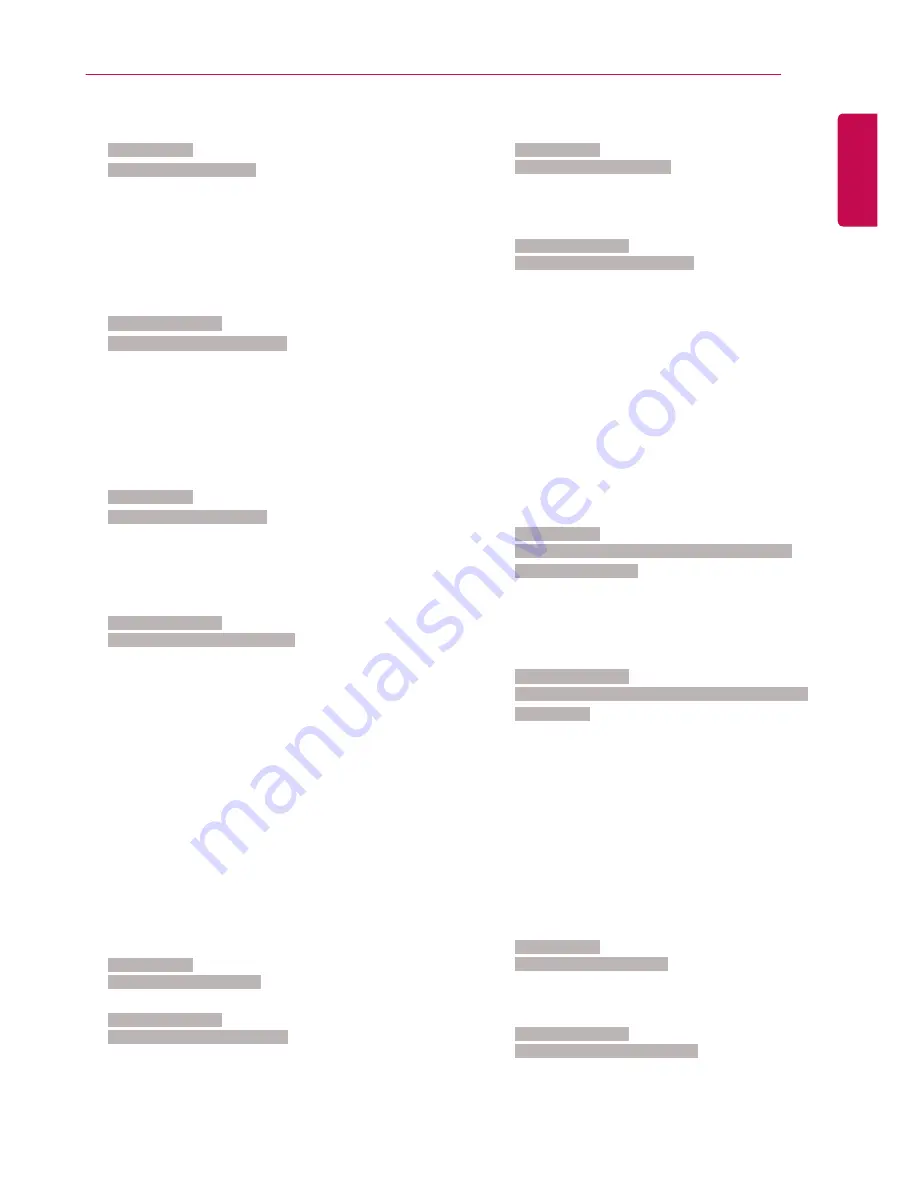
69
TO CONTROL MULTIPLE PRODUCTS
ENGLISH
44. DPM Select (Command: f j)
To set the DPM (Display Power Management) function.
Transmission
[f][j][ ][Set ID][ ][Data][Cr]
Data
00: Off
01: 5 seconds
02: 10 seconds
03: 15 seconds
04: 1 minutes
05: 3 minutes
06: 5 minutes
07: 10 minutes
Acknowledgement
[j][ ][Set ID][ ][OK/NG][Data][x]
45. Remote Control/Local Key Lock (Command: k m)
Adjusts the remote control/local key (front) lock.
Transmission
[k][m][ ][Set ID][ ][Data][Cr]
Data 00: Off (Lock Off)
01: On (Lock On)
* When the remote control and front keys are locked
in Standby mode, you cannot turn on the power on by
using the remote control or front power button.
Acknowledgement
[m][ ][Set ID][ ][OK/NG][Data][x]
46. Power On Delay (Command: f h)
Sets the schedule delay when the power turns on. (unit:
seconds).
Transmission
[f][h][ ][Set ID][ ][Data][Cr]
Data
00 to FA: min. 0 to maximum 250 (seconds)
Acknowledgement
[h][ ][Set ID][ ][OK/NG][Data][x
47. Fail Over Select (Command: m i)
Selects an input mode for auto switch.
Transmission
[m][i][ ][Set ID][ ][Data][Cr]
Data
00: Off
01: Auto
02: Manual
Acknowledgement
[i][ ][Set ID][ ][OK/NG][Data][x]
48. Fail Over Input Select (Command: m j)
Selects an input source for auto switch.
* This command is only available when the Fail Over
(auto) mode is set to Custom.
Transmission
[m][j][ ][Set ID][ ][Data1][ ][Data2][ ][Data3][Cr][ ]
[Data4][ ][Data5][Cr]
Data 1 to 4 (Input priority: 1 to 4)
70: DVI
90: HDMI1
91: HDMI2/OPS
C0: DISPLAYPORT
Acknowledgement
[j][ ][SetID][ ][OK/NG][Data1][Data2][Data3][Data4]
[ ][Data5][x]
Data 1 to 4 (Input priority: 1 to 4)
70: DVI
90: HDMI1
91: HDMI2/OPS
C0: DISPLAYPORT
49. IR Operation (Command: t p)
Configures the IR operation settings of the product.
Transmission
[t][p][ ][Set ID][ ][Data][Cr]
Data
00: locks off all of the keys
01: locks on all of the keys except the Power key
02: locks on all of the keys
Acknowledgement
[x][ ][Set ID][ ][OK/NG][Data][x]

















