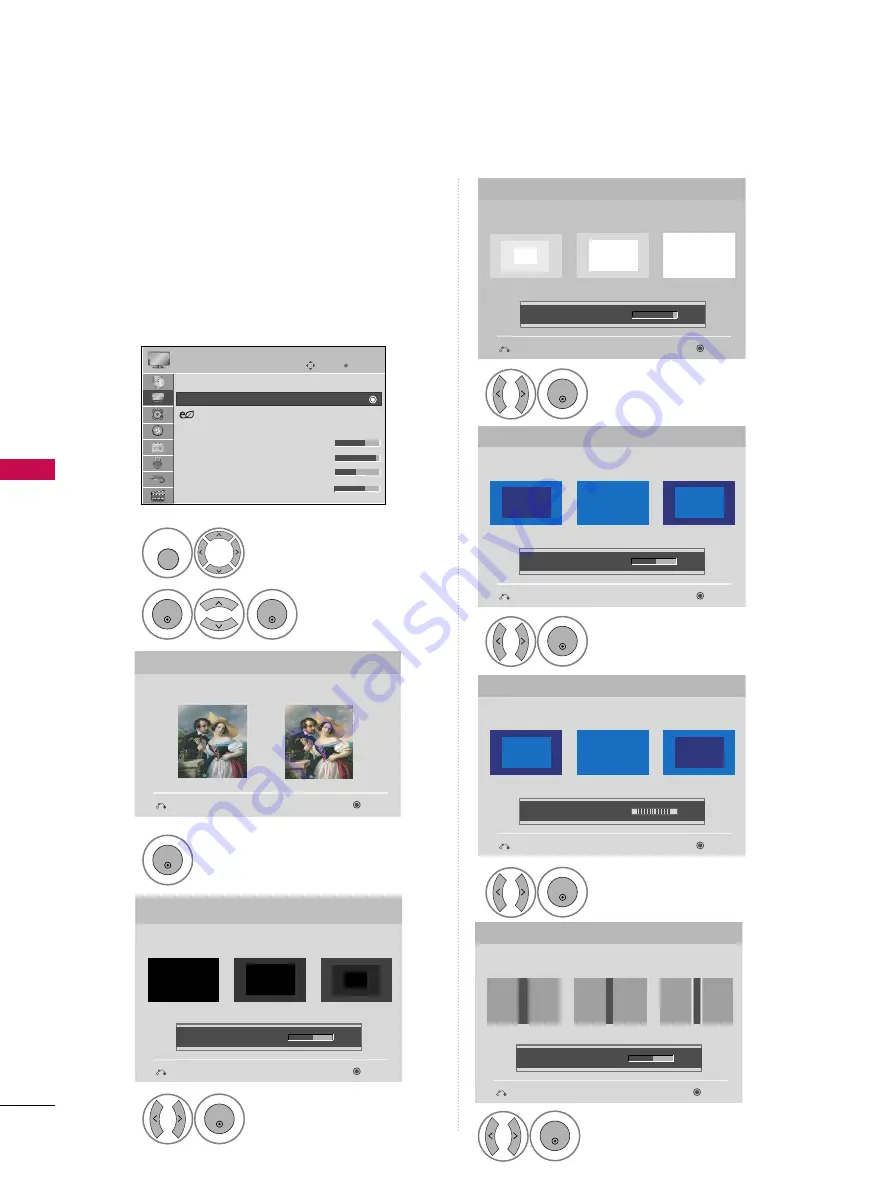
PICTURE
CONTR
OL
74
PICTURE WIZARD
PICTURE CONTROL
Select P
PIIC
CT
TU
UR
RE
E.
Select P
Piiccttu
urree
W
Wiizzaarrd
d.
1
MENU
2
ENTER
ENTER
Adjust P
Piiccttu
urree W
Wiizzaarrd
d.
Adjust W
Wh
hiittee LLeevveell.
3
ENTER
Adjust B
Bllaacckk LLeevveell.
4
ENTER
5
ENTER
Adjust H
Ho
orriizzo
on
nttaall
S
Sh
haarrp
pn
neessss.
8
ENTER
Adjust C
C o
o ll o
o rr.
6
ENTER
Adjust T
T ii n
n tt.
7
ENTER
Picture Wizard
With Picture Wizard, you can adjust the picture quality of the
original image.
G
Black Level
Set the screen above identical to the Recommended sample
below.
Next
Previous
Next
Previous
• Brightness
50
EE
EE
Low
High
Recommended
Color
Set the screen above identical to the Recommended sample
below.
Next
Previous
• Color
50
EE
EE
Low
High
Recommended
White Level
Set the screen above identical to the Recommended sample
below.
Next
Previous
Low
High
Recommended
• Contrast
90
EE
EE
Tint
Set the screen above identical to the Recommended sample
below.
Next
Previous
Low
High
Recommended
• Tint
0
EE
EE
R
G
Horizontal Sharpness
Set the screen above identical to the Recommended sample
below.
Next
Previous
• H Sharpness
50
EE
EE
Low
High
Recommended
Enter
Move
PICTURE
E
Aspect Ratio : 16:9
Picture Wizard
Energy Saving : Off
Picture Mode
: Standard
• Backlight
70
• Contrast
90
• Brightness
50
• Sharpness
70
This feature lets you adjust the picture quality of the
original image.
Use this to calibrate the screen quality by adjusting
the Black and White Level etc. You can calibrate the
screen quality by easily following each step.
When
you
adjust
the
image
to
LL o
o w
w,
R
Re
ecco
om
mm
me
en
nd
de
ed
d or H
H ii g
g h
h, you can see the example
of the changes you made.
Содержание 42LH90 Series
Страница 140: ......
















































