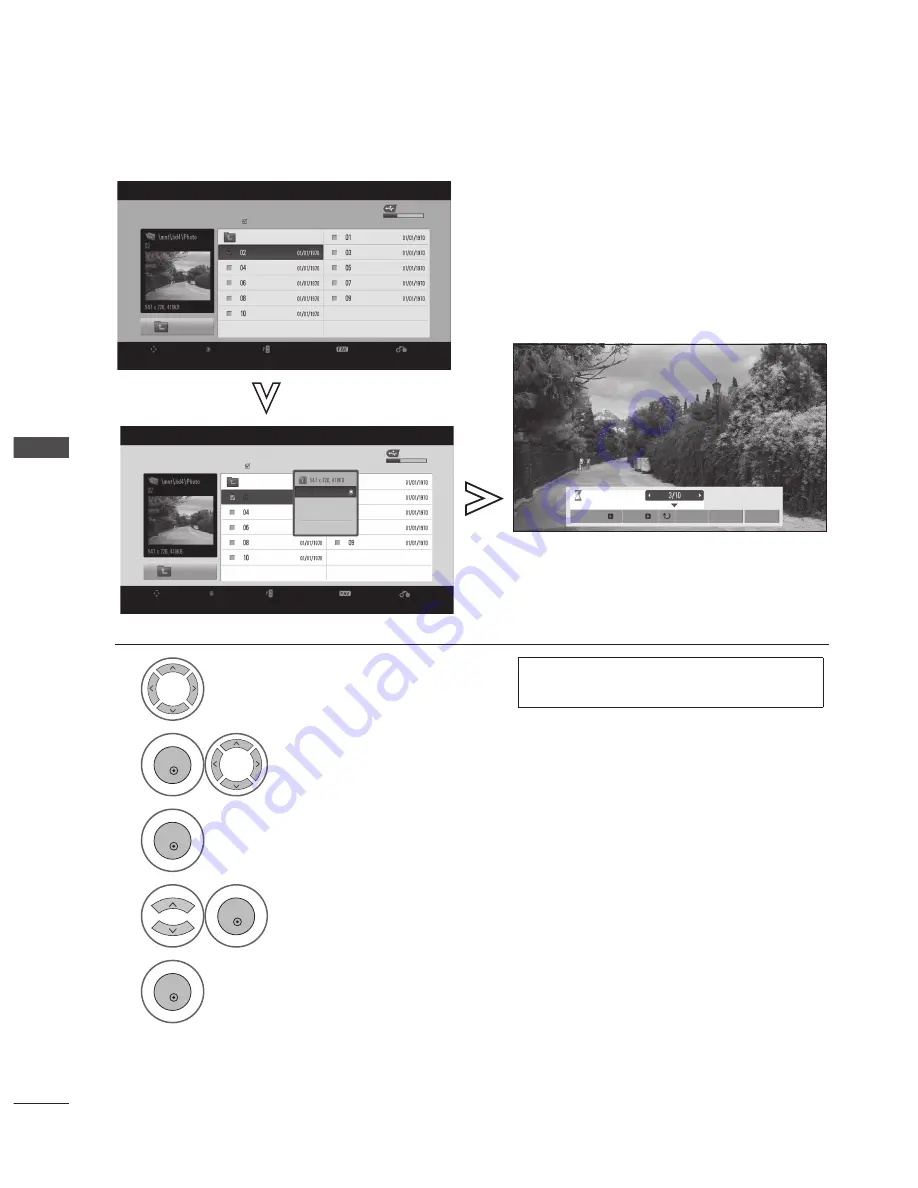
GB-56
TO USE
THE USB DE
VICE
TO USE A USB DEVICE
How To View Photo
Detailed operations are available on full-sized photo view screen.
1
Select the target folder or drive.
• Use the
P
⋀ ⋁
button to navigate in the photo
page.
2
OK
Select the desired photos.
3
OK
Show the PopUp menu.
4
OK
Select
View
.
5
OK
The selected photo is displayed in full size.
The aspect ratio of a photo may change the size of the photo
displayed on the screen in full size.
Press the
RETURn
button to return to the previous screen.
Photo List
Up Folder
Navigation
Option
Page Change
Select
Exit
Up Folder
Page 1/1
1 file(s) Marked
USB Device
Free Space 2GB
Photo List
Up Folder
Navigation
Option
Page Change
Select
Exit
Up Folder
Page 1/1
1 file(s) Marked
USB Device
Free Space 2GB
View
Unmark All
Delete
Close
Loading
Slideshow
Delete
Option
Close
BGM






























