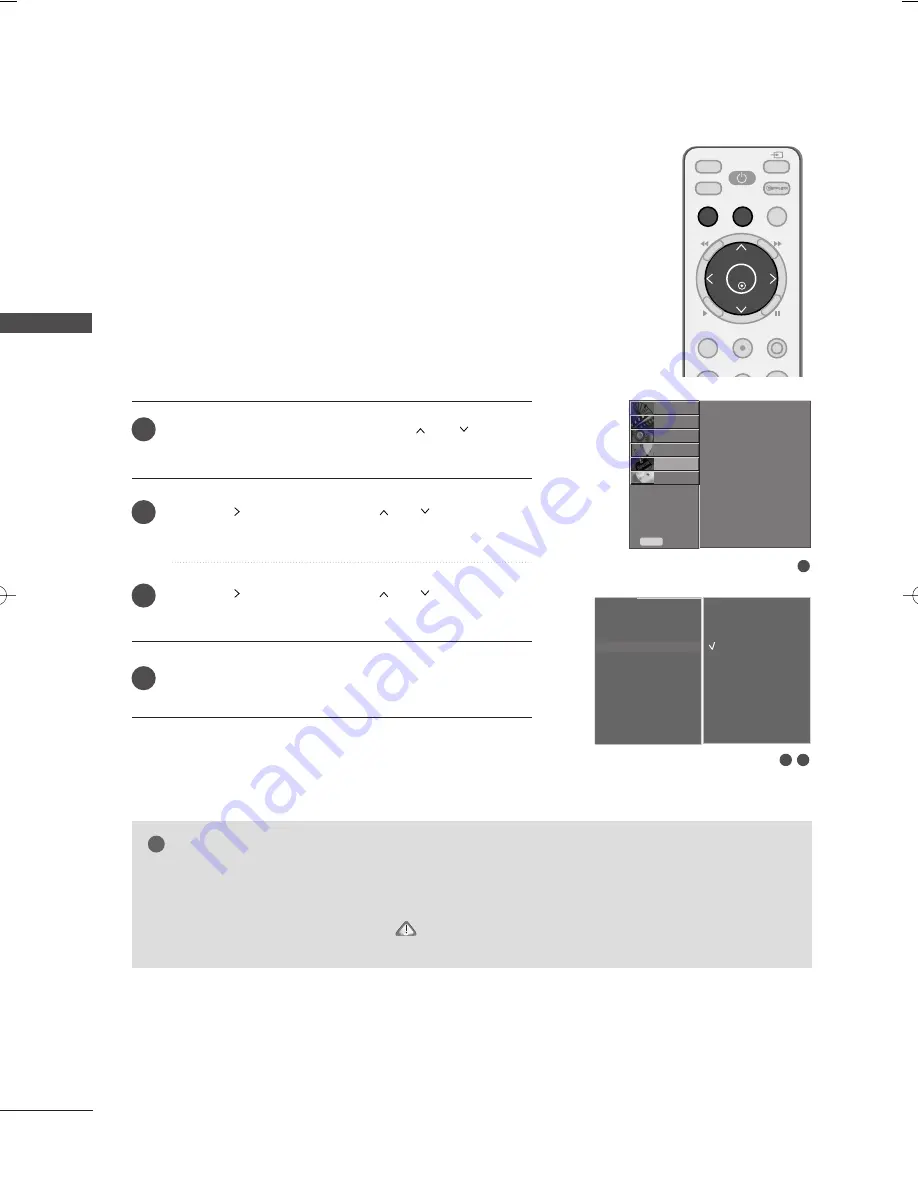
W
A
TCHING
TV
/
CHANNEL
CONTR
OL
46
KEY LOCK
WATCHING TV /CHANNEL CONTROL
NOTE
!
G
G
In K
Ke
ey
y LLo
occkk ‘O
O n
n’, if the set is turned off, press the
r
// II
, IIN
NP
PU
UT
T, C
C H
H
D
D
//
E
E
button on the set or
P
PO
OW
WE
ER
R, IIN
NP
PU
UT
T, T
T V
V, C
CH
H +
+//-- or NUMBER buttons on the remote control then the set will be turned
on.
G
G
With the K
Ke
ey
y LLo
occkk O
O n
n
, the display ‘
Key Lock On
’
appears on the screen if any button on the
front panel is pressed while viewing the set.
The TV can be set so that the remote control is needed to control
it.
This feature can be used to prevent unauthorized viewing.
This TV is programmed to remember which option it was last set
to even if you turn the set off.
Press the M
M E
E N
N U
U button and then use
or
button to
select the O
OP
PT
TIIO
ON
N menu.
Press the
button and then use
or
button to select
K
Ke
ey
y LLo
occkk.
Press the
button and then use
or
button to select
O
O n
n or O
O ff ff.
Press the E
E X
X II T
T button to return to normal TV viewing.
1
2
3
4
LIVE TV
TV
STB
POWER
MENU
AV MODE
REC/STOP
TIME MACHINE
INPUT
EXIT
MARK
T
IM
E
C
O
N
T
R
O
L
T
IM
E
C
O
N
T
R
O
L
ENTER
Language
Input Label
SIMPLINK
Key Lock
Caption/Text
Set ID
ISM Method
Low Power
SETUP
O
PICTURE
O
AUDIO
O
TIME
O
OPTION
G
Prev.
MENU
TIME MACHINE
O
1
2
Language
Input Label
SIMPLINK
Key Lock
Caption/Text
Set ID
ISM Method
Low Power
Off
On
G
G
3
MFL42054501en_1 1/29/04 11:47 PM Page 46
Содержание 42LG70ER
Страница 120: ......






























