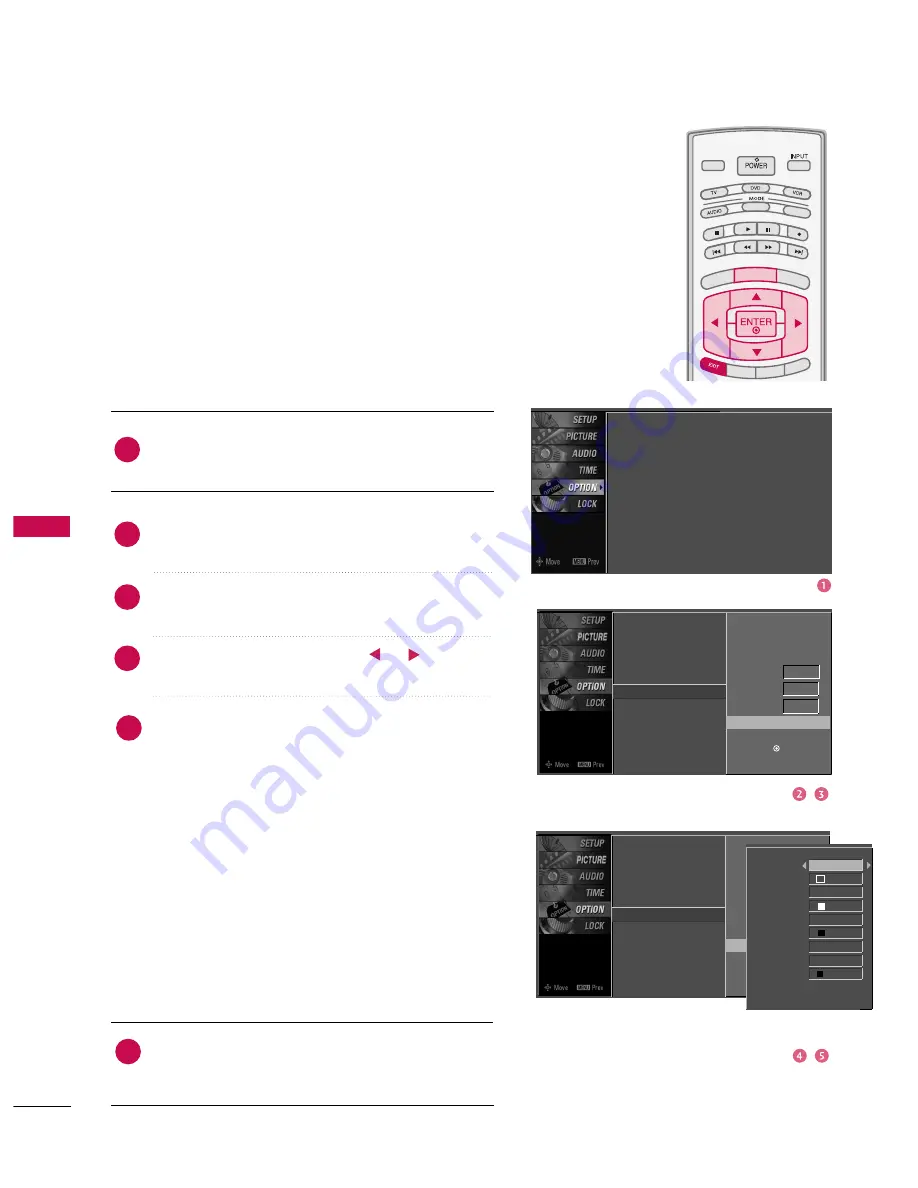
76
SOUND &LANGUAGE CONTROL
Language
Input Label
SimpLink
Key Lock
Caption
Set ID
Mode
On
Analog
Text1
Digital
Service3
Digital Option
G
Selection (
G
or ) leads you to the
Caption Option screen.
TV INPUT
STB
PICTURE
SOUND
SAP
CC
MARK
USB EJECT
BACK
TV INPUT
STB
BACK
PICTURE
SAP
CC
MARK
USB EJECT
TV INPUT
TV INPUT
STB
STB
BRIG
HT +
BRIG
HT -
TIMER
RATIO
SIM
PLIN
K
BACK
PICTURE
SOUND
CC
MARK
USB EJECT
MENU
TV INPUT
STB
BACK
PICTURE
SOUND
SAP
MARK
USB EJECT
TV INPUT
STB
BACK
SOUND
SAP
CC
MARK
USB EJECT
TV INPUT
STB
BACK
PICTURE
SOUND
SAP
CC
MARK
USB EJECT
TV INPUT
STB
BACK
PICTURE
SOUND
SAP
CC
MARK
USB EJECT
TV INPUT
STB
BACK
PICTURE
SOUND
SAP
CC
MARK
USB EJECT
TV INPUT
STB
BACK
PICTURE
SOUND
SAP
CC
MARK
USB EJECT
TV INPUT
STB
BACK
PICTURE
SOUND
SAP
CC
MARK
USB EJECT
MEDIA HOST
MEDIA HOST
MEDIA HOST
MEDIA HOST
MEDIA HOST
MEDIA HOST
MEDIA HOST
MEDIA HOST
MEDIA HOST
MEDIA HOST
MEDIA HOST
Caption Option
Customize the DTV/CADTV captions that appear on your screen.
This function is only available when C
Caap
pttiio
on
n Mode is set O
On
n.
Language : English
Input Label
SimpLink
: Off
Key Lock
: Off
Caption
: Off
Set ID
: 1
Language
Input Label
SimpLink
Key Lock
Caption
Set ID
Mode
On
Analog
Text1
Digital
Service3
Digital Option
G
Press the
M
ME
EN
NU
U
button and then use
D
D
or
E
E
but-
ton to select the O
OP
PT
TIIO
ON
N menu.
Press the
G
G
button and then use
D
D
or
E
E
button to
select C
Caap
pttiio
on
n.
Press the
G
G
button and then use
D
D
or
E
E
button to
select D
Diig
giittaall O
Op
pttiio
on
n.
Press the
G
G
button and then use
or
button to
select C
Cu
usstto
om
m.
Use
D
D
or
E
E
button to customize the Style, Font,
etc., to your preference.
A preview icon is provided at the bottom of the
screen, use it to see the caption language.
■
S
Siizzee:: Set the size the words will appear in.
■
FFo
on
ntt:: Select a typeface for the words.
■
T
Teexxtt C
Co
ollo
orr:: Choose a color for the text.
■
T
Teexxtt O
Op
paacciitty
y:: Specify the opacity for the text color.
■
B
Bg
g ((B
Baacckkg
grro
ou
un
nd
d))C
Co
ollo
orr:: Select a background color.
■
B
Bg
g ((B
Baacckkg
grro
ou
un
nd
d))O
Op
paacciitty
y:: Select the opacity for
the background color.
■
E
Ed
dg
gee T
Ty
yp
pee:: Select an edge type.
■
E
Ed
dg
gee C
Co
ollo
orr:: Select a color for the edges.
Press
E
EX
XIIT
T
button to return to TV viewing or press
M
ME
EN
NU
U
button to return to the previous menu.
2
3
4
1
5
Style
Custom
Size A Standard
Font Font 0
Text Color White
Text Opacity
Solid
Bg Color Black
Bg Opacity Solid
Edge Type None
Edge Color Black
6
Selection (
G
or ) leads you to the
Caption Option screen.
SOUND
&
LANGU
A
GE
CONTR
OL


































