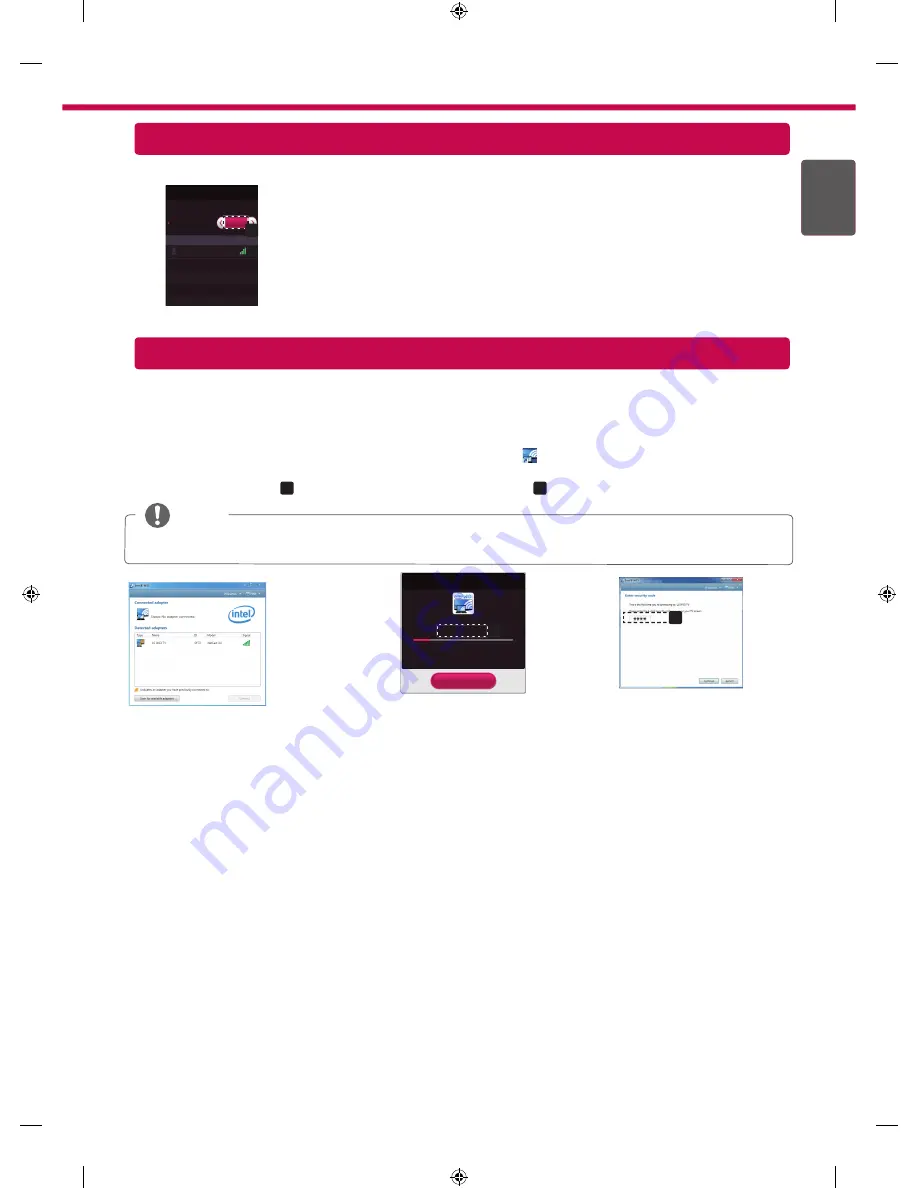
ENG
ENGLISH
7
Miracast
TM
Setting
Miracast
TM
allows a portable device to securely send video and sound to TV wirelessly.
Connection
Miracast
TM
/ Intel's WiDi
Device Name
Connection
TAAAA
The device which is applied Miracast
TM
and intel's WiDi
technology can be shown on the TV.
Miracast
TM
/ Intel's WiDi
a
On
1 Miracast
TM
is set to
On
on your TV and portable device.
Go to the Network settings to set the Miracast
TM
.
2 When your portable device is detected, select the device.
3 For more information about how to connect the portable device, refer to
the portable device manual.
WiDi (Wireless Display) Setting
WiDi represents Wireless Display. Intel’s WiDi (Wireless Display) technology enables easy and fast connection
without wires or internet network for mirrored and dual monitor display on your TV. You can sit back and experience
your favorite movies, videos, photos, online shows and more in full HD on your TV with great image clarity and
sound.
1
Intel's WiDi
is set to
On
. Connect your laptop to AP. (Without AP, it is possible to this function; it is
recommended to connect to AP.) Your laptap runs the Intel WiDi( ) programme.
2 It detects LG Smart TVs available, which supports WiDi. In the list, select the TV you want and click Connect.
Enter the PIN number(
a
) shown on the screen into the input field(
b
) on your laptop and then click Continue.
NOTE
When you connect the TV and laptop, you should set up TV mode for “Live TV” and “external input”. If not,
your computer cannot detect LG Smart TV.
a
[Intel's WiDi] Request connection
Enter the following Security keys.
* When WiDi is connected, devices connected
with Wi-Fi Direct are disconnected.
MY PIN : ****
Cancel
Remain: 92 second(s)
b
TV Screen
Notebook Screen
3 The wireless environment may affect the screen display. If the connection is poor, the Intel WiDi connection
may be lost.
* LG TV is not need to register.
* For more information on Intel WiDi, visit http://intel.com/go/widi
* A list of
Intel's WiDi
devices does not appear on the TV screen. Please check the list on your laptop.
Содержание 42LA660S
Страница 10: ...Please call LG Customer Service if you experience any problems ...
Страница 20: ...При возникновении любых проблем звоните в центр поддержки клиентов LG ...
Страница 30: ...Өзгеде сұрақтар жөнінде LG компаниясының қызмет көрсету орталықтарына хабарласыңыз ...
Страница 40: ...Якщо у вас виникають проблеми зателефонуйте в центр обслуговування клієнтів компанії LG ...








































