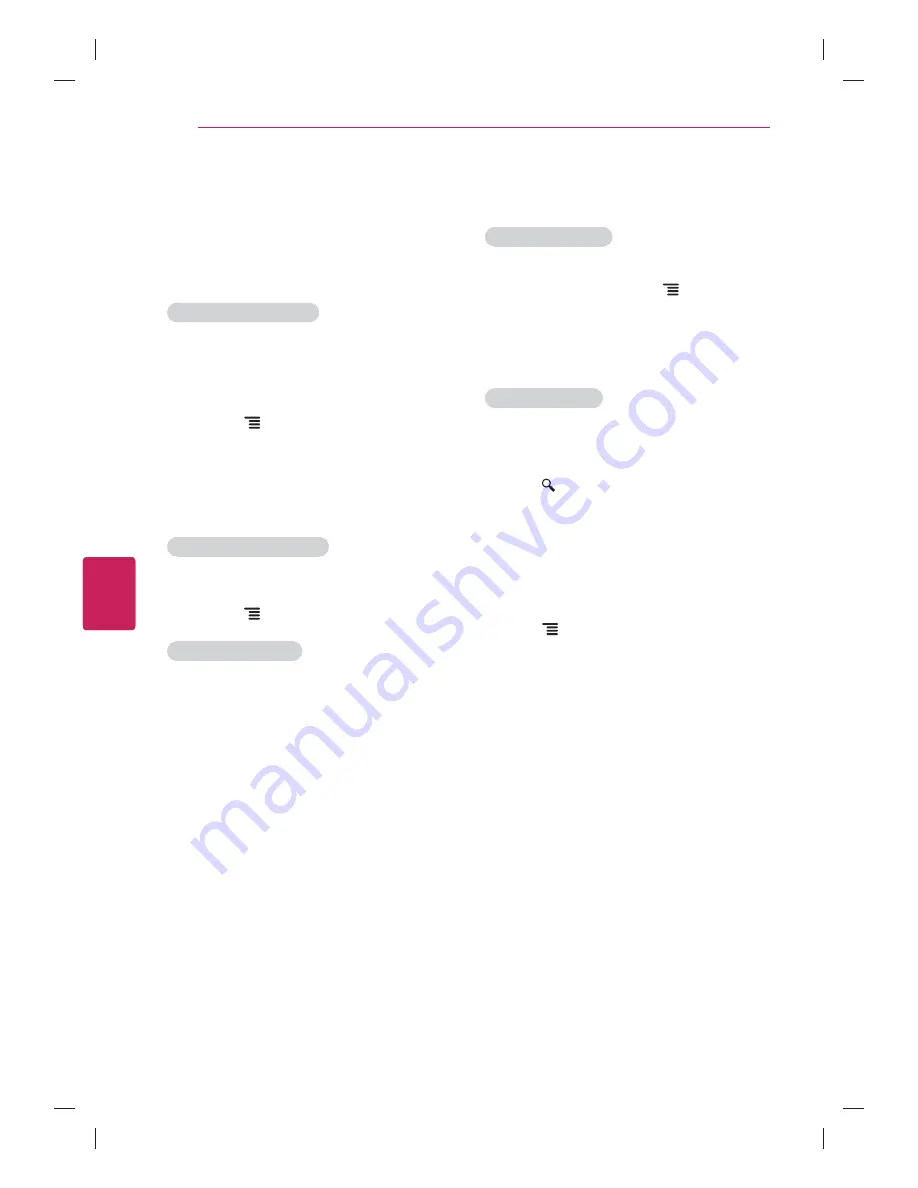
46
ENG
ENGLISH
Applications
Safety and security settings
Lock Google Chrome
Lock Google Chrome by setting a PIN password to
open the application. Press the
Menu
key and
select
Settings
. Under
Privacy & Safety
, select
Chrome lock settings
and check the box for
Lock
Google Chrome
. Enter the
PIN number
and select
OK
.
Enable SafeSearch:
Enabling SafeSearch on Google Chrome is a little
bit different from enabling it for Google TV Search.
To enable SafeSearch for in-browser searches,
press the
SEARCH
key and enter
http://www.google.com/preferences
. Select your
preferred option under SafeSeach Filtering. Visit
this article for more information about SafeSearch
on Google.
Advanced settings
Press the
Menu
, select
Settings
, then
Advanced settings
to configure several advanced
options, including:
y
Personal Stuff
Passwords
Form Autofill
y
Under the Hood
Privacy
Web Content
Security
User Agent
Bookmarks
Bookmarking allows you to save websites without
having to remember URLs. Your web bookmarks
are located within your Google Chrome browser
for easy access while you’re surfing the web.
To Bookmark a Webpage:
1
Open Google Chrome.
2
Navigate to the webpage you want to
bookmark.
3
Press
the
Menu
key and select
Save
.
4
From the following menu, select
Add to
bookmarks
or
Add to home screen
. You can
name your bookmark on the next screen.
5
Select
OK
to save changes.
To Access your Bookmarks:
1
Open Google Chrome.
2
Press
the
Menu
key and select
Bookmarks
.
To Delete a Bookmark:
1
Open your bookmarks using the steps above.
2
Navigate to the bookmark you’d like to delete,
then long-press (press and hold) the
Enter
or
OK
key on your remote.
3
Select
Delete bookmark
.






























