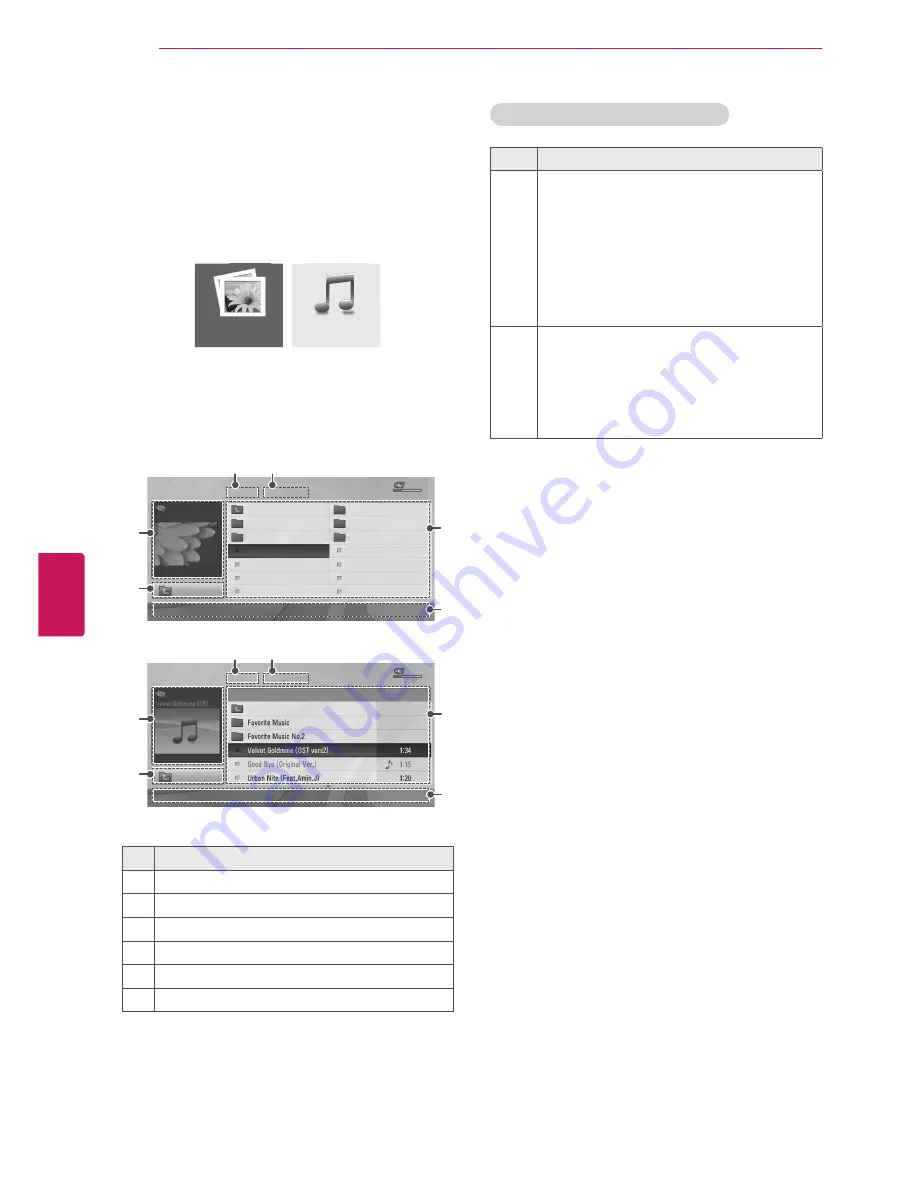
ENGLISH
30
ENTERTAINMENT
Browsing files
Access the photo or music lists to browse files.
1
Connect a USB storage device.
2
Press Navigation buttons to scroll to
Photo List
or
Music List
and press
OK
.
Photo List
Music List
3
Select
DriveA
to access the connected USB
storage device.
4
Press the Navigation buttons to Select a folder/
file you want.
4
1
6
3
2
5
PHOTO LIST
Page 1/1
ꔑNo Marked
USB Device
Free Space 4 GB
DriveA
Up Folder
KY103
09/15/2012
GUU.JPG
KY101
04/03/2012
KY104
10/12/2012
KY102
09/03/2012
KY105
11/27/2012
GUU
11/27/2012
JMJ005
11/27/2012
3872
x
2592, 2604KB
JMJ002
11/27/2012
JMJ006
11/27/2012
JMJ003
11/27/2012
JMJ007
11/27/2012
Up Folder
JMJ004
11/27/2012
JMJ008
11/27/2012
ꔂ
Move
ꔉ
PopUp Menu
ꘃ
Move Page
ꘂ
Mark
ꕯ
Exit
4
1
6
3
2
5
MUSIC LIST
Page 1/1
ꔑNo Marked
USB Device
Free Space 4 GB
DriveA
Title
Duration
ꕗ
00:00 / 05:22
Up Folder
ꔂ
Move
ꔉ
PopUp Menu
ꘃ
Move Page
꘩
Option
ꘂ
Mark
ꕯ
Exit
No.
Description
1
Moves to the upper level folder.
2
Preview
3
Current page/Total pages
4
Total number of marked files
5
Contents under the folder focused on
1
6
Available buttons on the remote control
Tips for using USB storage devices
Type
Supported File Formats
Photo
y
y
JPG
y
y
Available size
Baseline: 64 pixel (W) x 64 pixel (H) - 15360
pixel (W) x 8640 pixel (H)
Progressive: 64 pixel (W) x 64 pixel (H) -
1024 pixel (W) x 768 pixel (H)
* Do not use the progressive option when
saving JPG files on your PC.
y
y
It may take some time to open high-
resolution images in full screen.
Music
y
y
MP3
y
y
Bit rate range 32 Kbps - 320 Kbps
y
y
Sampling rate (Sampling Frequency)
MPEG1 layer 3: 32 kHz, 44.1 kHz, 48 kHz
MPEG2 layer 3: 16 kHz, 22.05 kHz, 24 kHz
MPEG2.5 layer 3: 8 kHz, 11.025 kHz, 12 kHz
* A copy-protected file will not play.
Содержание 39LN5300
Страница 104: ......






























