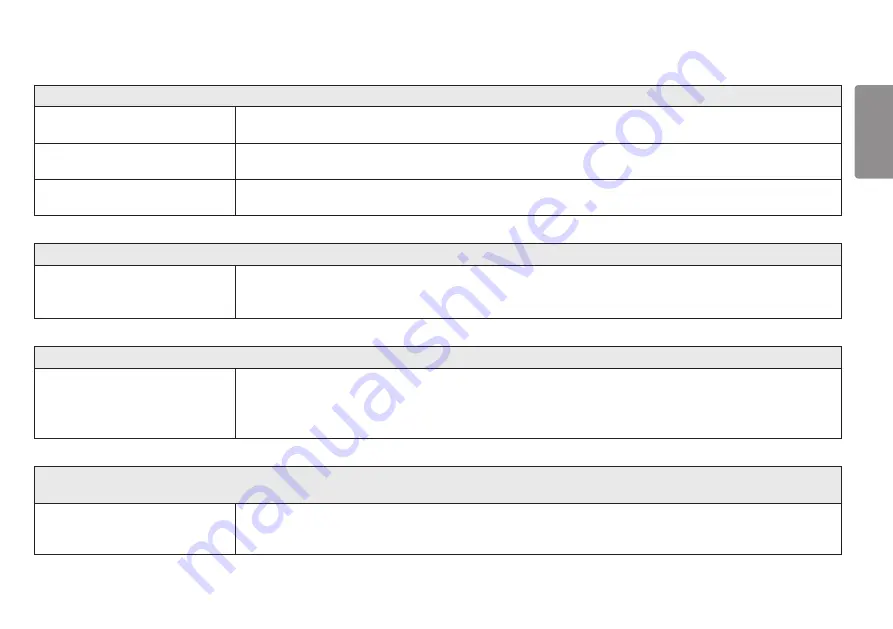
49
ENGLISH
The display color is abnormal.
Does the display appear discolored
(16 colors)?
•
Set the color to 24 bit (true color) or higher. In Windows, go to
Control Panel
>
Display
>
Settings
>
Color Quality
. (The
settings may differ depending on the operating system (OS) you use.)
Does the display color appear unstable or
monochrome?
•
Check if the signal cable is connected properly. Reconnect the cable or reinsert the PC's graphic card.
Are there spots on the screen?
•
When using the monitor, pixilated spots (red, green, blue, white, or black) may appear on the screen. This is normal for an LCD
screen. It is not an error, nor is it related to the monitor's performance.
Do you see an "Unrecognized monitor, Plug and Play (VESA DDC) monitor found" message?
Have you installed the display driver?
•
Be sure to install the display driver from the display driver CD (or diskette) that comes with your display. Or, you can also
download the driver from our web site:
http://www.lg.com
.
•
Make sure to check if the graphic card supports Plug and Play function.
No sound from the headphone port.
Are images displayed using DP
(DisplayPort) or HDMI input without
sound?
•
Make sure that the headphone port connections are made properly.
•
Try increasing the volume with the joystick.
•
Set the audio output of the PC to the monitor you are using. On Microsoft Windows, go to
Control Panel
>
Hardware and
Sound
>
Sound
>
set the Monitor as default device
. (The settings may differ depending on the operating system (OS) you use.)
The Bluetooth audio connection message is displayed continuously. /
The connection message is displayed continuously even when the Bluetooth audio setting is set to Off.
Are you pairing from a different device?
•
The Bluetooth connection message is displayed by default when pairing from a different device. The
On
/
Off
setting in the user
menu refers to the Bluetooth audio pairing status, and even when it is set to
Off
, you can search for and connect to Bluetooth
devices from external devices.






































