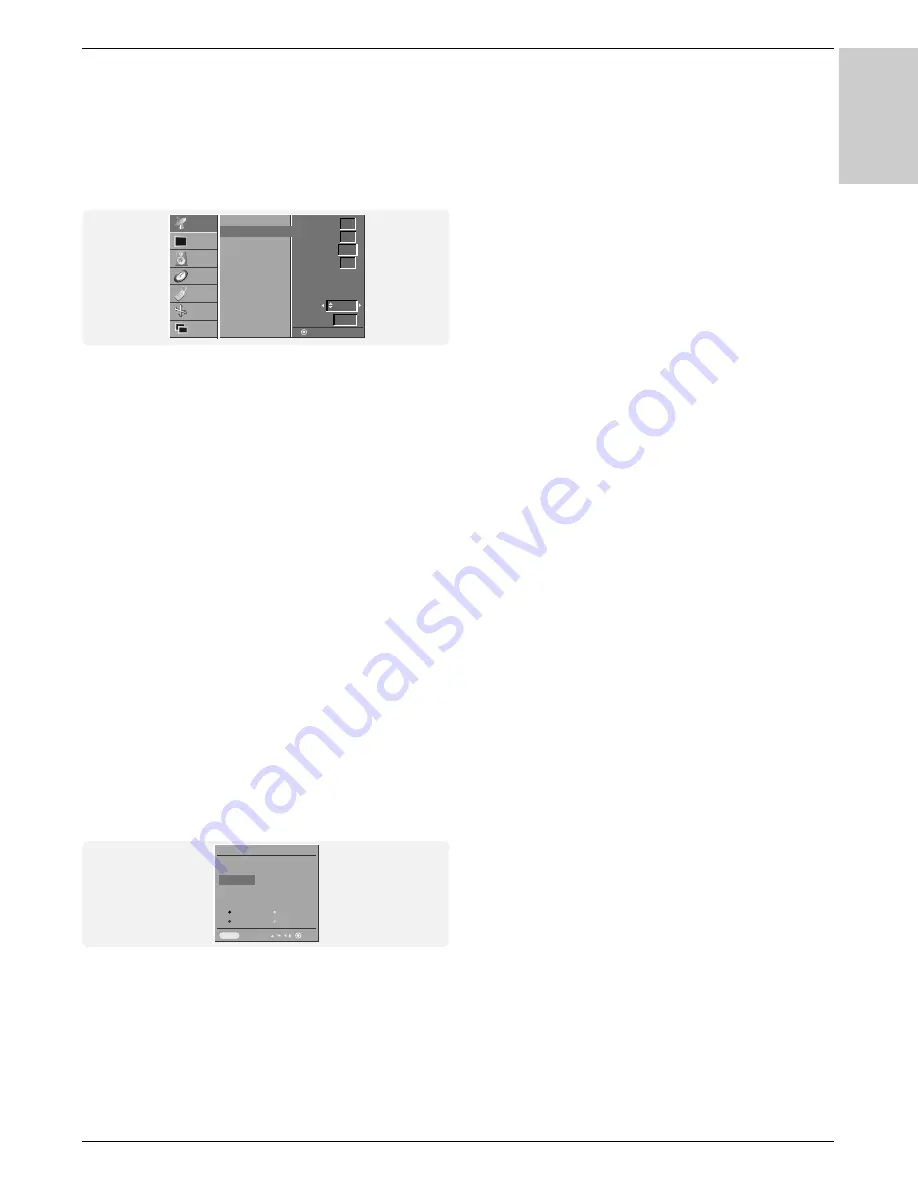
Owner’s Manual 17
Operation
ENGLISH
Assigning a Station Name
1. Repeat the ‘Manual programme tuning’ steps 1 to 2.
2. Press the
G
G
button and then
D
D
/
E
E
button to select
Name
.
3. Press the
G
G
button to display the
Name
menu.
4. Press the
D
D
button. You can use a blank, +, -, the alphabet
A
to
Z
and the numeric
0
to
9
.
With the
E
E
button you can select in the opposite direction.
5. Select the next position by pressing the
G
G
button and then
make your choice of the second character, and so on.
6. Press the OK button in twice.
7. Repeatedly press the MENU button to return to normal TV
viewing.
Booster (option)
In some models,
Booster
is an optional function. Only a set with
Booster
can perform this function.
If the reception is poor at the fringe area of TV signal, select
Booster
to
On
.
1. Repeat the ‘Manual programme tuning’ steps 1 to 2.
2. Press the
G
G
button and then
D
D
/
E
E
button to select
Booster
.
3. Press the
F
F
/
G
G
button to select
On
or
Off
.
4. Press the OK button.
5. Repeatedly press the MENU button to return to normal TV
viewing.
Programme Edit
- This function enables you to delete or skip the stored programmes.
Also you can move some stations to other programme numbers or
copy a blank station data into the selected programme number.
1. Press the MENU button and then use
D
D
/
E
E
button to select
the STATION menu.
2. Press the
G
G
button and then
D
D
/
E
E
button to select
Programme edit
.
3. Press the
G
G
button to display the
Programme edit
menu.
Deleting a programme
1. Select a programme to be deleted with the
D
D
/
E
E
or
F
F
/
G
G
button.
2. Press the RED button twice.
The selected programme is deleted, all the following programmes
are shifted up one position.
Copying a programme
1. Select a programme to be copied with the
D
D
/
E
E
or
F
F
/
G
G
button.
2.
Press the GREEN button.
All the following programmes are shifted down one position.
Moving a programme
1. Select a programme to be moved with the
D
D
/
E
E
or
F
F
/
G
G
button.
2. Press the YELLOW button.
3. Move the programme to the desired programme number with
the
D
D
/
E
E
or
F
F
/
G
G
button.
4. Press the YELLOW button again to release this function.
Skipping a programme number
1. Select a programme number to be skipped with the
D
D
/
E
E
or
F
F
/
G
G
button.
2. Press the BLUE button. The skipped programme turns to blue.
3. Press the BLUE button again to release the skipped programme.
When a programme number is skipped it means that you will
be unable to select it using the PR
D
D
/
E
E
button during normal
TV viewing. If you want to select the skipped programme,
directly enter the programme number with the NUMBER but-
tons or select it in the programme edit or table menu.
Favourite Programme
- This function lets you select your favourite programmes directly.
1. Press the MENU button and then use
D
D
/
E
E
button to select
the STATION menu.
2. Press the
G
G
button and then
D
D
/
E
E
button to select
Favourite
programme
. (
or
, press the
G
G
button and then
D
D
/
E
E
button
to select
On
.)
3. Press the
G
G
button to display the
Favourite programme
menu.
4. Press the
D
D
/
E
E
button to select -- -----.
5. Select a desired programme with the
F
F
/
G
G
button or NUM-
BER buttons. Any number under 10 is entered with a numer-
ic ‘
0
’ (or ‘
00
’) in front of it, i.e. ‘
05
’ (or ‘
005
’) for 5.
6. To store another programme, repeat steps 4 to 5.
You can store up to 8 programmes.
7. Press the OK button.
8. Repeatedly press the MENU button to return to normal TV
viewing.
Repeatedly press the SWAP or FAVOURITE button to select
stored favorite programmes.
Calling up the Programme Table
- You can check the programmes stored in the memory by dis-
playing the programme table.
Displaying programme table
Press the LIST button to display the Programme table menu.
The programme table appears on the screen.
•
You may find some blue highlighted programmes shown.
They have been set up in the programme edit mode.
•
Some programmes with the channel number shown in the
programme table indicate there is no station name assigned.
Selecting a programme in the programme table
Select a programme with the
D
D
/
E
E
or
F
F
/
G
G
button.
Then press the OK button.
The Plasma Display switches to the chosen programme number.
Paging through a programme table
There are 10 programme table pages in which contain 100 pro-
grammes.
Pressing the
D
D
/
E
E
or
F
F
/
G
G
button repeatedly turns the pages.
Press the LIST button to return to normal TV viewing.
Channel Menu Options
Channel Menu Options
Auto programme
Manual programme
Programme edit
Favourite programme
STATION
PICTURE
SOUND
TIME
SPECIAL
SCREEN
PIP/DW
Manual programme
Storage
System
Band
Channel
Fine
Search
Name
Booster
Prev.
2
BG
1
V/UHF
C 01
Off
CHANNEL
Programme edit
0 - - - - -
5 C 05
1 BLN 2
6 C 07
2 C 01
7 C 55
3 C 04
8 S 27
4 C 05
9 S 29
Delete Copy
Move Skip
Prev.
2 C 01
Menu
Содержание 3828VA0525T
Страница 27: ...Owner s Manual 27 ENGLISH Miscellaneous Notes Notes ...
Страница 28: ...28 PLASMA TV Miscellaneous Notes Notes ...




























