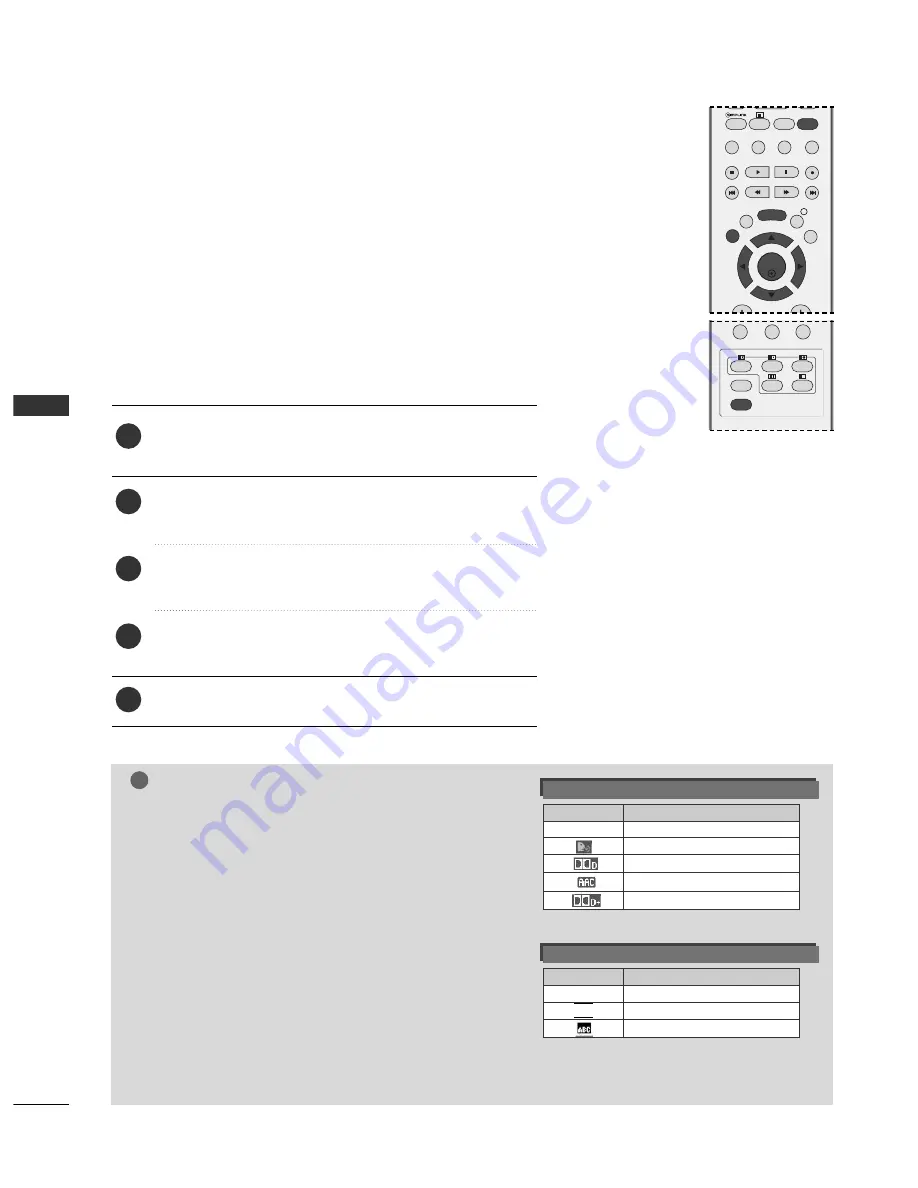
78
SOUND & LANGUAGE CONTROL
Press the
MENU
button and then
D
or
E
button to
select the
OPTION
menu.
Press the
G
button and then
D
or
E
button to select
Language
.
Press the
G
button and then
D
or
E
button to select
Audio
,
Subtitle
or
Subtitle Hard of hearing
.
Press the
G
button and then
F
or
G
button to select your
desired language.
Press the
EXIT
button to return to normal TV viewing.
The Audio function allows selection of a preferred language.If
audio data in a selected language is not broadcast, the default
language audio will be played.
Use the Subtitle function when two or more subtitle languages
are broadcast. If subtitle data in a selected language is not
broadcast, the default language subtitle will be displayed.
LANGUAGE SELECTION
(IN DIGITAL MODE ONLY)
1
2
3
4
5
NOTE
!
< Audio Language Selection >
G
G
When two or more audio languages are broadcast, you can
select the audio language with the
I/II
button on the
remote control.
G
G
Press the
D
or
E
button to select an audio language.
G
G
Press the
F
or
G
button to select
L+R
,
L+L
or
R+R
.
- The audio/subtitles can be displayed in a simpler form with 1 to 3 characters broadcast by the service provider.
- When you select supplementary Audio (Audio for “Visual/Hearing Impaired”) the TV may output a part of the Main
audio.
Audio Language OSD Information
< Subtitle Language Selection >
G
G
When two or more subtitle languages are broadcast, you
can select the subtitle language with the
SUBTITLE
button
on the remote control.
G
G
Press the
D
or
E
button to select a subtitle language.
Subtitle Language OSD Information
OK
EXIT
GUIDE
BACK
MENU
RATIO
I/II
TEXT
SIMPLINK
INFO i
0
LIST
Q.VIEW
INDEX
SLEEP
HOLD
REVEAL
?
SUBTITLE
UPDATE
TIME
SOUND & LANGU
A
GE CONTR
OL
Status
Not Available
Audio for “Visual Impaired”
Dolby Digital Audio
HE-AAC Audio
Dolby Digital Plus Audio
Display
N.A
TEXT
Status
Not Available
Teletext Subtitle
Subtitle for “Hard of Hearing”
Display
N.A
















































