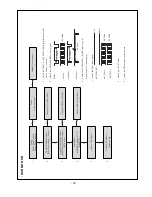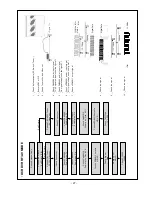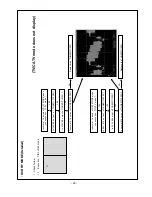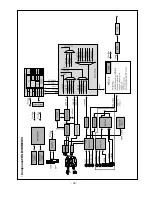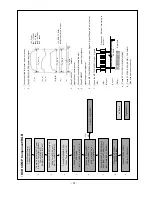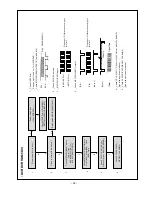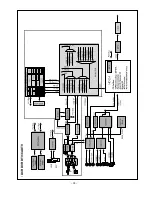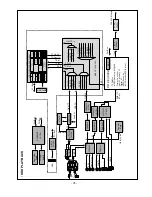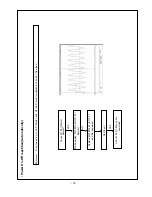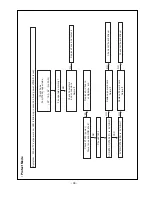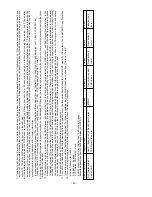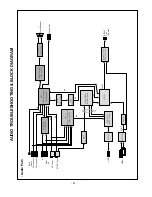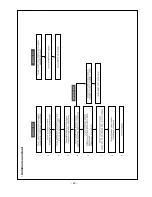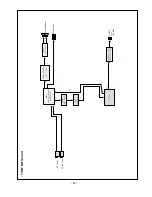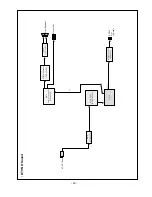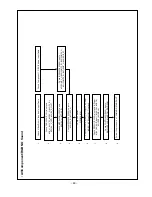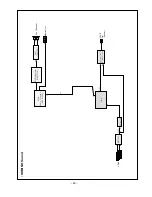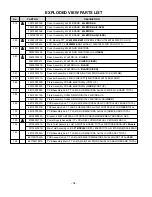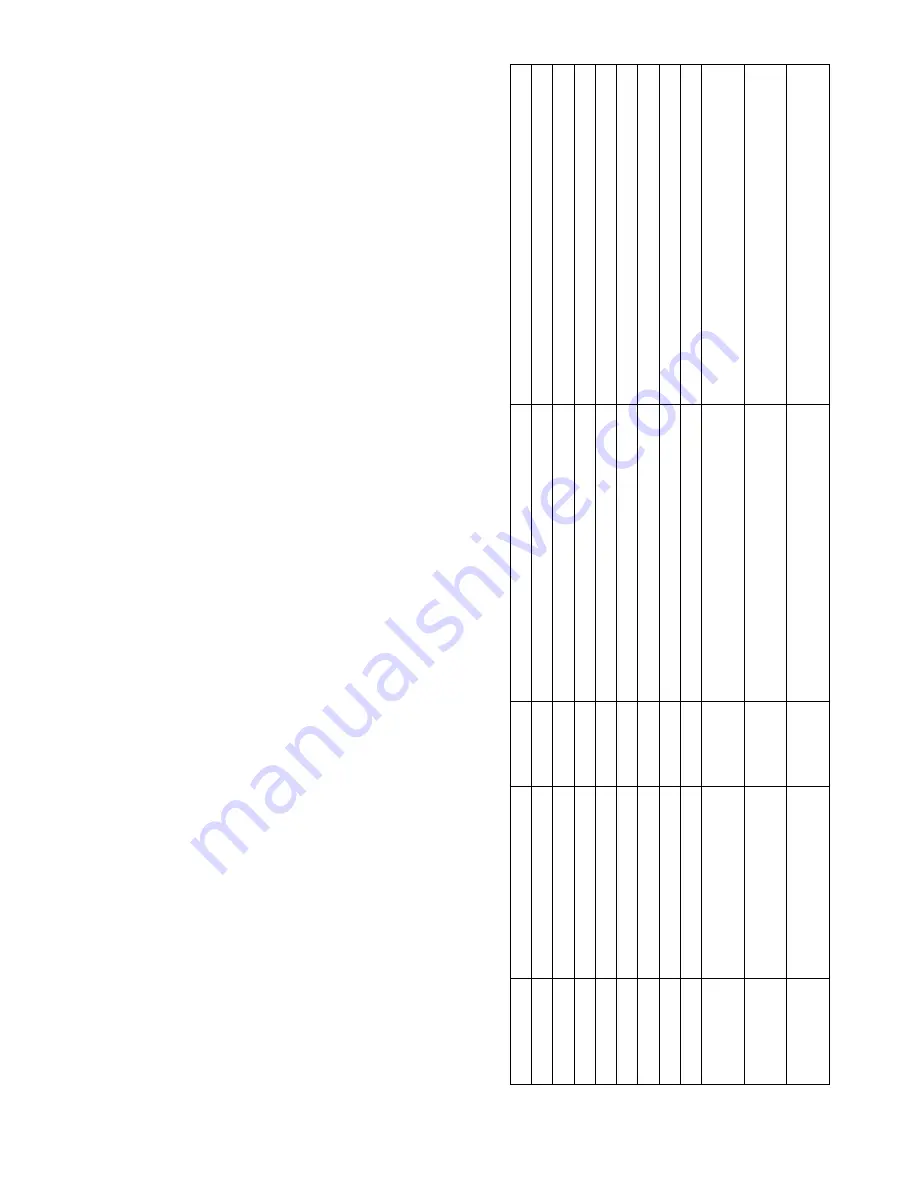
CableCARDTM TROUBLESHOTING GUIDE
CableCARD Definition
1. CableCARD device is A PCMCIA card distributed by cable operators and inserted into a DCR TV( Host) to enable premium service
s, also called
“Card
” and
“Point of Deployment(
POD) module
”. It provides authorization, CA( Conditional Access) decryption and CP(Copy Protection) encryption functions for the consumer
’s DCR TV.
T
roubleshooting in the Home for CableCARD Installers
2. It is recommended that installers bring along a couple of CableCARDs for troubleshooting. This will help eliminate the Cable
CARD as a possible problem during the installation.
3. Before installing the CableCARD, installers should check that the Digital Cable Ready (DCR), also referred to as a HOST, is
functional without a CableCARD.
a. Verify Host (TV) Operation: The installer can perform this by connecting the RF cable to the correct cable input of the DCR
(there may be connections for a terrestrial antenna)
and verifying good picture quality. The DCR will display all non- encrypted analog and digital content. (The DCR must not recei
ve RF signal via a STB or accessory RF
modulator.) This will eliminate basic TV circuitry as a possible problem.
b. Check that the CableCARD is inserted properly. When inserting cable card push carefully but firmly until you feel the card c
lick into place.
c.
Verify RF from Cable System Tap: The installer can also connect a cable set top box to confirm reception of encrypted digita
l services. This will help eliminate the RF signal as
a possible problem.
4.
If the first CableCARD installed does not result in a User Interface screen (also referred to as MMI screen) within 5 - 7 mi
nutes, try unplugging the AC Power cord of the DCR and
reconnecting it (to reset the DCR) then try to await coming out of the user Interface screen again. If this is still unsuccessf
ul, try another CableCARD.
a. To eliminate the possibility of a damaged CableCARD or DCR device, the technician should look closely at the CableCARD devic
e to ensure that none of the pinholes are
blocked or clogged.
b. Check Host Interface. Using a flashlight, the technician should check the CableCARD slot on the DCR TV to ensure that there
are no bent pins.
5.
If the second CableCARD is successful, make sure the CSR or Dispatcher knows the new MAC ID and CableCARD ID to complete the
installation. The original card should be
marked accordingly and returned for repair.
6. Check the CableCARD menu options.
If the second CableCARD fails to bring up the User Interface screen, the technician should refer to the diagnostic menus on the
DCR for further troubleshooting. The technician
can pull up the User Interface screen manually through the menu choices. the customer should provide the User Manual, so the te
chnician can easily navigate through the DCR
TV menu screens. Below table describes how to navigate the CableCARD menu. This list of selectable CableCARD options will vary,
depending on your cable service provider or
CableCARD manufacturer. Also, below table shows how to access diagnostic screens for the DCR TV. Many of these screens are not
described in the User Manual.
- 39 -
CableCARD Mfg Diagnostic Type
1st key
2nd key
3rd key
ALL
CableCARD main menu
MENU
Use cursor to selec t CABLE ico n then press ENTER
N/A
Motorola
CableCARD pairing status
MENU
Use cursor to selec t CABLE ico n then press ENTER
Use cursor to select CableCARD. Pairng option, press
ENTER
Motorola
Network status
MENU
Use cursor to selec t CABLE ico n then press ENTER
Use cursor to select Network. Setup option, press ENTER
Motorola CableCARD
status
MENU
Use cursor to selec t CABLE ico n then press ENTER
Use cursor to select CableCard. Stautus option, press ENTER
Mororola CA
status
MENU
Use cursor to selec t CABLE ico n then press ENTER
Use cursor to select Conditional. Access option, press ENTER
NDS
CableCARD pairing status
MENU
Use cursor to selec t CABLE ico n then press ENTER
Use Cursor to select CableCARD. Pairiong option, press ENTER
NDS
Network status
MENU
Use cursor to selec t CABLE ico n then press ENTER
Use cursor to select Network Setup option, press ENTER
NDS
CA status
MENU
Use cursor to selec t CABLE ico n then press ENTER
Use cursor to select Conditional Access option, press ENTER
SA
CableCard Diagnostics
MENU
Use cursor to selec t CABLE ico n then press ENTER
Use cursor to select SA125
125CableCARD Diag option, press ENTER
SA
CableCard pairing status
MENU
Use cursor to selec t CABLE ico n then press ENTER
USE CURSOR TO SELECT SA
CableCARD HOST ID optio, press ENTER
SA
CableCARD Copy protection
MENU
Use cursor to selec t CABLE ico n then press ENTER
Use cursor to select SA
information
CableCARD CP Screen option, press ENTER
Содержание 37LB1D-UB
Страница 24: ... 24 DCR DVR NO OSD ...
Страница 26: ... 26 DCR DVR RF AV MODE ...
Страница 30: ... 30 Component RGB HDMI DVI ...
Страница 33: ... 33 DCR DVR DTV CADTV ...
Страница 42: ... 42 Common sound out ...
Страница 53: ... 53 EXPLODED VIEW 010 051 052 020 060 070 120 110 040 090 100 130 140 080 030 ...
Страница 76: ......
Страница 77: ......
Страница 78: ......
Страница 79: ......
Страница 80: ......
Страница 81: ...Feb 2006 Printed in Korea P NO 38289S0043Y ...