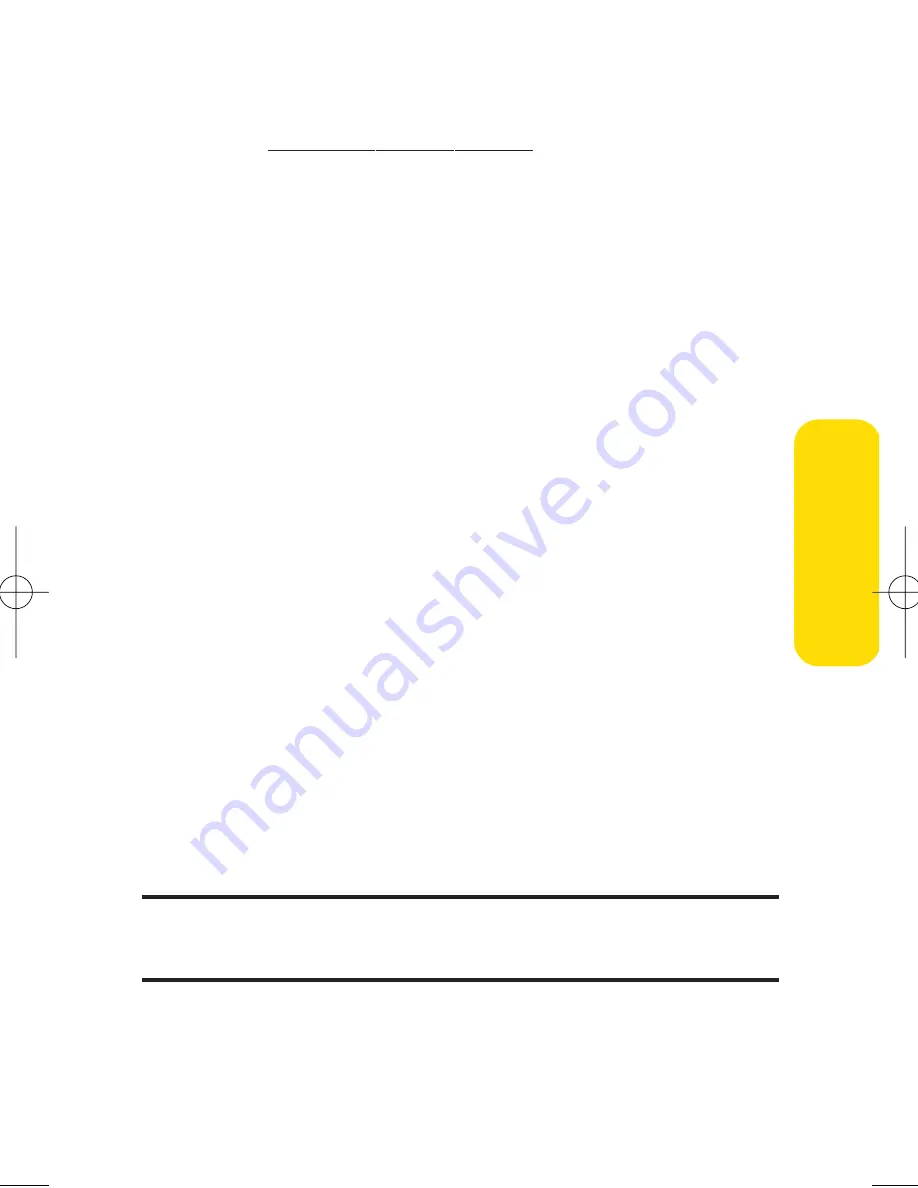
Section 2I: Using Your Phone’s Built-in Camera
103
䡲
Upload
to upload the picture you just took to the
Sprint PCS Picture Mail Web site
(
www.sprint.com/picturemail
). Depending on your
settings, you may be prompted to accept a
Sprint PCS Vision connection.
䡲
Assign
to assign the picture to a phone task. Select
an option:
䡲
Picture ID
to assign the picture to a Contacts entry.
䡲
Screen Saver
to use the picture as a screen saver.
䡲
Incoming Calls
to display the picture for all
incoming calls.
䡲
Delete
to delete the picture you just took.
䡲
Order Prints
to print an image by mail or at a retail
outlet.
䡲
Post to Service
to send the image to a number of
popular third-party Web image services.
䡲
Review/Send Media
to go to the In Phone Folder to
review your saved pictures.
䡲
Take New Picture
to return to Camera mode to take
another picture.
To take a picture with the phone closed:
1.
Press and hold the side camera button to activate camera
mode.
2.
Point the camera lens at your subject. (You can check the
picture framing through the external display screen.)
Note:
When taking a picture with the phone closed, the subject image
appears in reverse on the external display. The captured image will not be
saved in reverse.
3.
Press the side camera button to take the picture. (The
picture will automatically be saved in the In Phone Folder.)
Ca
m
er
a
LX350_Sprint QX Phone Guide_1.1.qxd 3/20/06 10:02 AM Page 103
Содержание 350
Страница 1: ...4 3 5 3 5 ...
Страница 2: ... SPRINTPCSPHONEGUIDE TEMPLATE 5A COVER ...
Страница 3: ......
Страница 9: ......
Страница 16: ...Getting Started Section 1 ...
Страница 24: ...Section 2 Your Phone ...
Страница 151: ...136 Section2J UsingBluetooth ...
Страница 152: ...Section 3 Sprint PCS Service Features ...
Страница 202: ...Safety and Warranty Information Section 4 ...






























