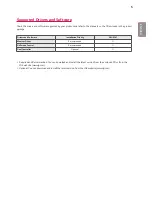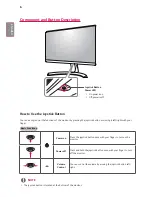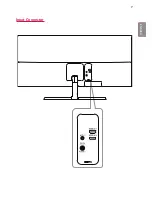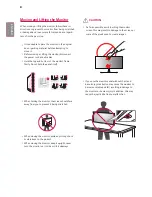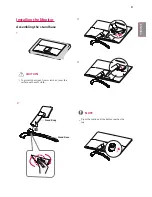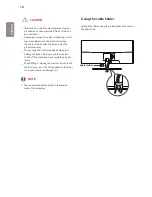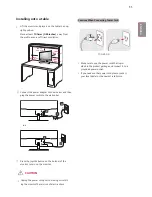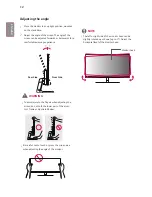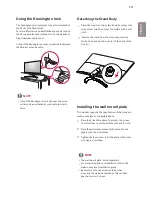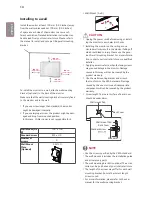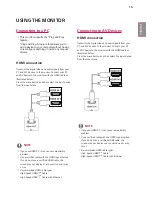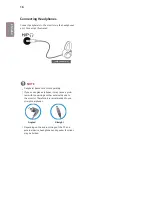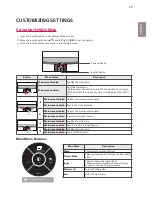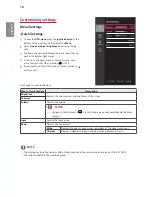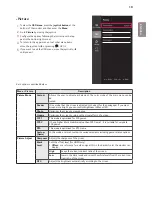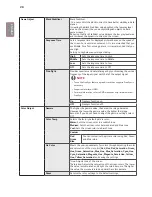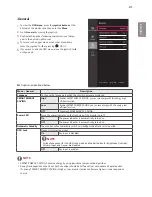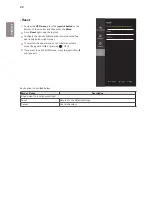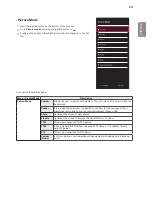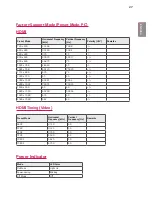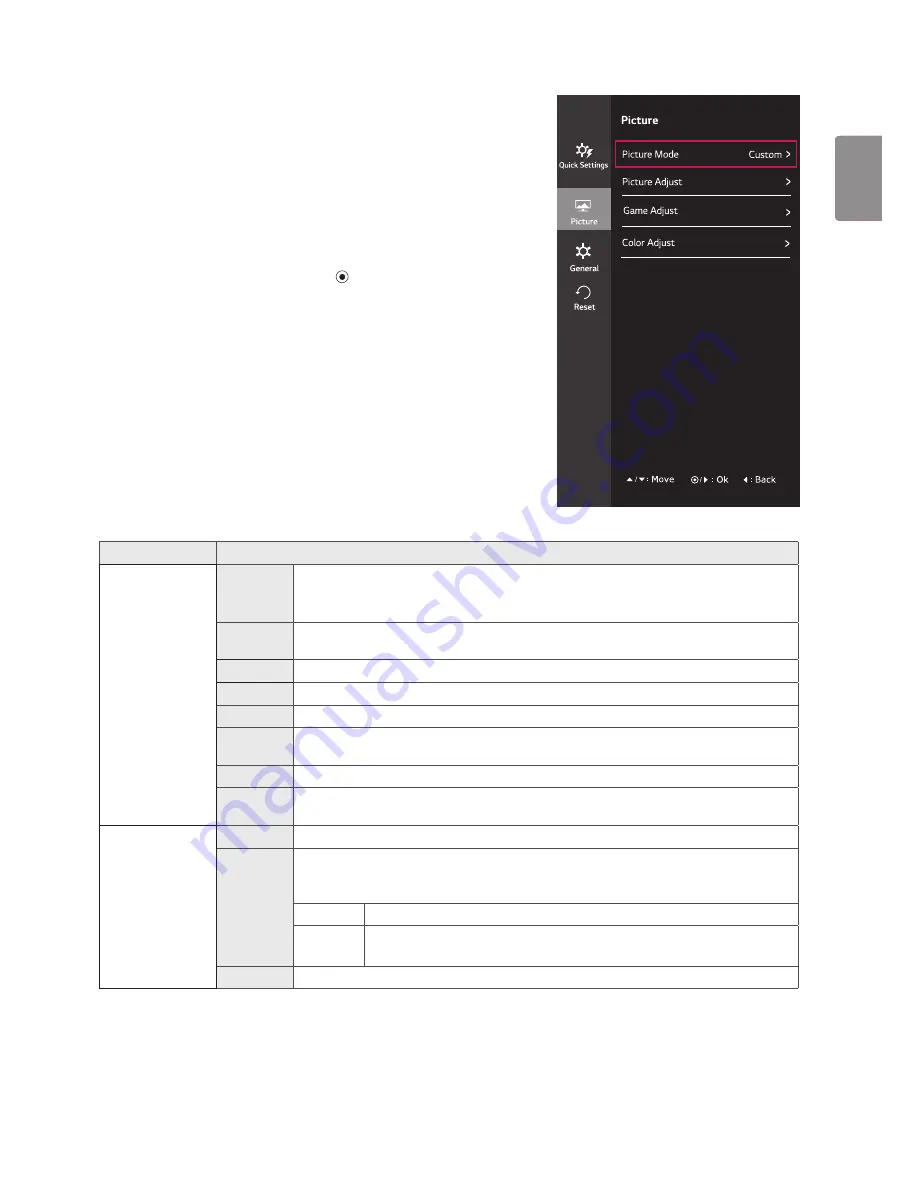
19
ENG
ENGLISH
Each option is described below.
-Picture
1
To view the
OSD menu
, press the
joystick button
at the
bottom of the monitor and then enter the
Menu
.
2
Go to
Picture
by moving the joystick.
3
Configure the options following the instructions that ap-
pear in the bottom right corner.
4
To return to the upper menu or set other menu items,
move the joystick to
◄
or pressing ( / OK) it.
5
If you want to exit the OSD menu, move the joystick to
◄
until you exit.
Menu > Picture
Description
Picture Mode
Custom
Allows the user to adjust each element. The color mode of the main menu can be
ad-
justed.
Reader
It is a mode that the screen is adjusted to the best for the newspaper. If you want
screen more bright, you can control brightness in Menu OSD.
Photo
Optimizes the screen to view photos.
Cinema
Optimizes the screen to improve the visual effects of a video.
FPS1
This mode is optimized for FPS games.
FPS2
It has a higher Black Stabilizer value than FPS Game 1. It is suitable for very dark
FPS games.
RTS
This mode is optimized for RTS Game.
Custom
(Game)
In this mode, users can customize various elements including game-related options.
Picture Adjust
Sharpness
Adjusts the sharpness of the screen.
Black
Level
Sets the offset level (for HDMI only).
y
Offset:
as a reference for a video signal, this is the darkest color the monitor can
display.
High
Keeps the current contrast ratio of the screen.
Low
Lowers the black levels and raises the white levels from the current con-
trast ratio of the screen.
DFC
Adjusts the brightness automatically according to the screen.
Содержание 34UM61
Страница 7: ...7 ENG ENGLISH Input Connector ...