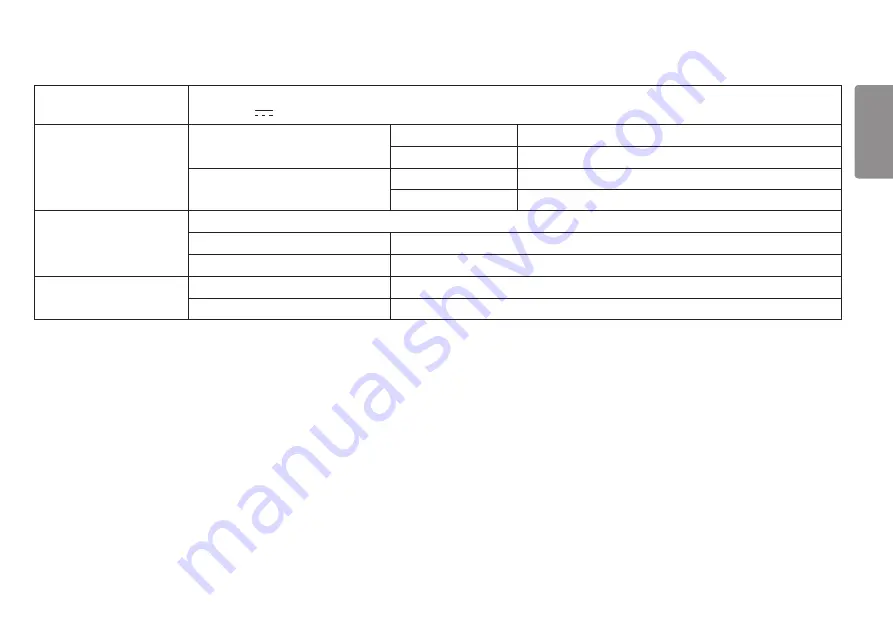
41
ENGLISH
AC/DC Adapter
ADS-110CL-19-3 190110G, manufactured by Honor
Output: 19 V
5.79 A
Environmental Conditions
Operating Conditions
Temperature
0 °C to 40 °C
Humidity
Less than 80 %
Storing Conditions
Temperature
-20 °C to 60 °C
Humidity
Less than 85 %
Dimensions
Monitor Size (Width x Height x Depth)
With Stand
819.9 x 565.3 x 279.7 (mm)
Without Stand
819.9 x 364.5 x 87 (mm)
Weight (Without Packaging)
With Stand
8.3 kg
Without Stand
6.1 kg
Specifications are subject to change without notice.
* The Operating Mode of Power Consumption is measured with LGE test standard. (Full White pattern, Maximum resolution)
* The Power Consumption level can be different by operating condition and monitor setting.
** The
Overclock
function's features/performance may vary depending on the graphics card or gaming content.
We do not guarantee the performance of the function and are not responsible for any side effects that may occur from its activation.
Содержание 34UC89G
Страница 7: ...7 ENGLISH Input Connector 2 VHUYLFH RQO 1 ...
Страница 11: ...11 ENGLISH 3 Stand Body Cable Holder Assemble the Cable Holder Stand Base or 4 5 ...
Страница 24: ...24 ENGLISH Service only port This port is used only for Service VHUYLFH RQO ...
Страница 43: ...43 ENGLISH Power LED Mode LED Color On Mode White For a few seconds Sleep Mode Off Off Mode Off ...




































