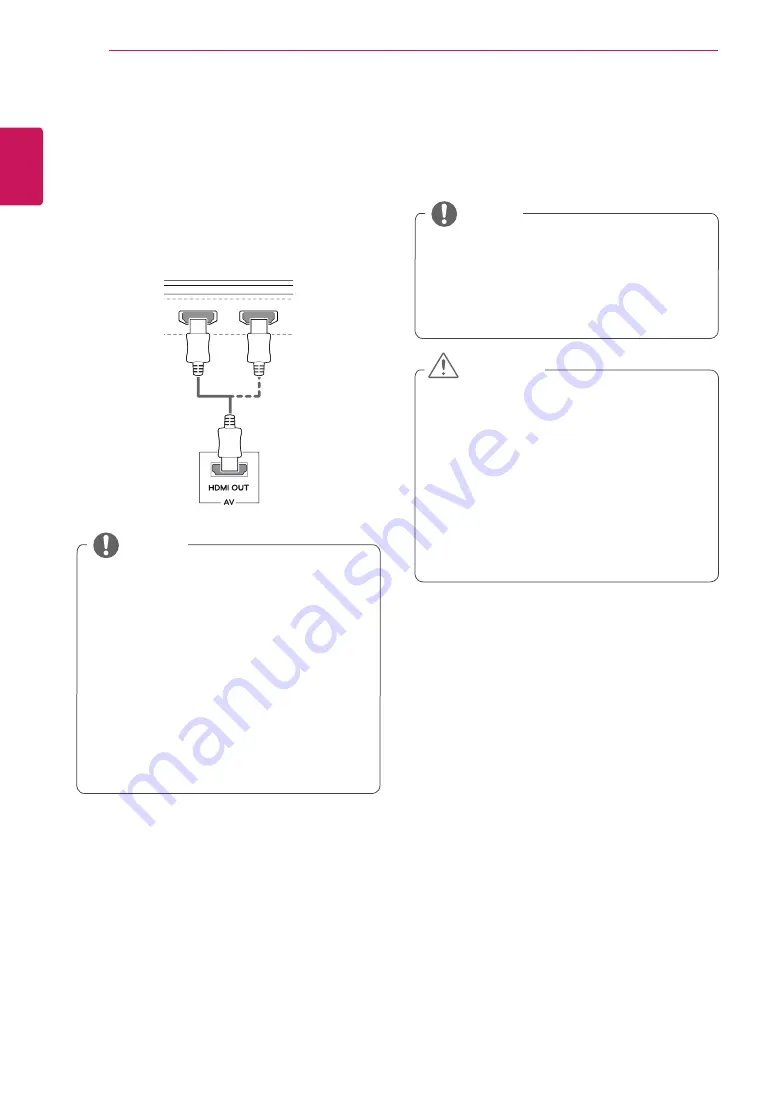
ENGLISH
16
UsInG THe MonIToR
Connecting aV Devices
HDMI Connection
HDMI transmits digital video and audio signals from
your AV device to the monitor. Connect your AV de-
vice to the monitor using the HDMI cable as shown in
the illustration below.
HDMI IN 1 HDMI IN 2
HDMI IN 1 HDMI IN 2
H/P
DP-IN
DP OUT
USB IN 2
5 V 1.1 A
USB UP
USB UP
USB IN 1
5 V 1.1 A
USB IN 2
5 V 1.1 A
USB IN 1
5 V 1.1 A
IR IN
IR OUT
IR IN
34UC87M
y
Make sure to use the supplied HDMI cable of the
product. Otherwise, this may cause the device to
malfunction.
y
Using a DVI to HDMI / DP (DisplayPort) to HDMI
cable may cause compatibility issues.
y
Use a certified cable with the HDMI logo
attached. If you do not use a certified HDMI cable,
the screen may not display or a connection error
may occur.
y
Recommended HDMI cable types
-
High-Speed HDMI®/
TM
Cable
-
High-Speed HDMI®/
TM
Cable with Ethernet
noTe
Connecting Peripherals
Usb Cable connection - PC
The USB port on the product functions as a USB hub.
y
Make sure to install the most recent Windows OS
service pack before using the product.
y
Peripheral devices are sold separately.
y
A keyboard, mouse, or USB device can be con-
nected to the USB port.
noTe
Cautions When Using a USB Device
y
A USB device with an automatic recognition
program installed, or that uses its own driver,
may not be recognized.
y
Some USB devices may not be supported or may
not work properly.
y
It is recommended to use a USB hub or hard disk
drive with power supplied. (If the power sup-
ply is not adequate, the USB device may not be
recognized properly.)
CaUTIon
















































