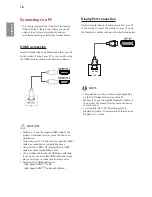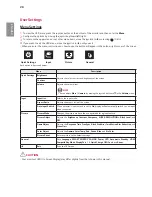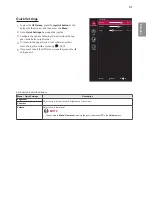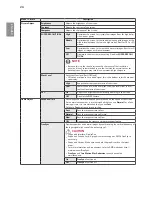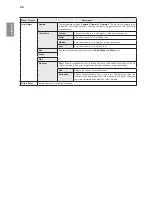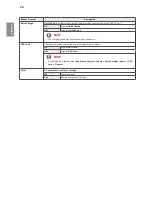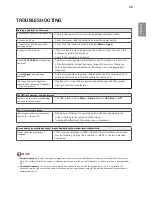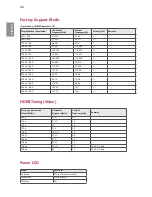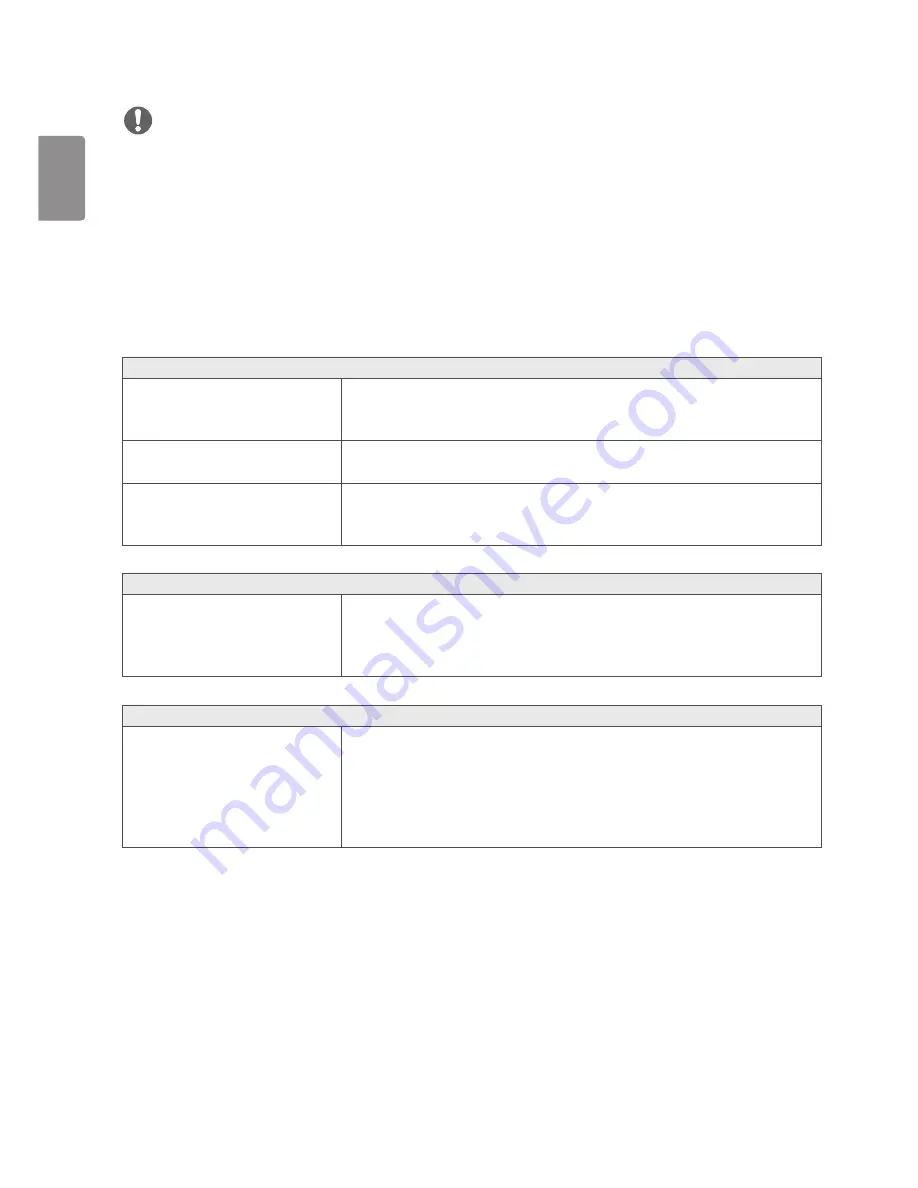
30
ENGLISH
The-display-color-is-discoloured.
Does the display appear discol-ored (16
colors)?
y
y
Set the color to 24 bit (true color) or higher. In Windows, go to
Control
Panel
>
Display
>
Settings
>
-Color-Quality
.(The settings may differ
depending on the operating system (OS) you use.)
Does the display color appear unstable
or monochrome?
y
y
Check if the signal cable is connected properly. Reconnect the cable or
reinsert the PC's graphics card.
Are there spots on the screen?
y
y
When using the monitor, pixilated spots (red, green, blue, white, or black)
may appear on the screen. This is normal for an LCD screen. It is not an
error, nor is it related to the monitor's performance.
Do-you-see-an-"Unrecognized-monitor,-Plug&Play-(VESA-DDC)-monitor-found"-message?
Have you installed the display driver?
y
y
Be sure to install the display driver from the display driver CD (or diskette)
that comes with your display. Or, you can also download the driver from our
web site: http://www.lg.com.
y
y
Make sure to check if the graphics card supports Plug and Play function.
y
y
Check if the graphics card’s resolution or frequency is within the range allowed by the monitor and set it to the
recommended (optimal) resolution
Control-Panel
>
Display
>
Settings
in Windows. (The settings may differ
depending on the operating system (OS) you use.)
y
y
Not setting the graphics card to the recommended (optimal) resolution may result in blurred text, a dimmed
screen, a truncated display area, or misalignment of the display.
y
y
The setting methods may be different depending on the computer or operating system, and some resolutions may
not be available depending on the performance of the graphics card. If this is the case, contact the manufacturer
of the computer or graphics card for assistance.
y
y
Some graphics cards may not support 2560 x 1080 resolution. If the resolution cannot be displayed, contact the
manufacturer of your graphics card.
NOTE
No-sound-from-the-headphone-port-or-speaker.-
Are images displayed using DP
(DisplayPort) or HDMI input without
sound?
y
y
Make sure that the headphone port connections are made properly.
y
y
Try increasing the volume with the joystick.
y
y
Set the audio output of the PC to the monitor you are using. On Microsoft
Windows, go to
Control-Panel->-Hardware-and-Sound->-Sound->-set-
the-Monitor-as-default-device
. (The settings may differ depending on the
operating system (OS) you use.)