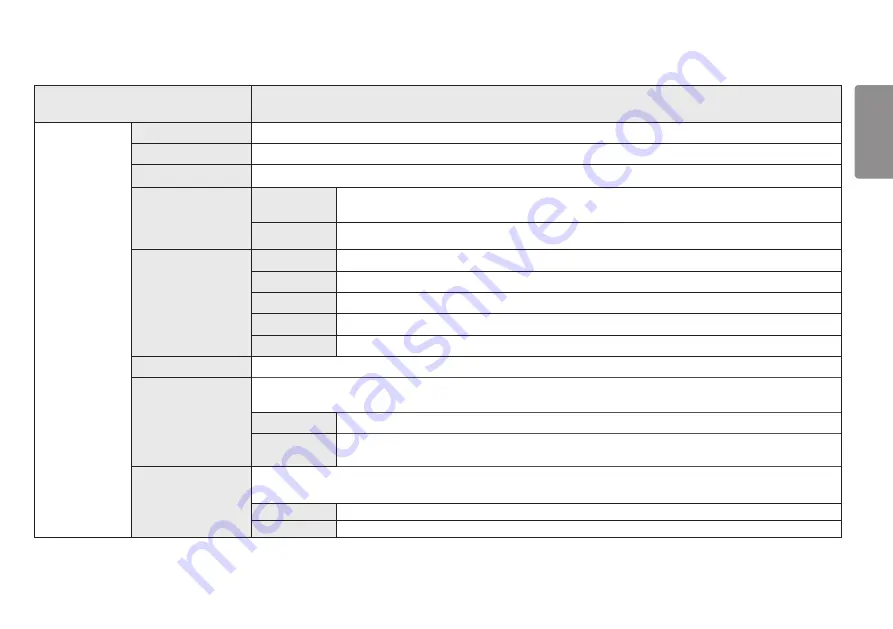
21
ENGLISH
Settings > Picture Adjust
Description
Picture Adjust
Brightness
Adjusts the brightness of the screen.
Contrast
Adjusts the contrast of the screen.
Sharpness
Adjusts the sharpness of the screen.
Gamma
Mode 1, Mode
2, Mode 3
The higher the gamma value, the darker the image becomes. Likewise, the lower the gamma value, the lighter
the image becomes.
Mode 4
If you do not need to adjust the gamma settings, select Mode 4.
Color Temp
Custom
The user can adjust it to red, green, or blue by customization.
Warm
Sets the screen color to a reddish tone.
Medium
Sets the screen color to between a red and blue tone.
Cool
Sets the screen color to a bluish tone.
Manual
The user can fine - tune the color temperature.
R/G/B
You can customize the picture color using
Red
,
Green
, and
Blue
colors.
Six Color
Meets the user requirements for colors by adjusting the hue and saturation of the six colors (Red, Green, Blue, Cyan, Magenta
and Yellow) and then saving the settings.
Hue
Adjusts the tone of the screen colors.
Saturation
Adjusts the saturation of the screen colors. The lower the value, the less saturated and brighter the colors
become. The higher the value, the more saturated and darker the colors become.
Black Level
Sets the offset level (for HDMI only).
y
Offset
:
as a reference for a video signal, this is the darkest color the monitor can display.
High
Keeps the current contrast ratio of the screen.
Low
Lowers the black levels and raises the white levels from the current contrast ratio of the screen.
















































