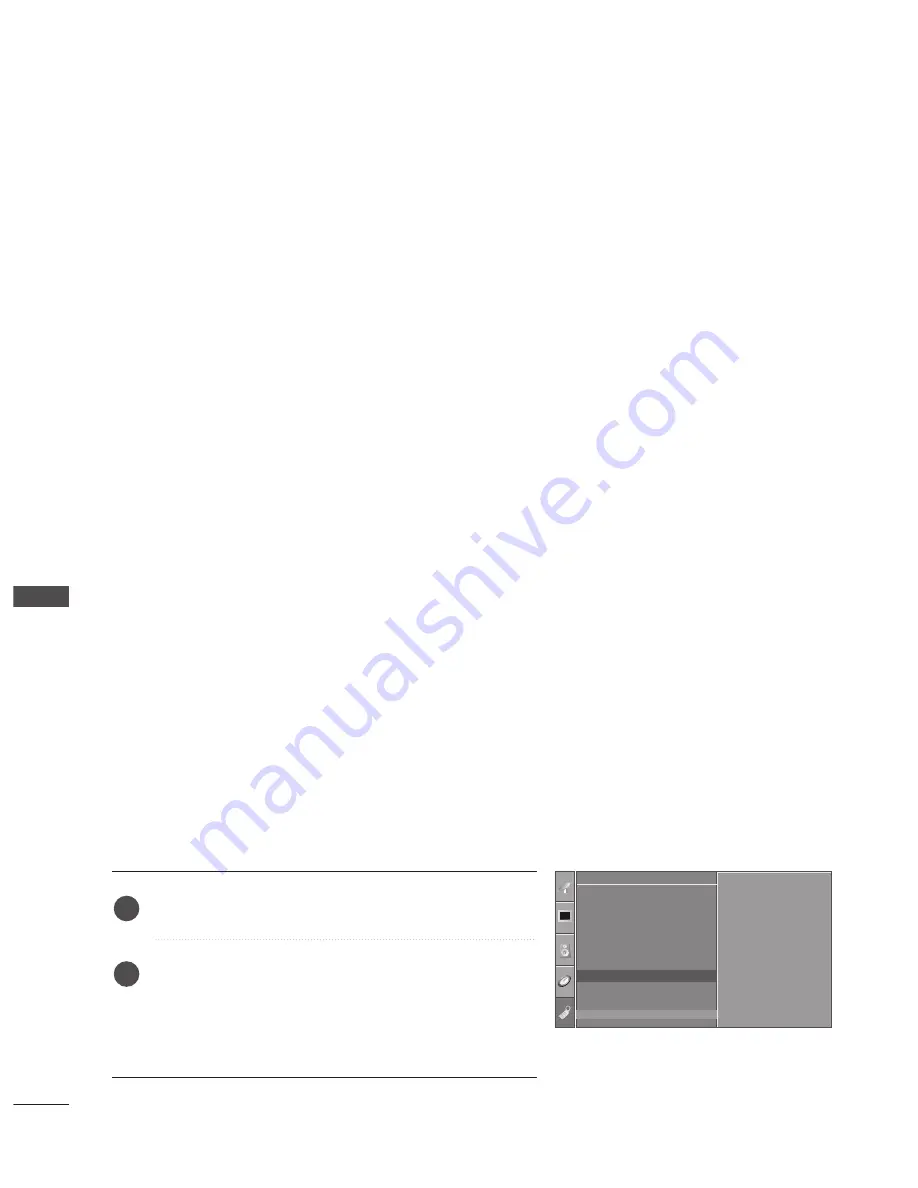
PARENTAL CONTROL / RATINGS
66
PARENT
AL
CONTR
OL
/
R
ATING
Parental Control can be used to block specific channels, ratings and other viewing sources.
The Parental Control Function (V-Chip) is used to block program viewing based on the ratings
sent by the broadcasting station. The default setting is to allow all programs to be viewed.
Viewing can be blocked by choosing the type of the program and the categories. It is also possi-
ble to block all program viewing for a time period. To use this function, the following must be
done :
1. Set ratings and categories to be blocked.
2. Specify a password
3. Enable the lock
V-Chip rating and categories
Rating guidelines are provided by broadcasting stations. Most television programs and television
movies can be blocked by TV Rating and/or Individual Categories. Movies that have been shown
at the theaters or direct-to-video movies use the Movie Rating System (MPAA) only.
Ratings for Television programs including made-for-TV movies:
■
TV-G (General audience)
■
TV-PG (Parental guidance suggested)
■
TV-14 (Parents strongly cautioned)
■
TV-MA (Mature audience only)
■
TV-Y
(All children)
■
TV-Y7 (Children 7 years older)
SET PASSWORD & LOCK SYSTEM
Setting up Your Password
Set up blocking schemes to block specific channels, ratings, and
external viewing sources.
A password is required to gain access to this menu.
Press the M
MEEN
NU
U button and then use
D
D
or
E
E
button to
select the O
Op
pttiio
onn menu.
Press the
G
G
button and then use
D
D
or
E
E
button to select
LLo
occkk. Then press the
G
G
button.
■
Enter the password as requested.
■
The TV is set up with the initial password “0-0-0-0”.
1
2
Option
0-9 MENU
Language
SIMPLINK
Key Lock
Caption/Text
ISM Method
Low Power
Lock
Factory Reset
Enter code
- - - -

























