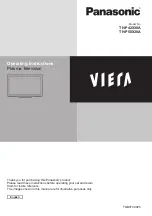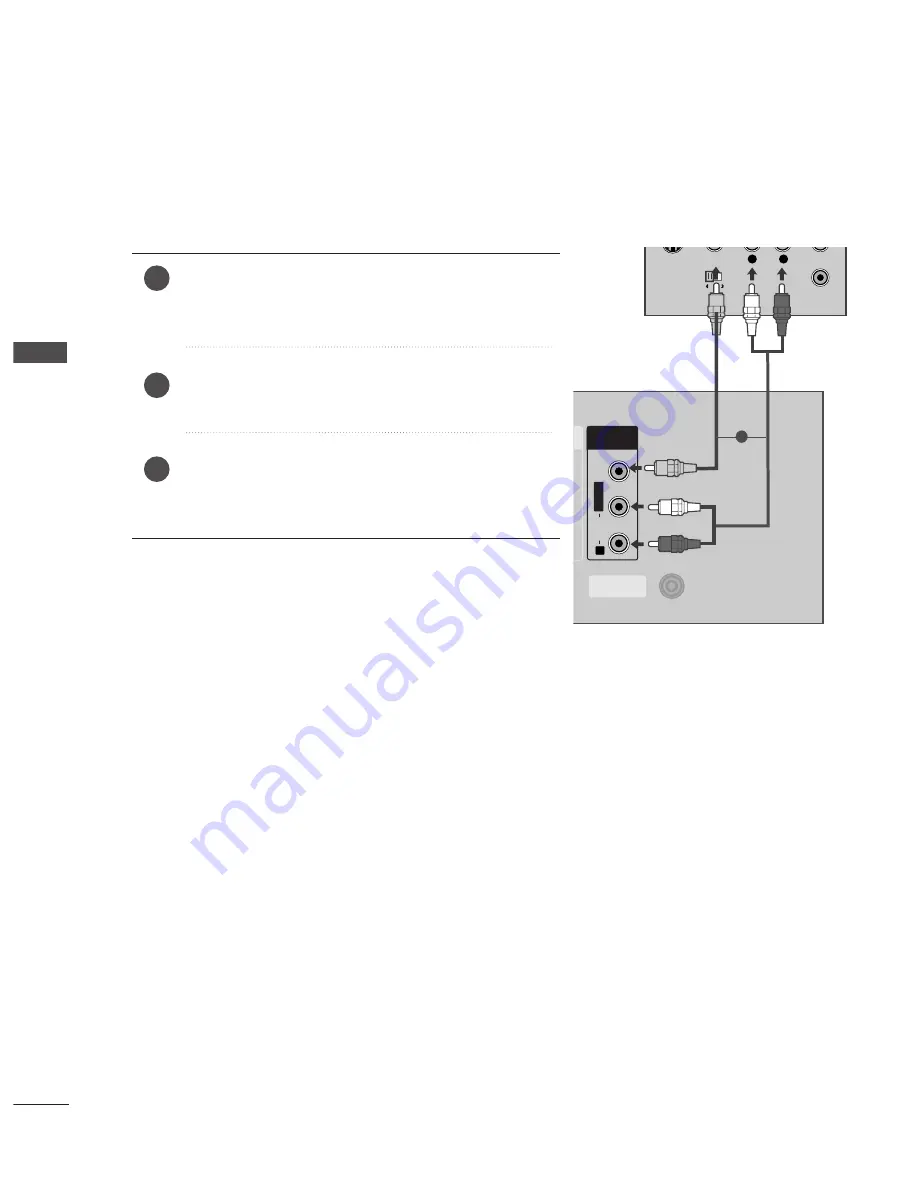
16
EXTERNAL EQUIPMENT SETUP
EXTERNAL EQ
UIPMENT SETUP
Connecting with a RCA cable
Connect the A
AU
UD
DIIO
O/V
VIID
DE
EO
O jacks between TV and DVD
player. Match the jack colours (Video = yellow, Audio Left =
white, and Audio Right = red)
Insert a DVD into the DVD player and press PLAY on the
DVD player. (Refer to the DVD player owner’s manual.)
Select
AV
input source using the IIN
NP
PU
UT
T button on the
remote control.
2
3
1
L
R
S-VIDEO
VIDEO
OUTPUT
SWITCH
ANT IN
ANT OUT
VIDEO
AUDIO
COMPONENT IN
RGB IN (PC)
ANTENNA
IN
1
2
VARIABLE
OUT
AUDIO IN
(RGB/DVI)
AV OUT
AV IN
1
2
VIDEO
AUDIO
COMPONENT IN
RGB IN (PC)
ANTENNA
ANTENNA
IN
1
2
VARIABLE
OUT
AUDIO IN
(RGB/DVI)
A
T
V OUT
1
2
AV IN
L/L/
MONOMONO
R
AUDIOAUDIO
VIDEOVIDEO
VIDEO
AUDIO
COMPONENT IN
1
2
RGB IN (PC)
ANTENNA
IN
1
2
VARIABLE
OUT
AUDIO IN
(RGB/DVI)
AV OUT
AV IN
HDMI IN
HDMI/DVI IN
HDMI IN
HDMI/DVI IN
HDMI IN
HDMI/DVI IN
1