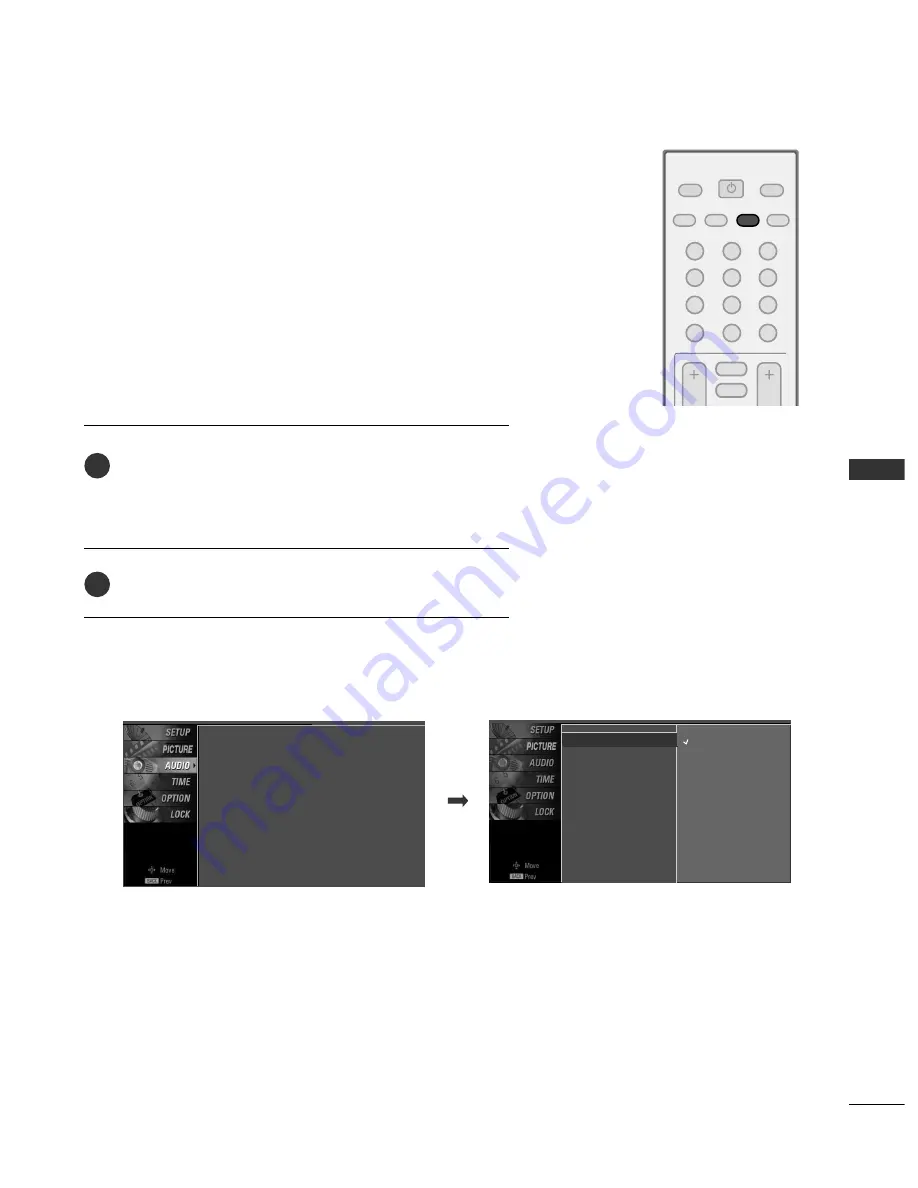
1
2
3
4
5
6
7
8
0
-
9
VOL
CH
POWER
MUTE
ADJUST
SAP
FAV
PICTURE
SOUND
TIMER
TV
INPUT
SOUND
&
LANGU
A
GE
CONTR
OL
43
PRESET SOUND SETTINGS (SOUND MODE)
SOUND & LANGUAGE CONTROL
Sound Mode lets you enjoy the best sound without any special
adjustment because the TV sets the appropriate sound options
based on the program content.
Standard, Music, Movie, and Sports are preset for good sound
quality at the factory and are not adjustable.
Press the SSO
OU
UN
ND
D button repeatedly to select the appropri-
ate sound setup as below :
SSttaannd
daarrd
d
,
M
Muussiicc
,
M
Mo
ovviiee
,
SSp
po
orrttss
,
and U
Usseerr
(
your own
settings
).
Press the EEX
XIIT
T button to save and return to TV viewing.
■
You can also adjust SSo
ouunnd
d M
Mo
od
dee in the
A
AU
UD
DIIO
O
menu.
2
1
Sound Mode
G
Balance
Standard
Music
Movie
Sports
User
Sound Mode
: Standard
Balance
: 0






























