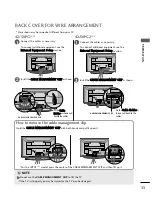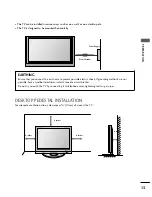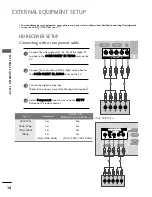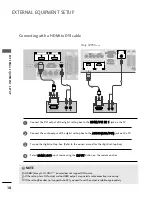4
PREPARATION
PREP
AR
A
TION
FRONT PANEL CONTROLS
■
This is a simplified representation of the front panel. Image shown may differ from your TV.
■
If your product has a protection film attached, remove the film and then wipe the product with a polishing
cloth.
42/50PG1***
MENU
OK
INPUT
POWER
P
-
+
OK
MENU
INPUT
VOLUME
PROGRAMME
Remote Control Sensor
Power/Standby Indicator
• illuminates red in standby mode.
• illuminates green when the TV is switched on.
P
-
+
OK
OK
MENU
MENU
INPUT
INPUT